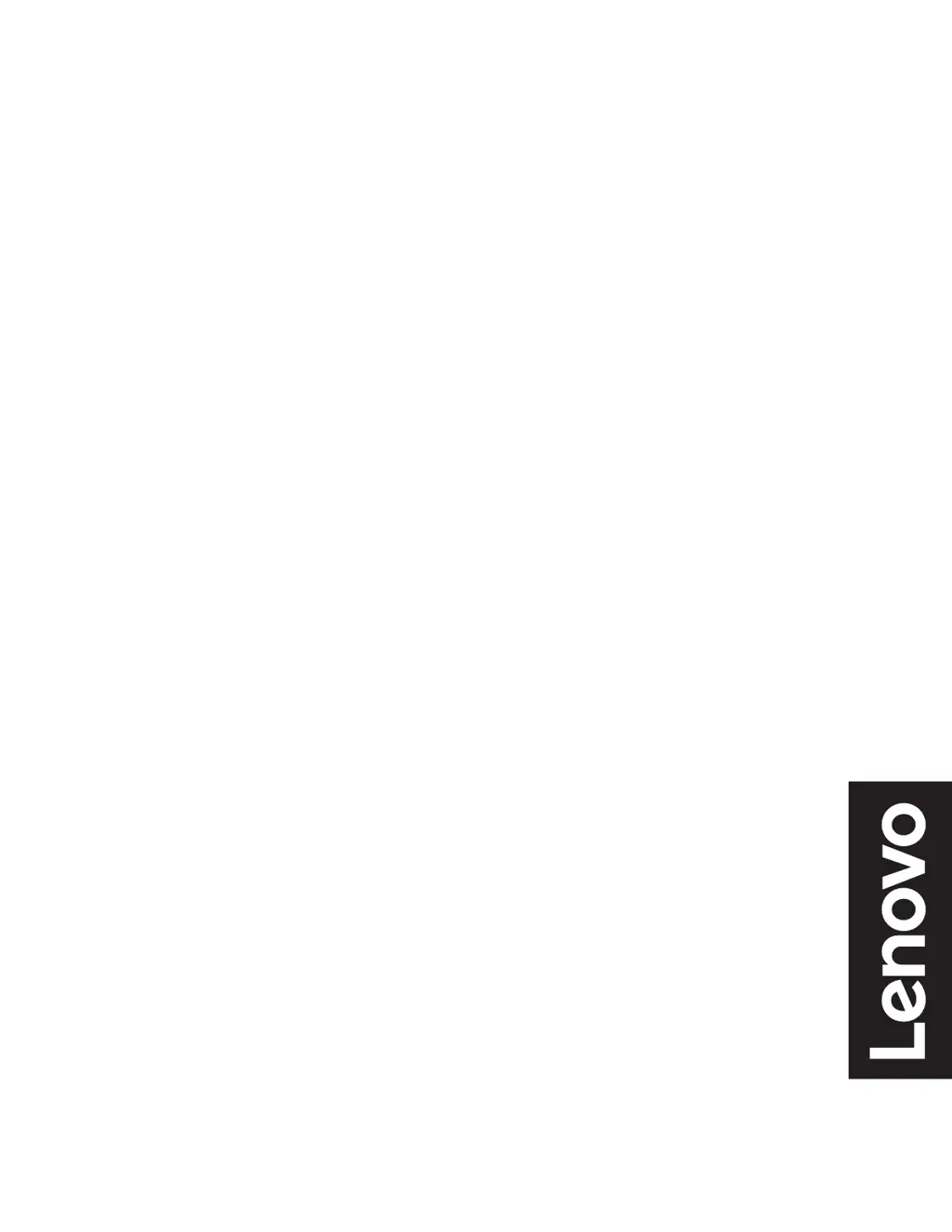What to do if Lenovo G27-30 screen is blank and power indicator is amber?
- BbjacobsJul 28, 2025
If your Lenovo monitor screen is blank and the power indicator is amber, it might be in Standby or Suspend mode. Try pressing any key on the keyboard or moving the mouse to restore operation. Also, check the Power Options settings on your computer.