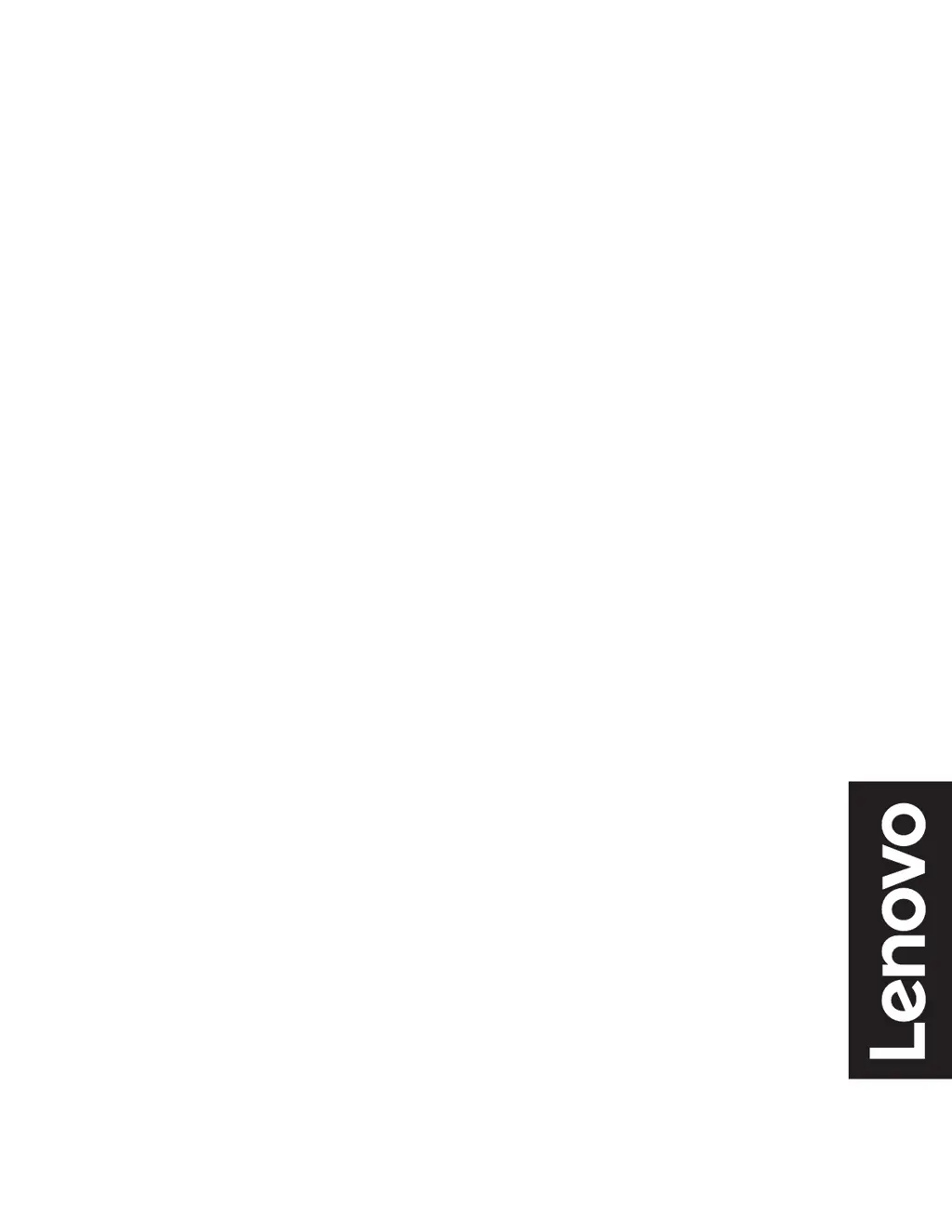How to resolve fuzzy lines or blurry images on my Lenovo G27c-30 Monitor?
- TTaylor JonesJul 29, 2025
If you see fuzzy lines in text or a blurry image on your Lenovo Monitor, or horizontal/vertical lines through the image, adjust the resolution settings on your system to match the native resolution for this monitor: 1920 x 1080 at 60 Hz. Also, perform automatic image setup; if that doesn't help, perform manual image setup. When working in the native resolution, you may find additional improvements by adjusting the Dots Per Inch (DPI) setting on your system.