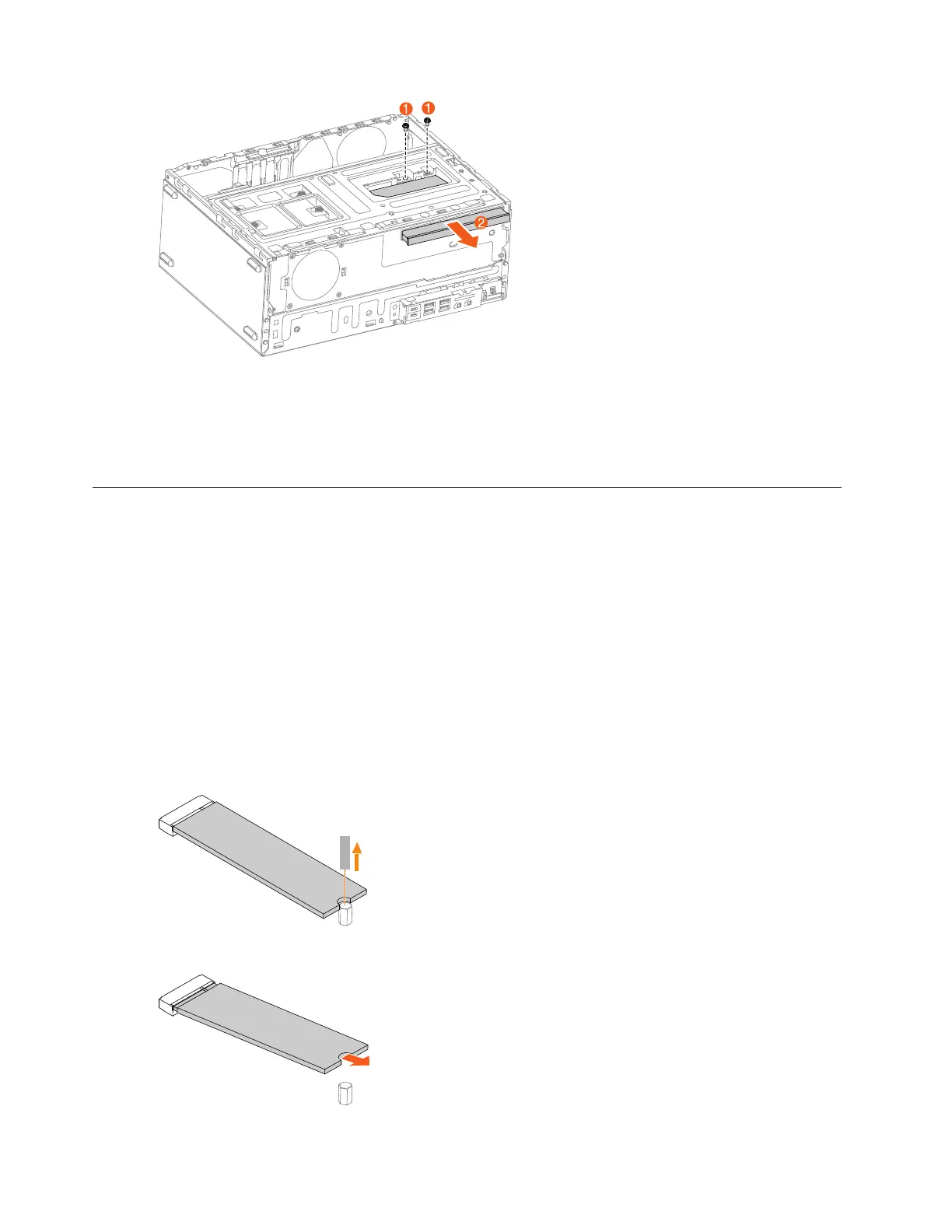Step 8. To install the new optical drive:
a. Insert the new optical drive into the chassis until it locks into place.
b. Connect the data and power cables to the new optical drive.
Step 9. Reinstall all the removed parts.
Replacing the M.2 storage drive
Note: For this procedure, it helps to lay the computer flat.
To replace the M.2 storage drive:
Step 1. Remove any media from the drives, shut down the operating system, and turn off the computer and
all attached devices.
Step 2. Unplug all power cords from electrical outlets.
Step 3. Disconnect all cables attached to the computer. This includes power cords, input/output (I/O)
cables, and any other cables that are connected to the computer. Refer to Locating connectors,
controls and components to locate the various connectors.
Step 4. Remove the computer cover. Refer to Removing the computer cover.
Step 5. Remove the screw that secures the M.2 storage drive to the motherboard.
Step 6. Pull the M.2 storage drive out.
34 ideacentre 510/510A Series Hardware Maintenance Manual
