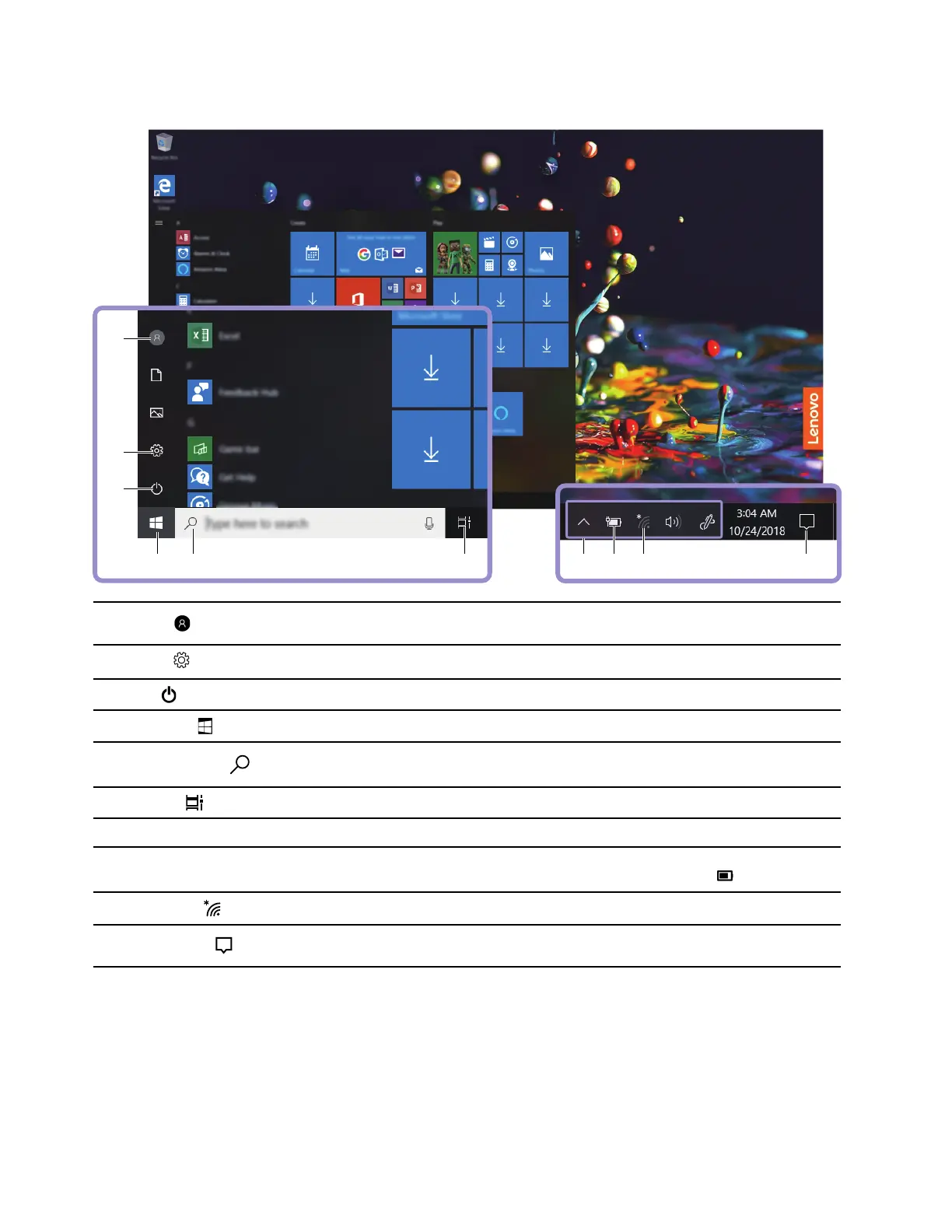Windows user interface
1. Account
Change account settings, lock the computer, or sign out from the current
account.
2. Settings
Launch Settings.
3. Power
Shut down, restart, or put the computer into sleep.
4. Start button
Open the Start menu.
5. Windows Search
Type what you are looking for in the search box and get search results from
your computer and the Web.
6. Task View
Display all opened apps and switch among them.
7. Windows notification area
Display notifications and status of some features.
8. Battery status icon
Display power status and change battery or power settings. When your
computer is not connected to ac power, the icon changes to
.
9. Network icon
Connect to an available wireless network and display the network status.
10. Action center
Display the latest notifications from apps and provide quick access to some
features.
Open the Start menu
• Click the Start button.
• Press the Windows logo key on the keyboard.
Access Control Panel
• Open the Start menu and click Windows System ➙ Control Panel.
8
Lenovo IdeaPad FLEX-14APIUser Guide