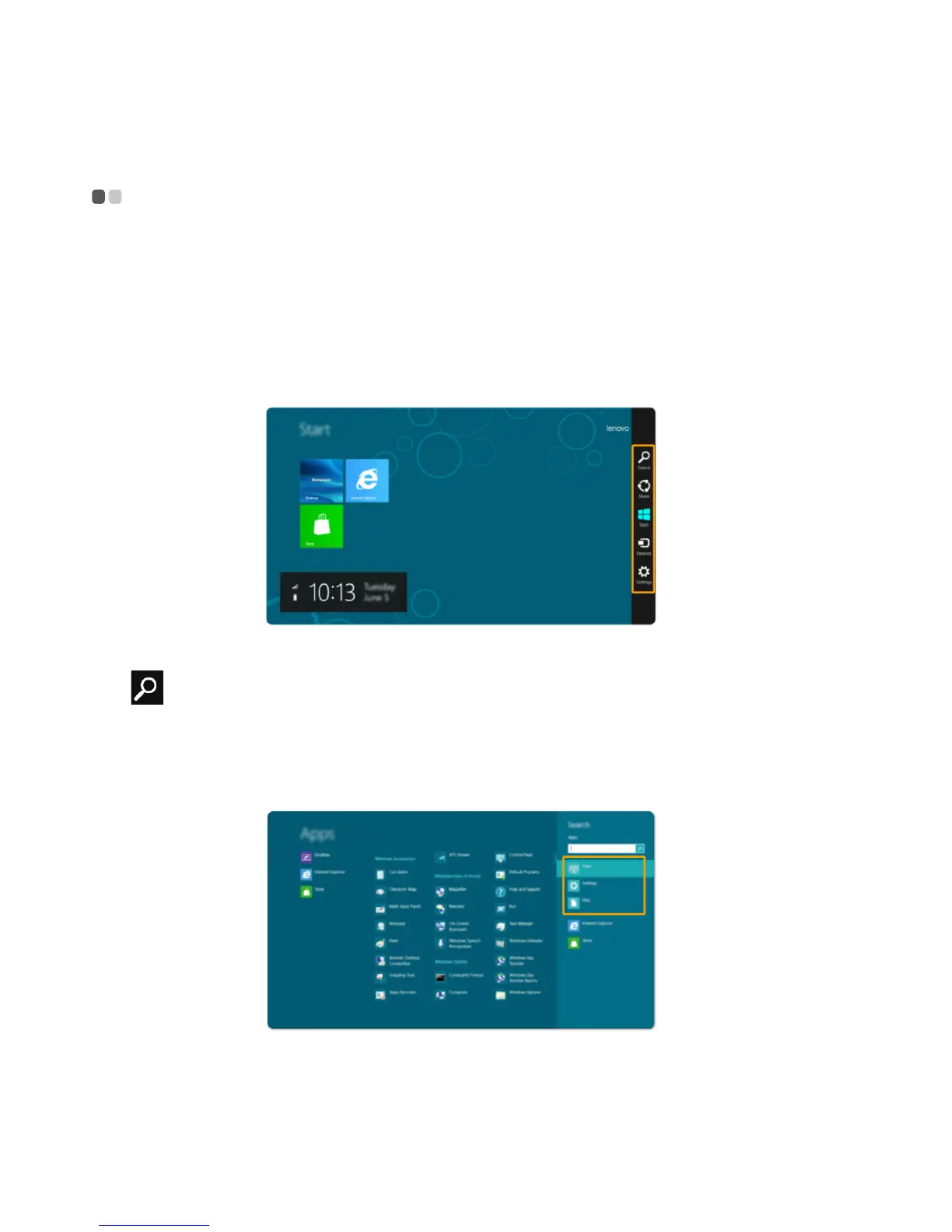14
Chapter 2. Starting to use Windows 8
The Charms - - - - - - - - - - - - - - - - - - - - - - - - - - - - - - - - - - - - - - - - - - - - - - - - - - - - - - - - - - - - - - - - - - - - - - - - - - - - - - - - - - - - - - - - - - - - - - - - - - - - - - - - - - - - - - - - -
The five Charms provide new and faster ways to perform many basic tasks, and are always
available regardless of which app you are currently in.
To display the Charms, do one of the following:
• Move the pointer to the upper-right or lower-right corner until the Charms bar is displayed.
• Use one finger to swipe in from the right edge of the screen until the Charms bar is displayed.
• Press Windows key + C.
Search charm
The Search charm is a powerful new way to find whatever you are looking for, including apps,
settings and files.
