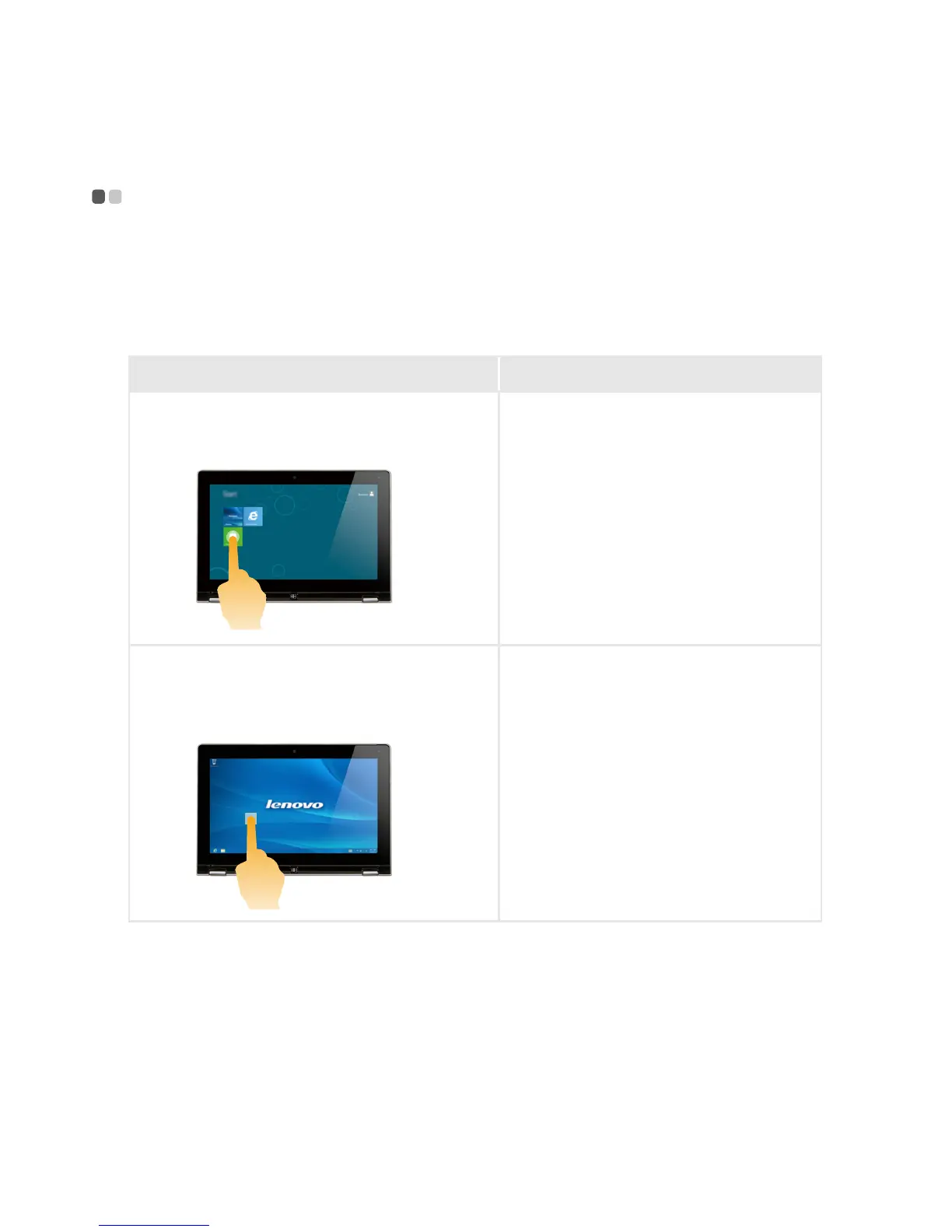18
Chapter 2. Starting to use Windows 8
Touch screen operation - - - - - - - - - - - - - - - - - - - - - - - - - - - - - - - - - - - - - - - - - - - - - - - - - - - - - - - - - - - - - - - - - - - - - - - - - - - - - - - - - - -
The display panel can accept inputs like a tablet, using the multi-touch screen, or like a
traditional notebook computer, using the keyboard and touchpad.
Multi-touch gestures
You can touch the screen with one or more fingertips to perform a variety of tasks.
Frequently used gestures Tasks performed
Tap
Tap once on an item
Performs an action, such as starting an
app, opening a link, or performing a
command. Similar to left-clicking with a
mouse.
Press and hold
Press your finger down and leave it there
for a moment.
Allows you to see detailed information
before selecting an action. Can also open a
menu with more options. Similar to right-
clicking with a mouse.
