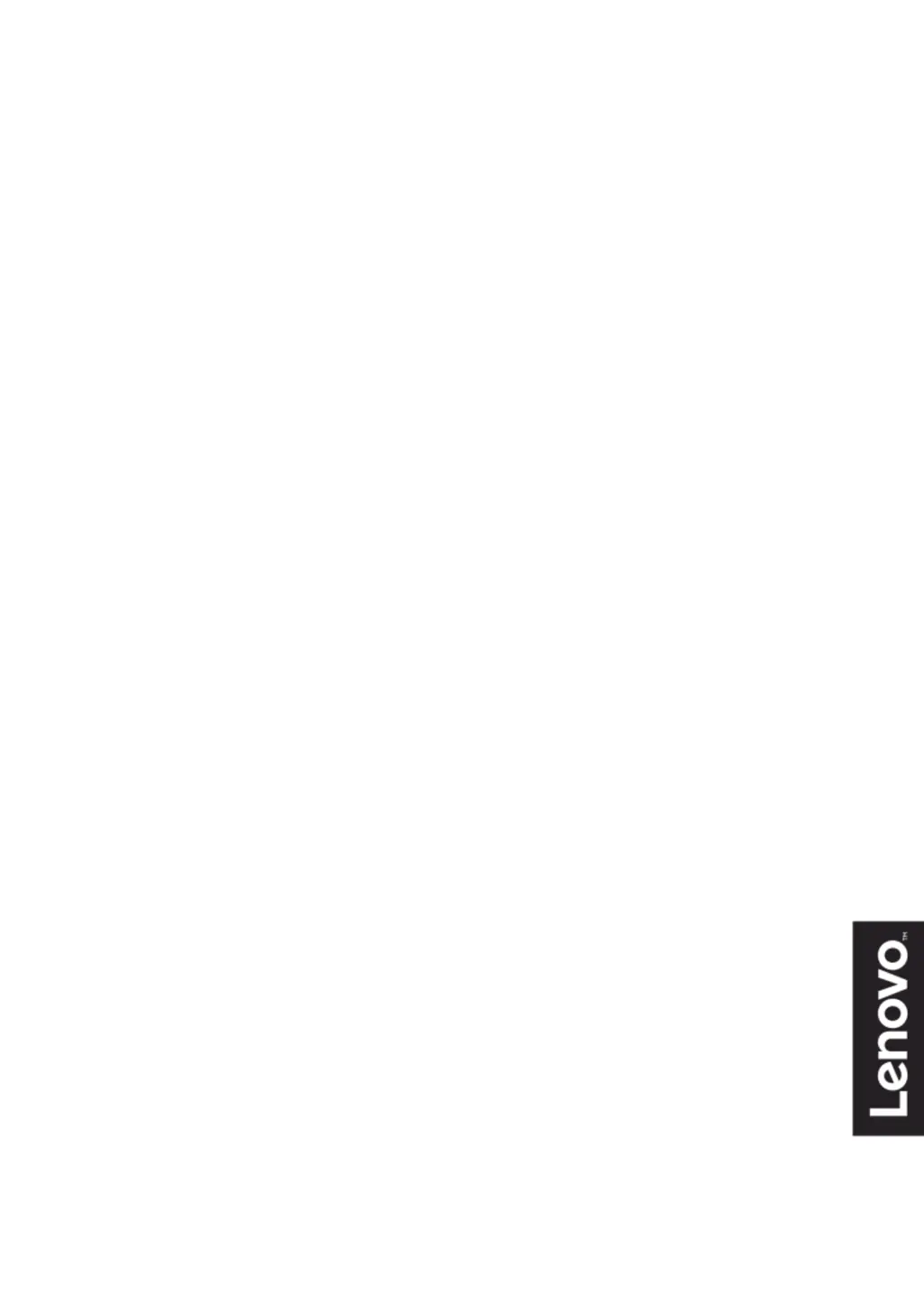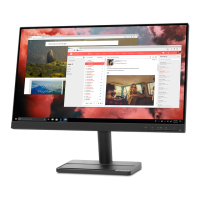What to do if my Lenovo Monitor power indicator does not light up?
- KkarengrayJul 29, 2025
If the power indicator on your Lenovo monitor doesn't light up and no images are displayed, ensure the power cord is securely connected to both the monitor and a working outlet. Also, verify that the display's power switch is turned on. Try changing the power cord or using a different power outlet to rule out those issues.