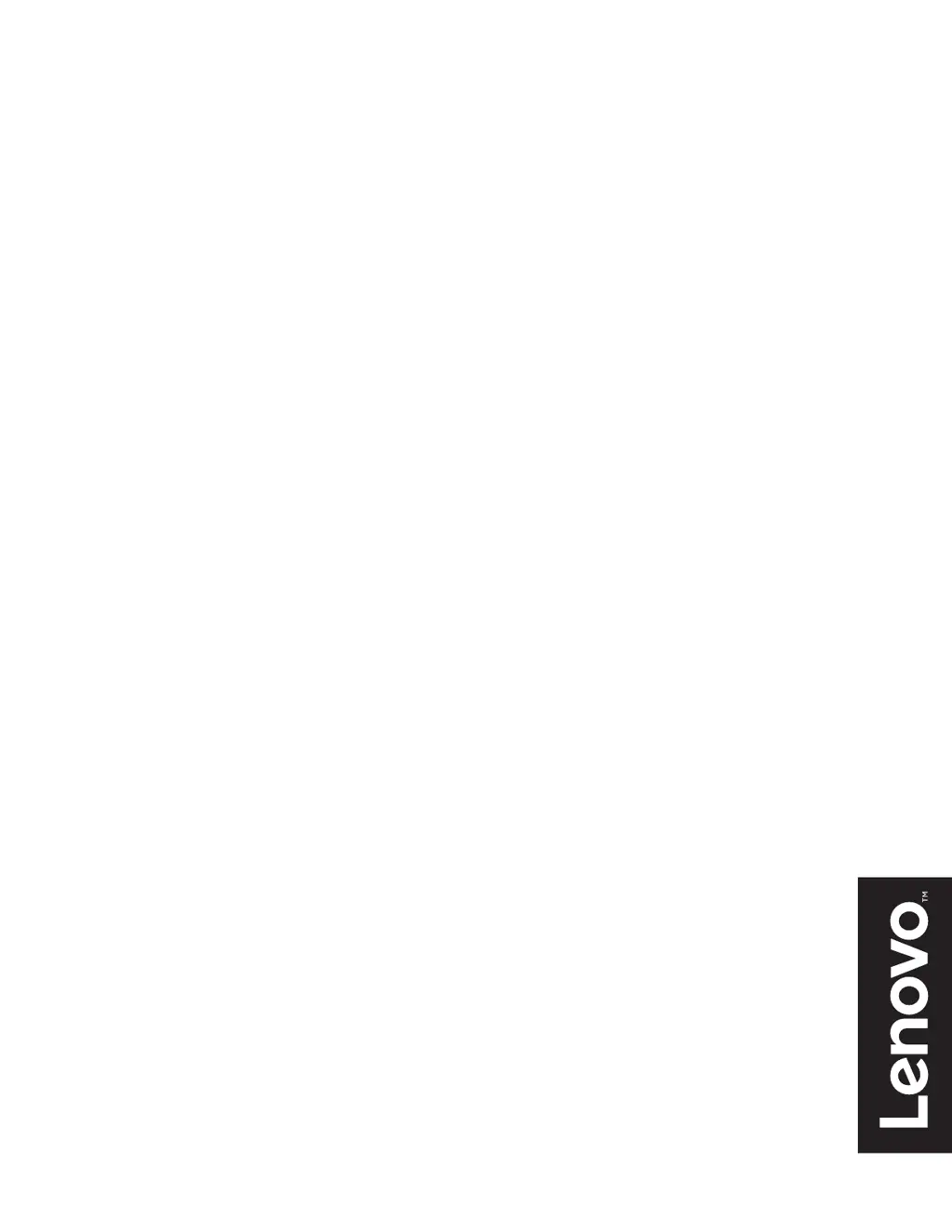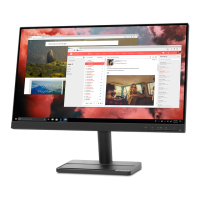What to do if my Lenovo L28u-30 screen is blank and the power indicator is amber?
- CCarlos HillJul 27, 2025
If your Lenovo monitor's screen is blank and the power indicator shows amber, it likely means the monitor is in Standby/Suspend mode. To restore operation, press any key on the keyboard or move the mouse. Also, check the Power Options settings on your computer.