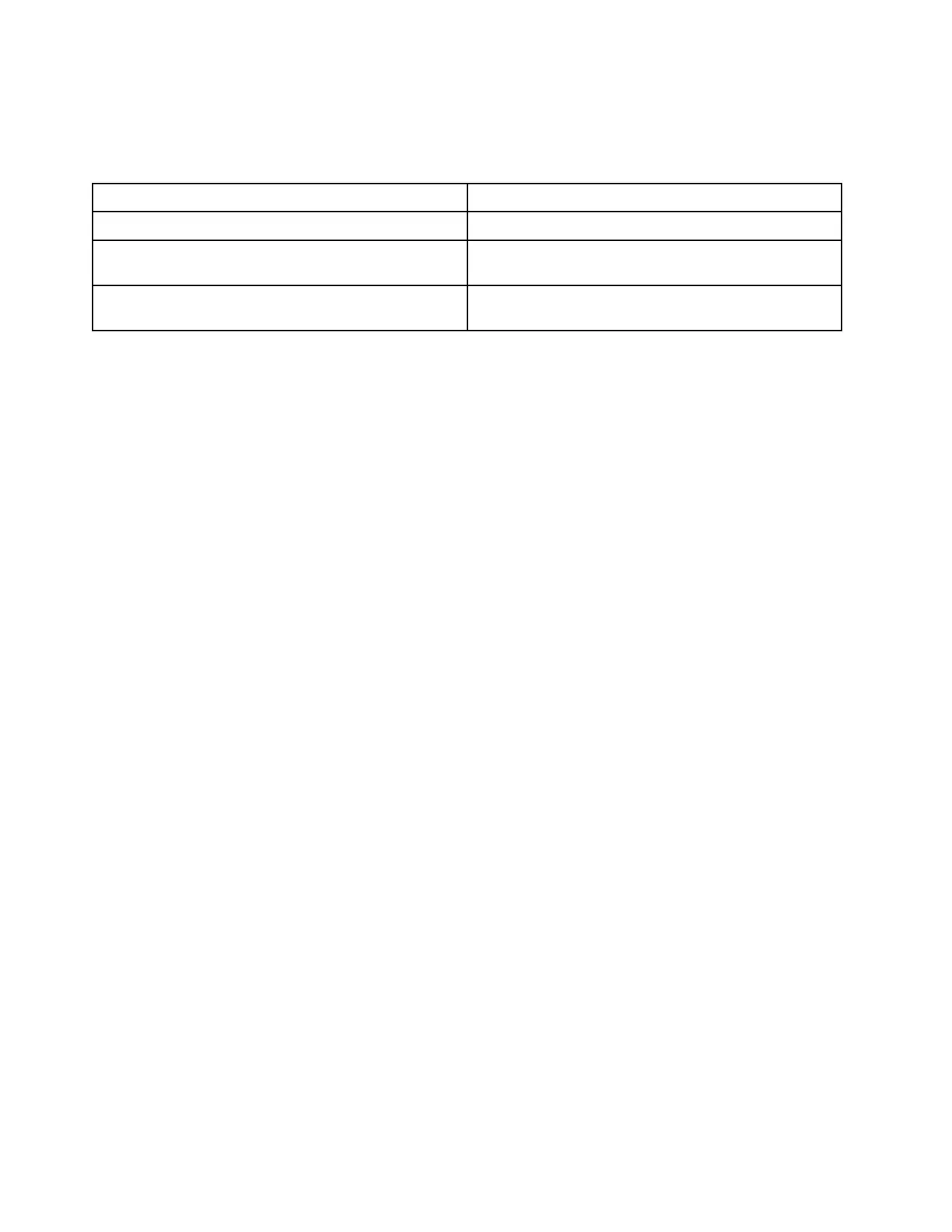to provide power to your computer. The following table lists the charging capability of a USB-C port on a
charger or an external device based on its maximum output power.
Table 2. Maximum output power of a USB-C port and its capability of charging the computer
Maximum output power of a USB-C port Capability
20 V, 3.25 A and 20 V, 5 A Capable of charging the computer
20 V, 2.25 A and 20 V, 3.25 A
Capable of charging the computer in sleep, hibernation,
or powered-off state
Less than 20 V, 2.25 A Cannot provide power to the computer or charge the
battery
Note: If the computer is already connected to an electrical outlet using the included power adapter, the
computer will not receive power through the USB-C port.
The rear USB-C port is not designed as the primary power input port. If it is used as the only external power
source, the computer may not operate at its full capacity and battery charging may be longer than expected.
Whenever possible, use the included ac power adapter to provide power to your computer.
Set power button behavior
By default, pressing the power button puts the computer to sleep mode. However, you can change the
power button behavior in Windows Control Panel.
Step 1. Type Control Panel in the Windows search box and then press Enter. Open the control panel and
view by large or small icons.
Step 2. Select the power options and then click choose what the power button does.
A power plan
A power plan is a collection of power-saving settings made available by an operating system. With a power
plan, you can set idle time-outs for different hardware components to enter a low-power state. The default
power plan and some of its idle time-out settings are listed below for computer models pre-installed with
Windows.
The listed settings are active when the computer is connected to an electrical outlet. If your computer include
a built-in battery pack, a different collection of time-out settings is set to take effect when the computer is
operating on battery power.
• Default power plan: Balanced
• Turn off the display: after 10 minutes
• Put the computer to sleep: after 30 minutes
Note: To wake the computer from the sleep state, press the power button or any key on the keyboard.
Change or customize a power plan
This operation is applicable to computers with pre-installed Windows.
Step 1. Type power plan in the Windows search box and then press Enter.
Step 2. Customize a power plan of your preference.
18
User Guide
