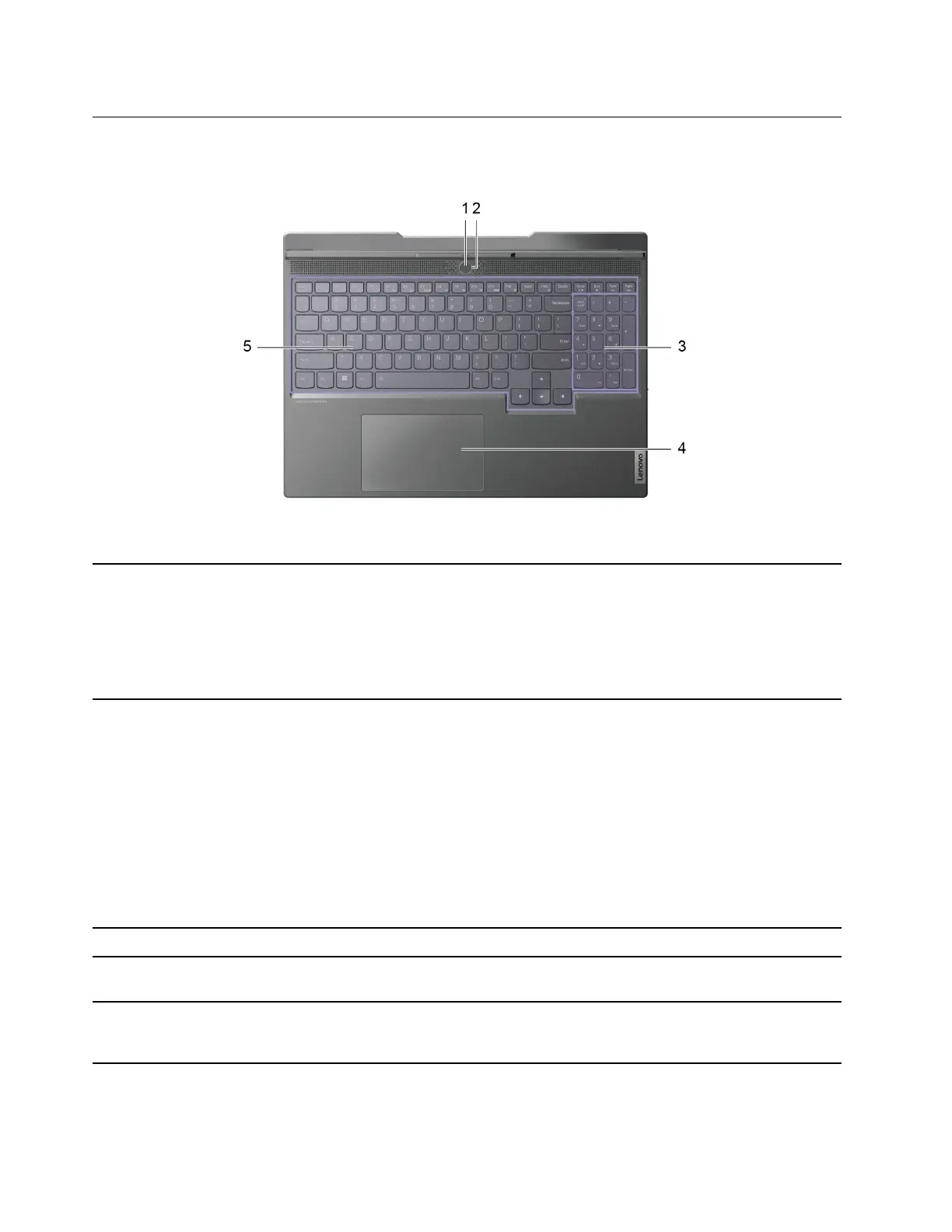Base
1. Power button/Fingerprint reader
• Press the button to turn on the computer or put the computer into
sleep mode.
• Fingerprint reader is available on power button. Enroll and read
your fingerprint for user authentication.
Note: You can turn on the computer by flipping open the LCD screen
if Flip to Boot is enabled.
2. Power light Indicate the power status of the computer. The color of the power
light also reflects the currently activated operation mode. Refer to
“Set operation mode” on page 16 for how to switch operation modes.
• Solid on: The computer is turned on.
– White: in balance mode
– Red: in performance mode
– Blue: in quiet mode
– Purple: in custom mode
• Blinking: The computer is in sleep mode.
• Off: The computer is turned off or in hibernation mode.
3. Numeric keypad To enable or disable the numeric keypad, press the Num Lock key.
4. Touchpad Perform finger touch and all the functions of a traditional mouse.
Note: The touchpad also supports multi-touch function.
5. Keyboard Enter characters and interact with programs.
Note: The keyboard also includes hotkeys and function keys for
changing settings and performing tasks quickly.
2 User Guide
