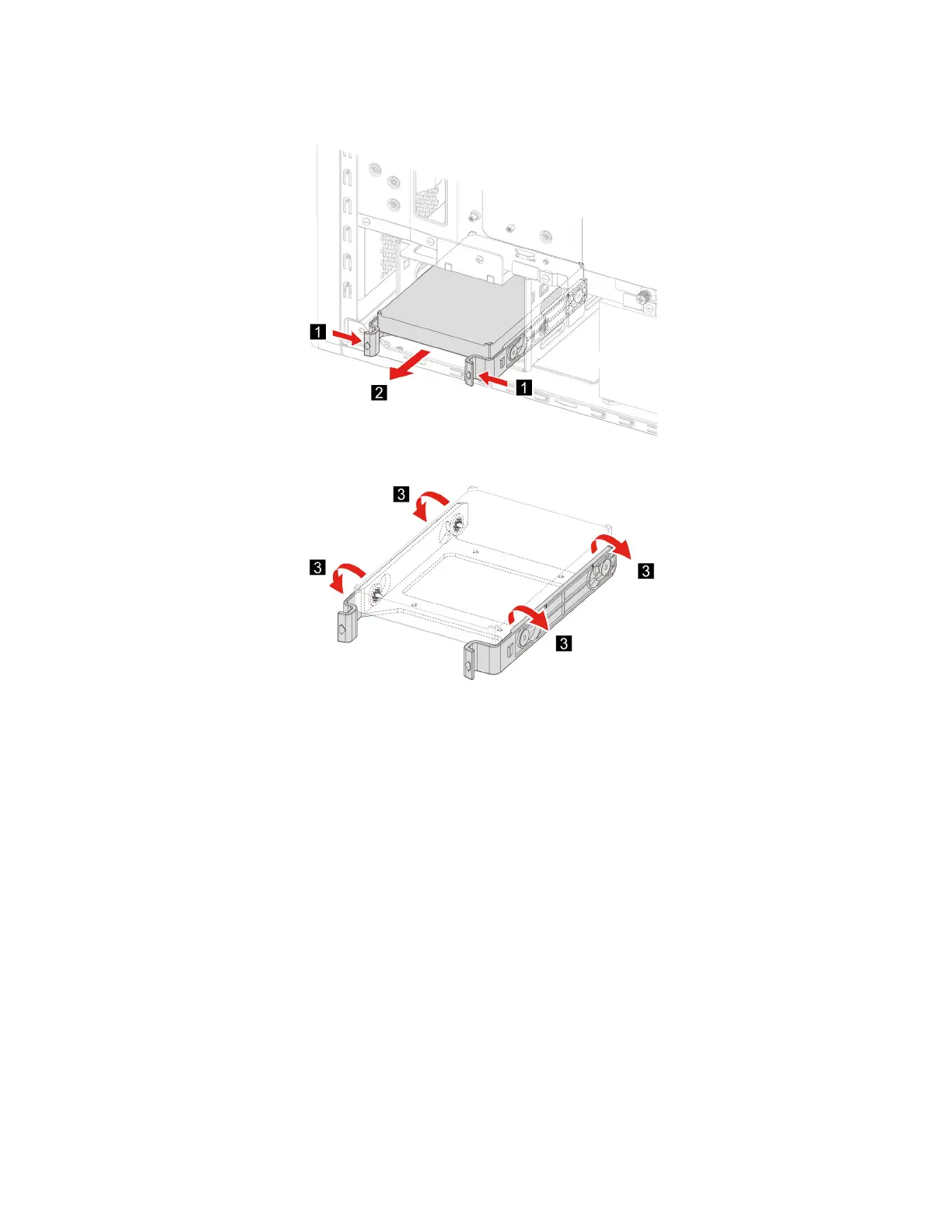5. Remove the storage drive and bracket.
6. Bend the storage drive bracket to release the screws.
7. Remove the 3.5-inch storage drive from the storage drive bracket.
8. Perform the removal procedure in reverse to reinstall a new CRU.
Storage drive tray
Prerequisite
Before you start, read Generic Safety and Compliance Notices, and print the following instructions.
Replacement procedure
1. Remove the power cord. See “Power cord” on page 24.
2. Remove the right side cover. See “Left side cover and right side cover” on page 24.
3. Remove the 3.5-inch storage drive and bracket. See “3.5-inch storage drive” on page 27.
4. Place a soft, clean towel or cloth on the desk or surface. Hold the sides of your computer and gently lay
it down so that the left side cover is against the surface and the right side cover is facing up.
5. Remove the screws from the bottom of the computer case.
28
User Guide
