
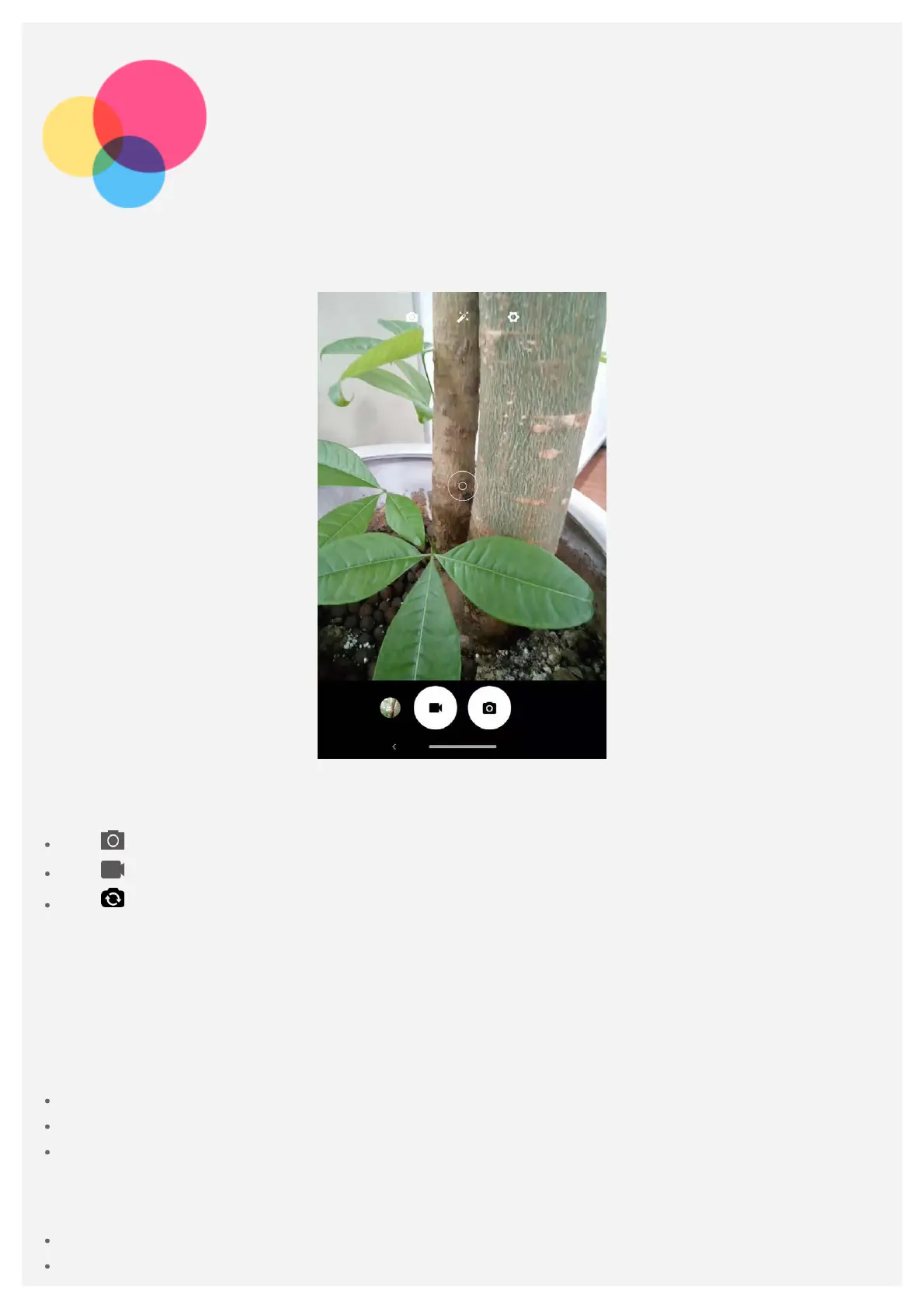 Loading...
Loading...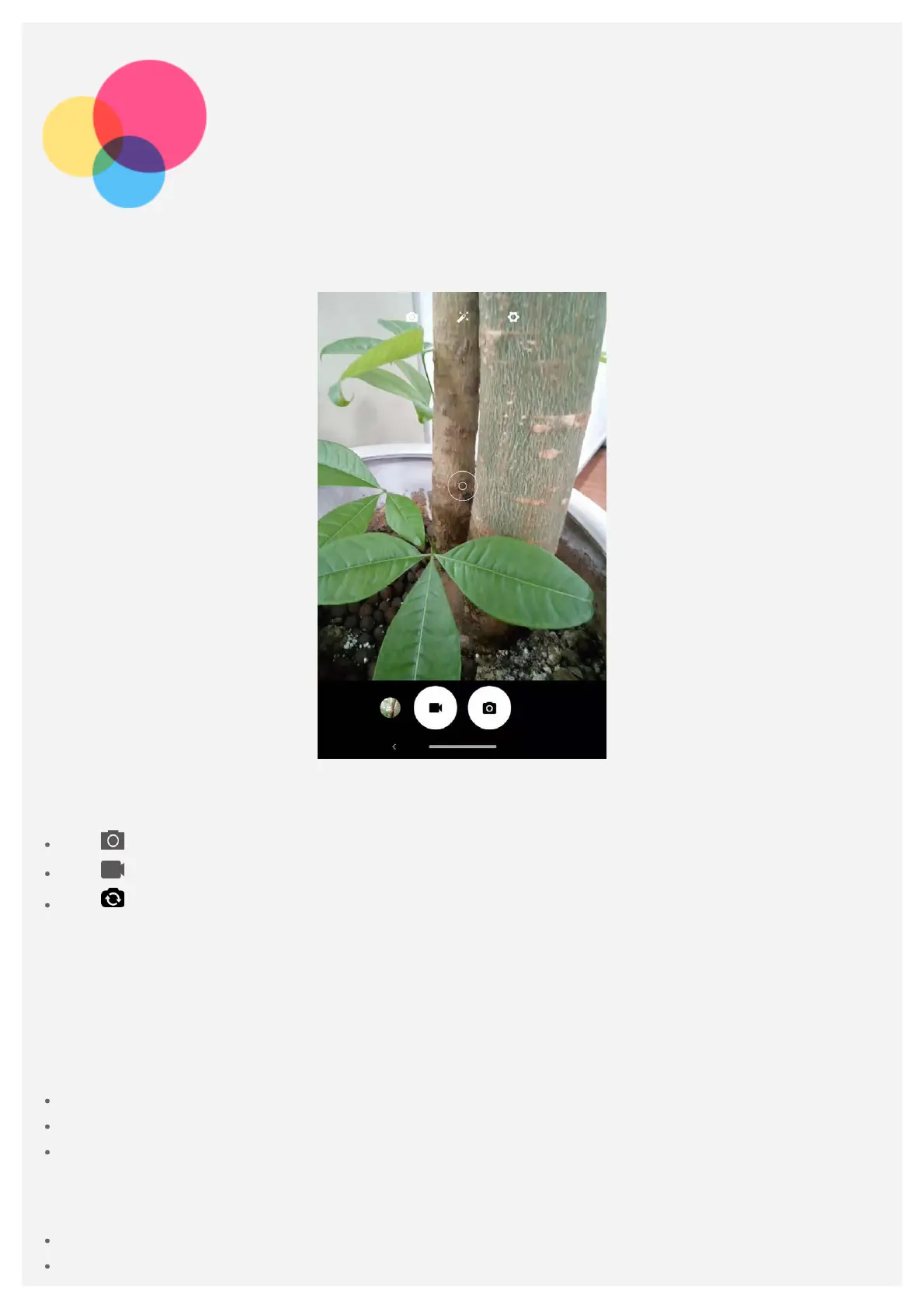
Do you have a question about the Lenovo Tab M8 FHD and is the answer not in the manual?
| Processor | MediaTek Helio P22T |
|---|---|
| Rear Camera | 5 MP |
| Front Camera | 2 MP |
| Battery | 5000 mAh |
| Weight | 305 g |
| Wi-Fi | 802.11 a/b/g/n/ac |
| Bluetooth | 5.0 |
| Display | 8.0 inches, 1920 x 1200 pixels |
| RAM | 3GB |
| Storage | 32GB |
| Operating System | Android 9.0 Pie |
| Dimensions | 199.1 x 121.8 x 8.15 mm |











