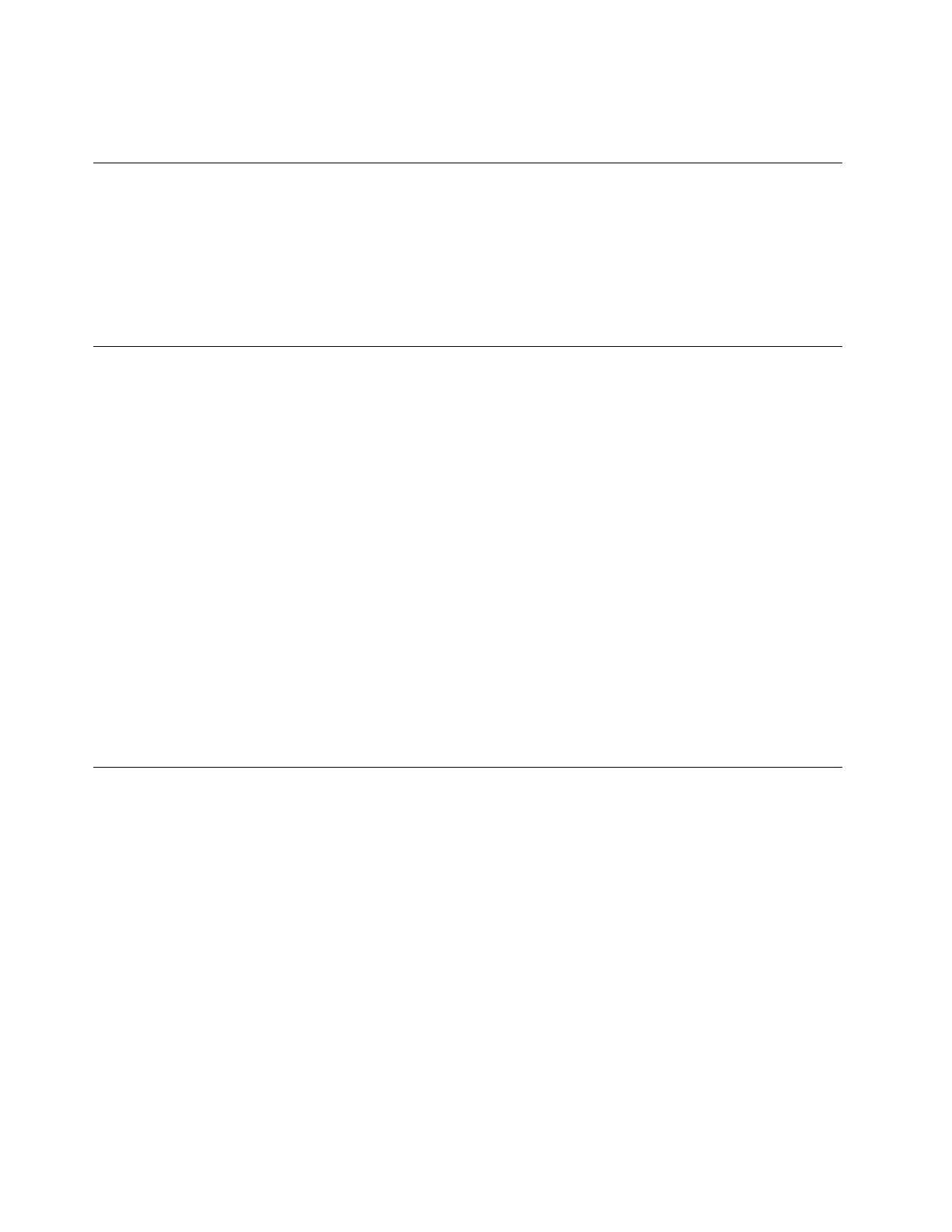Youcanswitchthefunctionoftheprimaryandsecondarymousebuttonsandchangeotherdefaultbehavior
throughthemousepropertiesfunctionintheWindowsControlPanel.
Settingthecomputervolume
Tosetthecomputervolume,dothefollowing:
1.ClickthevolumeiconintheWindowsnotificationareaonthetaskbar.
Note:IfthevolumeiconisnotdisplayedintheWindowsnotificationarea,addtheicontothe
notificationarea.See“AddinganicontotheWindowsnotificationarea”onpage18.
2.Followtheinstructionsonthescreentoadjustthevolume.Clickthespeakericontomutetheaudio.
AddinganicontotheWindowsnotificationarea
ToaddanicontotheWindowsnotificationarea,dothefollowing:
1.Clickthearrownexttothenotificationareatoviewhiddenicons.Then,clickthedesirediconand
dragittothenotificationarea.
2.Iftheiconisnotdisplayed,turnontheicon.
a.DependingonyourWindowsversion,dooneofthefollowing:
•ForWindows7:ClicktheStartbuttontoopentheStartmenu,andthenclickControlPanel.
ViewControlPanelusingLargeiconsorSmallicons,andthenclickNotificationAreaIcons➙
Turnsystemiconsonoroff.
•ForWindows8.1:OpenControlPanel.ViewControlPanelusingLargeiconsorSmallicons,and
thenclickNotificationAreaIcons➙Turnsystemiconsonoroff.
Note:FordetailedinformationonhowtoopenControlPanelonWindows8.1,see“Accessing
ControlPanelontheWindows8.1operatingsystem”onpage21
.
•ForWindows10:ClicktheStartbuttontoopentheStartmenu.Then,clickSettings➙System
➙Notifications&actions➙Turnsystemiconsonoroff.
b.Turnonthedesiredicon.
3.IftheiconisstillnotdisplayedintheWindowsnotificationarea,repeatstep1.
Usingadisc
Thissectionprovidesinformationaboutthefollowingtopics:
•“Usingtheopticaldrive”onpage18
•“Handlingandstoringadisc”onpage19
•“Playingandremovingadisc”onpage19
•“Recordingadisc”onpage19
Usingtheopticaldrive
Dependingonthemodel,yourcomputerisequippedwithoneofthefollowingopticaldrives:
•CD-ROMdrive:UsedtoreadCDsonly.
•DVD-ROMdrive:UsedtoreadDVDsandCDs.
•BD-ROMdrive:Usedtoreadblu-raydiscs(BDs),DVDs,andCDs.
•Recordableopticaldrive:Usedtoreadandrecordadisc.
18ThinkCentreM79UserGuide
