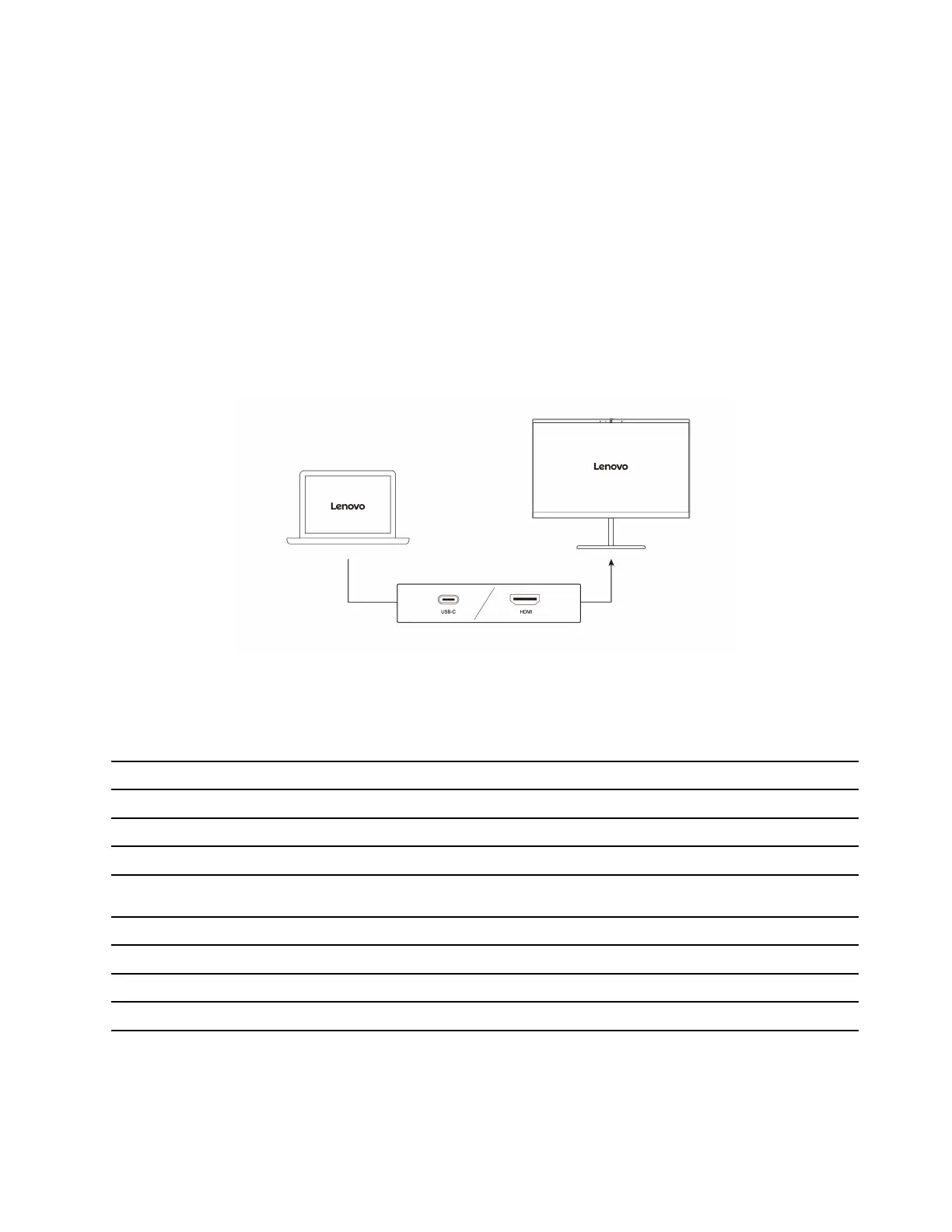Step 5. Follow the on-screen instructions to update Windows.
Step 6. After updating Windows, check if the touch screen works normally.
Step 7. If the touch screen still cannot work normally, the touch screen might get damaged. You can call
Lenovo Customer Support Center to get further help.
Connect to an external display
Connect your computer to a projector or a monitor to give presentations or expand your workspace.
Connect to a wired display
You can connect a wired display with your computer through USB-C connector or HDMI connector.
If your computer cannot detect the external display, right-click a blank area on the desktop and select
display settings. Then follow the on-screen instructions to detect the external display.
Supported resolution
The following table lists the supported maximum resolution of the external display.
Table 1. AMD models
Connect the external display to Supported resolution
USB-C power connector (USB 10Gbps) Up to 5K / 120 Hz
USB-C power connector (USB4 40Gbps) Up to 5K / 120 Hz
HDMI connector
Up to 4K / 60 Hz
Table 2. Intel models
Connect the external display to Supported resolution
USB-C power connector (USB 20Gbps) Up to 5K / 120 Hz
USB-C power connector (Thunderbolt 4) Up to 8K / 60 Hz
HDMI connector
Up to 4K / 60 Hz
Note: The refresh rate higher than 60 Hz can also be supported. If you set the refresh rate higher than 60 Hz,
the maximum resolution might be limited.
Depending on your computer models, your computer supports either of the following:
Chapter 2. Get started with your computer 25
