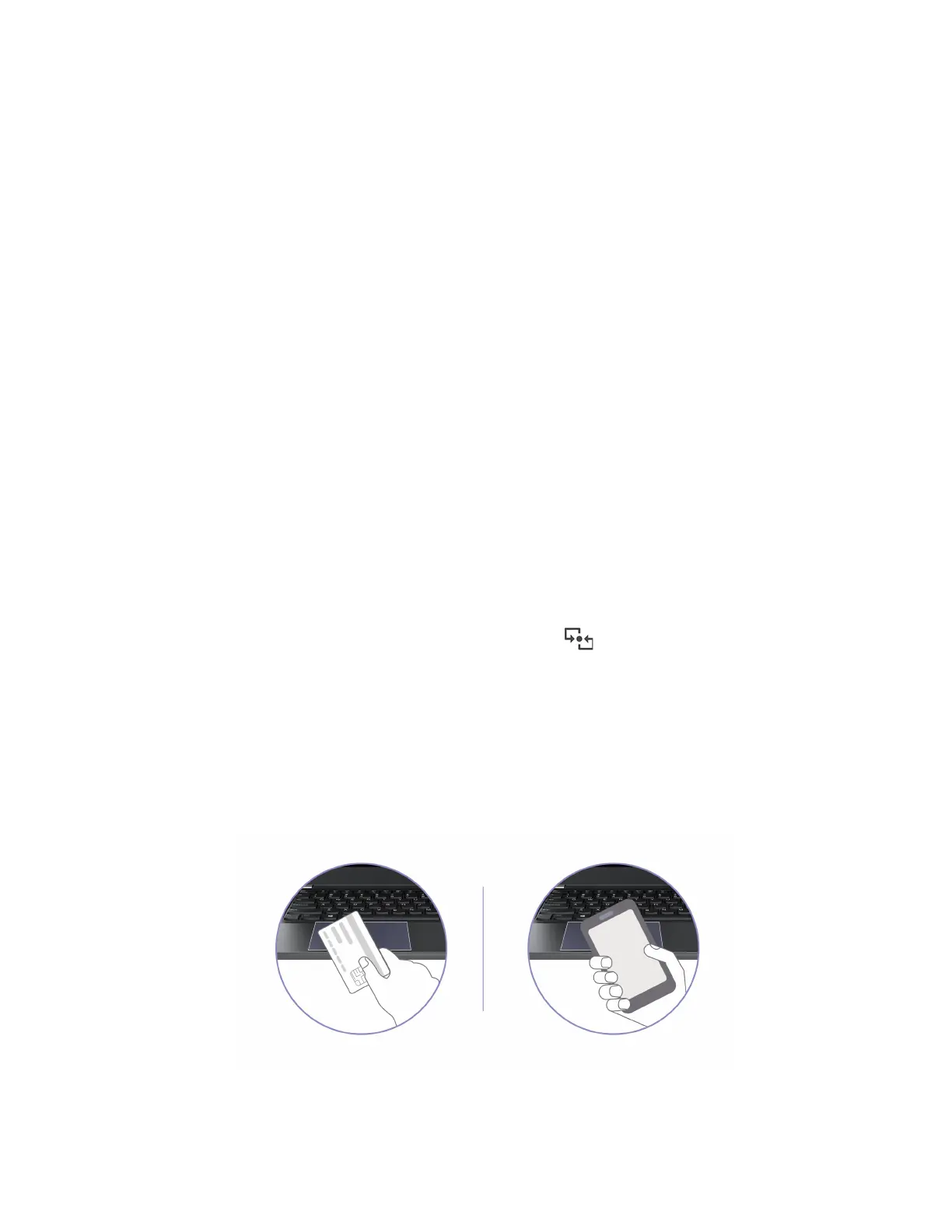Step 2. Turn on both the Bluetooth on your computer and the Bluetooth device. Make sure the device is
discoverable.
Step 3. Select the device when it is displayed on the Add a device list, and then follow the on-screen
instructions.
Swift pair
This topic helps you connect to a Bluetooth device by swift pair.
If your Bluetooth device supports swift pair, do the following:
Step 1. Enable swift pair notification on Bluetooth settings page.
Step 2. Turn on both the Bluetooth on your computer and the Bluetooth device. Make sure the device is
discoverable.
Step 3. Click Connect when a swift pair notification appears on your computer.
What to do if the Bluetooth connection failed
Follow the instructions to reconnect a Bluetooth device.
Step 1. Type Device Manager in the Windows search box and then press Enter.
Step 2. Locate the Bluetooth adapter. Right-click and select Update driver.
Step 3. Select Search automatically for drivers, and then follow the on-screen instructions.
Set up an NFC connection
Simply tap and connect your computer and another NFC-enabled device over a few centimeters or inches.
If your computer supports NFC, you will see an NFC mark or label
around the trackpad area.
To turn on NFC:
Step 1. Type Airplane mode in the Windows search box and then press Enter.
Step 2. Ensure that the Airplane mode is off and turn on the NFC function.
By using NFC, you can simply tap and connect your computer and another NFC-enabled device over a few
centimeters or inches. To pair with an NFC card or smartphone:
Note: Ensure that the NFC card is in NFC Data Exchange Format (NDEF), otherwise the card cannot be
detected.
Chapter 3. Explore your computer 33
