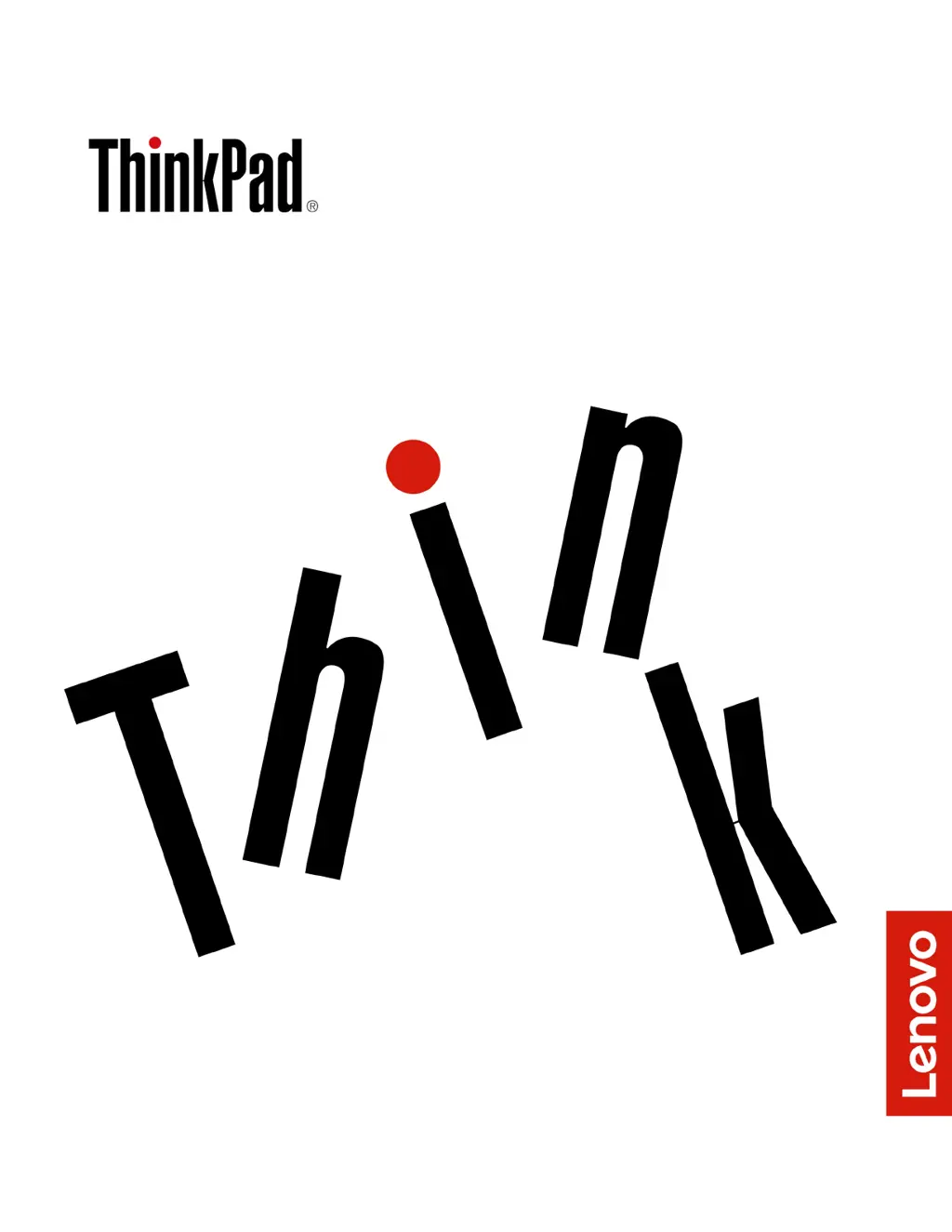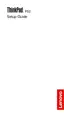What does '2102: Detection error on SSD2 (M.2)' mean on Lenovo ThinkPad P52 Laptop?
- Ddiane07Sep 3, 2025
If your Lenovo Laptop displays the error '2102: Detection error on SSD2 (M.2)', it means that the M.2 solid-state drive is not working and should be serviced.