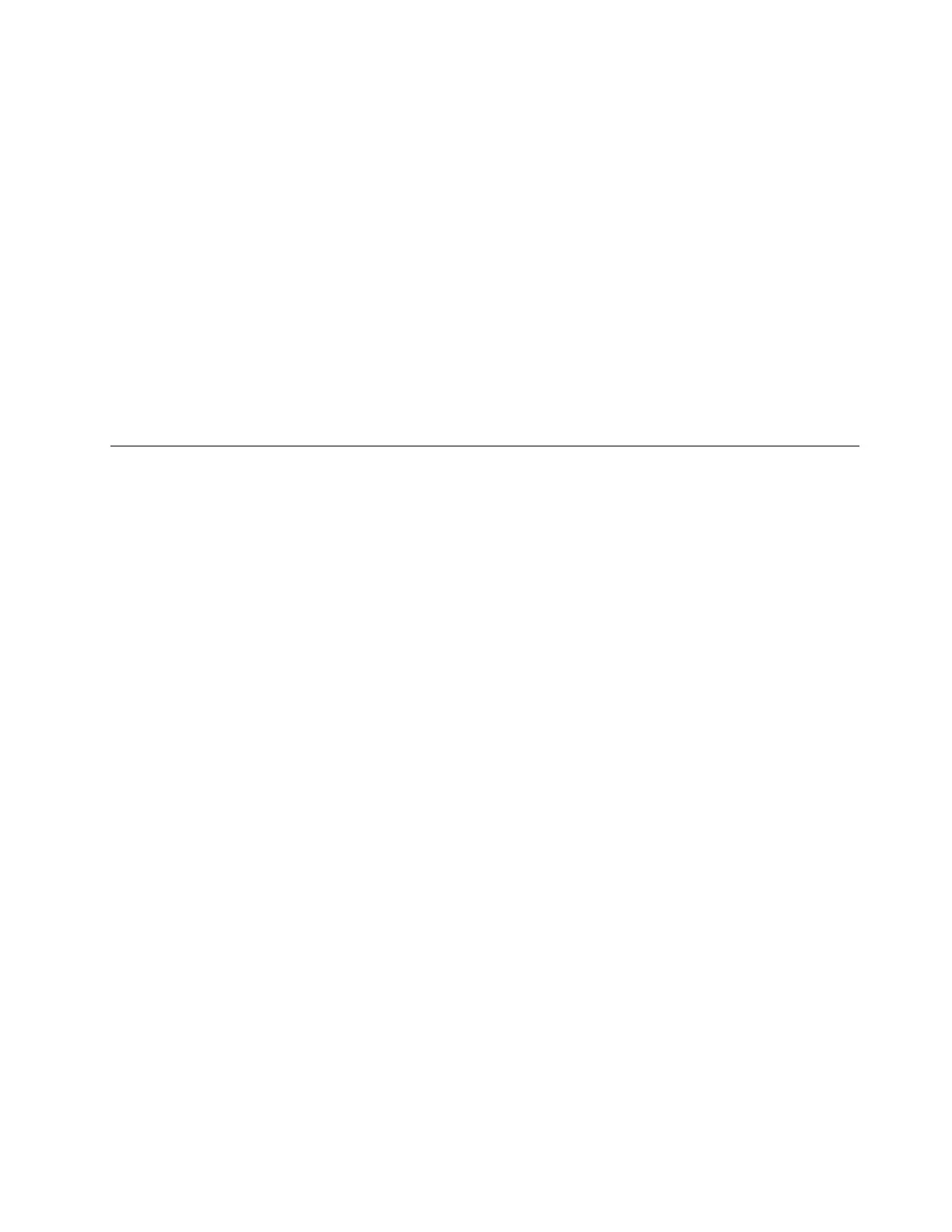• Speakers
Your computer also has an audio chip that enables you to enjoy various multimedia audio features, such as
the following:
• Compliant with High Definition Audio
• Playback of MIDI and MP3 files
• Recording and playback of PCM and WAV files
• Recording from various sound sources, such as a headset attached
The following list provides information about supported functions of the audio devices attached to the
connectors on your computer or the docking station.
• Headset with a 3.5-mm (0.14-inch), 4-pole plug: Headphone and microphone functions
• Conventional headphone: Headphone function
Note: The conventional microphone is not supported.
Using the cameras
Depending on your computer model, your computer might come with one or more of the following cameras:
• Front camera
• Rear camera
• Infrared camera
Using the conventional camera (front camera and rear camera)
To use the conventional camera to take pictures and record videos, open the Start menu and click Camera
from the program list. If you use other programs that provide features such as photographing, video
capturing, and video conferencing, the camera starts automatically when you enable the camera-required
feature. When the camera starts, the camera status indicator nearby turns white, indicating that the camera is
in use.
If you want to configure the camera settings, open the Start menu and then click Lenovo Companion ➙
Hardware Settings ➙ Display, Camera & Audio/Media. Locate the Camera section and then follow the
instructions on the screen to configure the camera settings.
Using the infrared camera
The infrared camera provides a personal and secure way for you to sign in to your computer with face
authentication. After setting the infrared camera for face authentication, you can unlock your computer by
scanning your face instead of using a password.
The infrared camera has the following components:
Chapter 2. Using your computer 33
