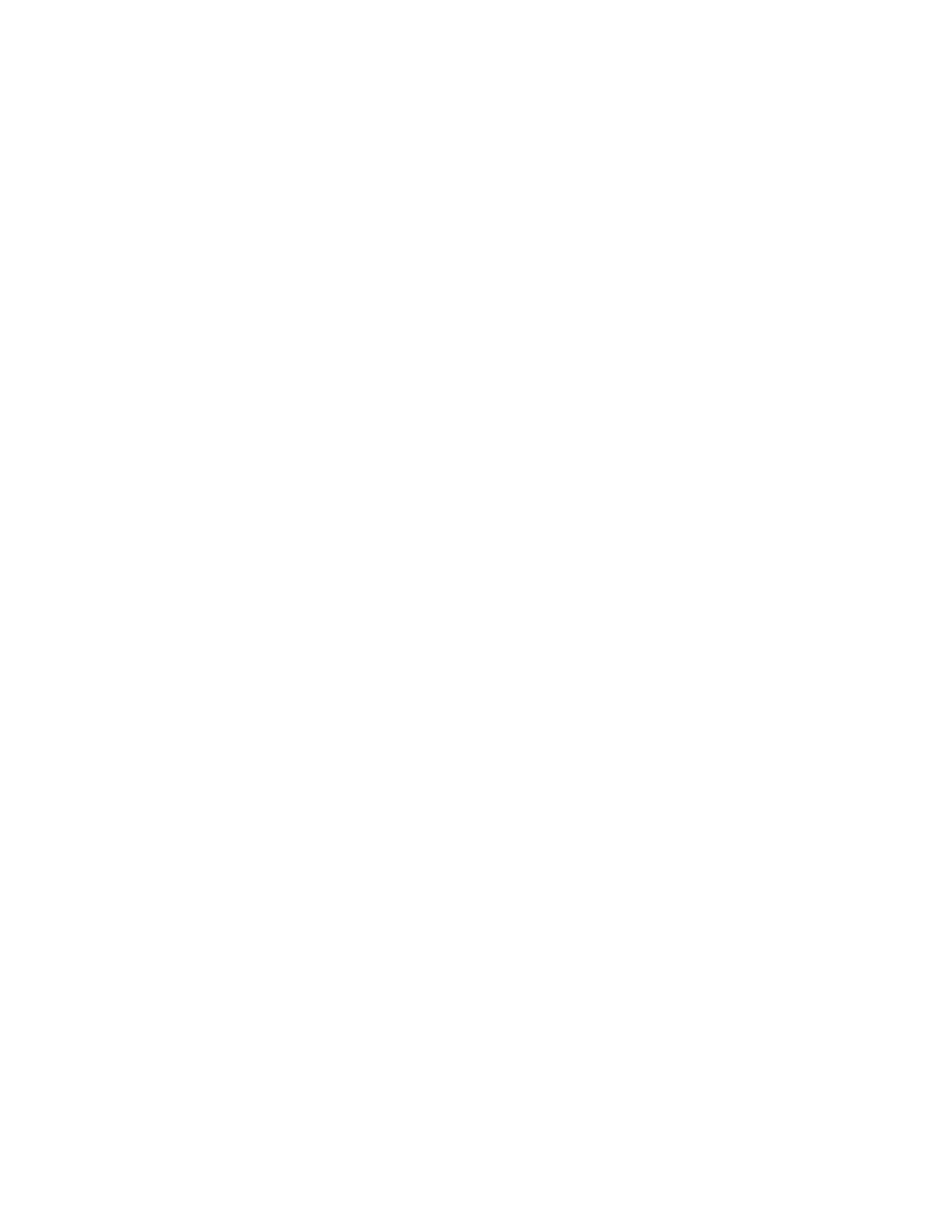Note: Ethernet connection by the USB Ethernet adapter is not supported by this feature.
• MAC address Pass Through
Values: Disabled, Enabled
Description: The MAC address for the LENOVO USB Dock will be changed to the Internal MAC address. If
you select Disabled, the MAC address for the LENOVO USB Dock will remain the original MAC address. If
you select Enabled, the MAC address for the LENOVO USB Dock will be changed to the Internal MAC
address.
USB
• USB UEFI BIOS Support
Values: Disabled, Enabled
Description: Enable or disable the boot support for USB storage devices.
• Always On USB
Values: Disabled, Enabled
Description: Select Enabled to charge devices through the Always On USB connectors even when the
computer is turned off, in sleep mode, or in hibernation mode.
Note: USB-wake-up function is not supported on Always On USB connectors.
– Charge in Battery Mode
Values: Disabled, Enabled
Description: This option is supported only when Always On USB is enabled. Select Enabled to charge
devices through the Always On USB connector even when the computer is in hibernation mode, or
powered off and in battery operation.
Keyboard/Mouse
• Fn and Ctrl Key swap
Values: Disabled, Enabled
Description: If you select Enabled, the Fn key works as the Ctrl key and the Ctrl key works as the Fn key.
• Fn Sticky key
Values: Disabled, Enabled
Description: If you select Enabled, you can press the Fn key (instead of press and hold) to keep it in a
pressed condition. Then press the function key you want. The action is equivalent to pressing the function
key simultaneously with the Fn key.
• F1–F12 as Primary Function
Values: Disabled, Enabled
Description: If you select Enabled, pressing the function keys directly inputs F1–F12. If you select
Disabled, pressing the function keys directly initiates the special function printed as an icon on each key.
To temporarily switch the above two functions, press Fn+Esc.
Display
• Boot Display Device
Values: ThinkPad LCD, External Display
Description: Select the display device that you want to activate at boot time. External Display corresponds
to an external display attached to USB Type-C connector or HDMI connector. If multiple displays are
attached, the boot screen appears on the first recognized one.
• Shared Display Priority
60
L380, L380 Yoga, S2 3rd Gen, and S2 Yoga 3rd Gen User Guide
