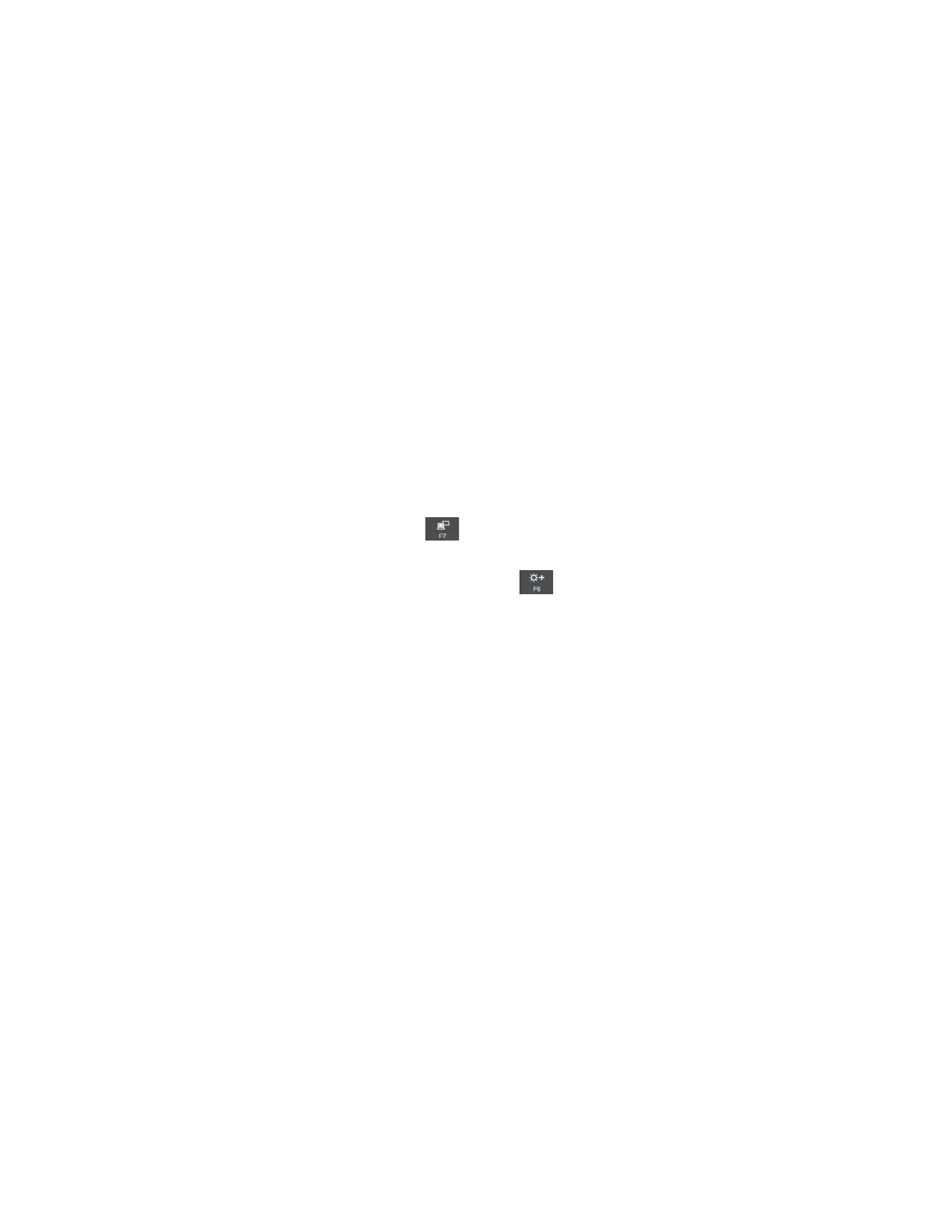• Problem: When I turn on the computer, only a white cursor is displayed on a blank screen.
Solution: If you have modified a partition on your hard disk drive by using partition software, information
about that partition, or the master boot record might have been destroyed.
Do the following to try to solve the problem:
1. Turn off the computer, and then turn it on again.
2. If you still see only the cursor on the screen, do the following:
– If you have used partition software, examine the partition on the hard disk drive by using the
software, and recover the partition if required.
– Use the recovery solutions to restore the system to the factory default state. For more information,
see Chapter 8 “Recovery information” on page 87.
If the problem persists, have the computer serviced.
• Problem: The screen goes blank while the computer is on.
Solution: Your screen saver or power management might have been enabled. Do one of the following:
– Touch the TrackPoint pointing device or the trackpad, or press a key to exit the screen saver.
– Press the power button to resume the computer from sleep or hibernation mode.
• Problem: The screen is blank.
Solution: Do the following:
1. Press the display-mode switching key
to bring up the image.
2. If you are using the ac power adapter, or using the battery and the battery gauge shows that the
battery is not depleted, press the brightness-up key
to make the screen brighter.
3. If your computer is in sleep mode, press Fn to resume the computer from sleep mode.
4. If the problem persists, follow the solution for the following problem.
• Problem: The screen is unreadable or distorted.
Solution: Ensure that:
– The display device driver is installed correctly.
– The screen resolution and color quality are correctly set.
– The monitor type is correct.
To check these settings, do the following:
1. Right-click on the desktop, and then click Display settings ➙ Display.
Note: If your computer cannot detect the external monitor, click Detect in the Display window.
2. Select the external monitor and set Resolution.
3. Click Display adapter properties.
4. Click the Monitor tab. Check the monitor information to make sure that the monitor type is correct. If
it is, click OK to close the window; otherwise proceed with the following steps.
5. If more than two monitor types are displayed, select Generic PnP Monitor or Generic Non-PnP
Monitor.
6. Click Properties. If you are prompted for an administrator password or confirmation, type the
password or provide confirmation.
7. Click the Driver tab.
8. Click Update Driver.
Chapter 7. Troubleshooting computer problems 79
