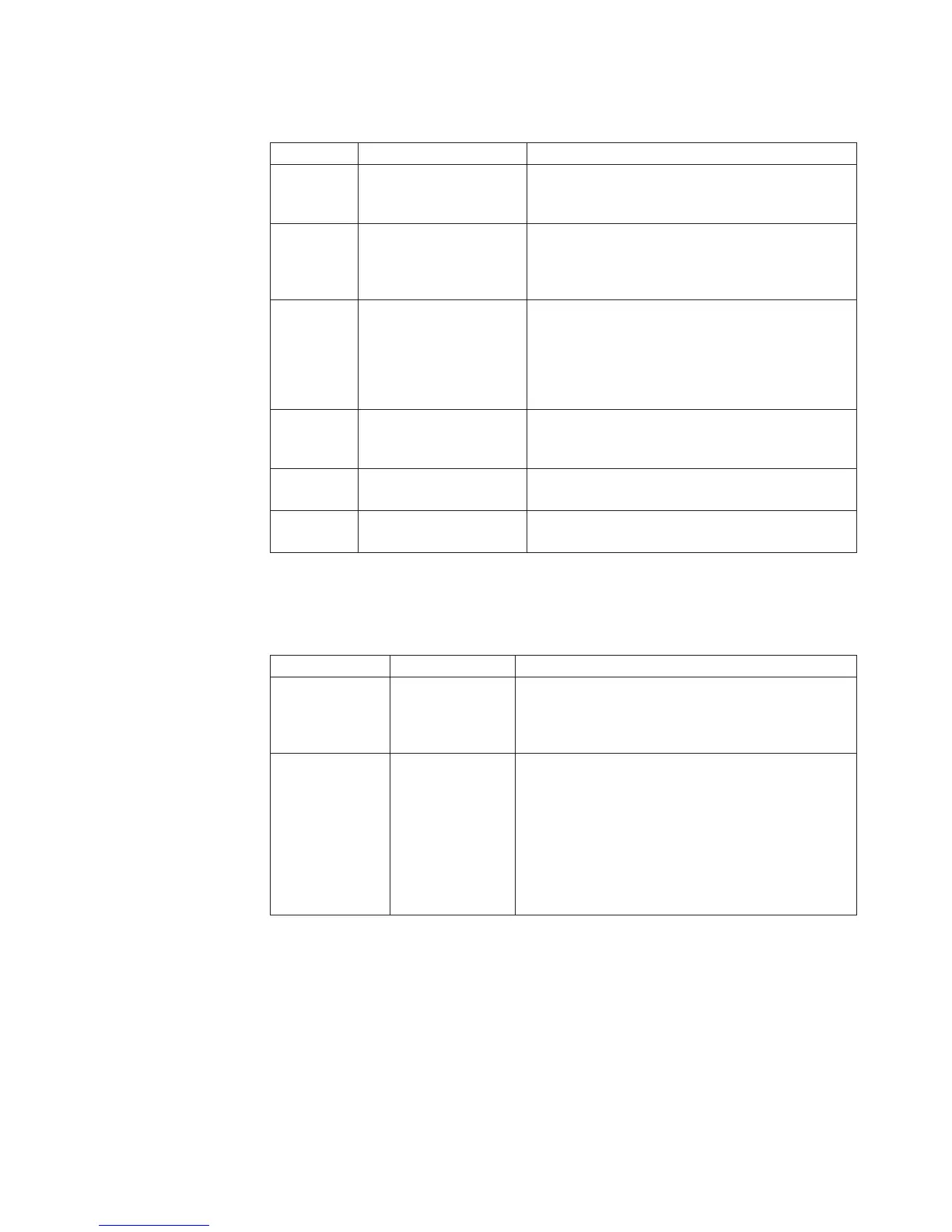Table 12. Computer Configuration>Administrative
Templates>ThinkServer>EasyUpdate>User Settings (continued)
Policy Setting Description
Day Of The Week Use this setting to set the day of the week for
when EasyUpdate will search for new updates.
Default: Monday
Hour Use this setting to set the time of day for when
EasyUpdate will search for new updates. Valid
values: 0 - 23. Default: 0 and represents midnight
(12AM) while 23 represents 11PM.
TaskParameters The parameters to pass to the command that is
run for the scheduled EasyUpdate task. Default:
’/CM -search R -action LIST -scheduler’ For more
information on command line parameters, see
Appendix A, “Command line parameters,” on
page 63.
Mapped
Network
Drive
UNC UNC location for the mapped network drive
(format \\server\share). Default: none
User Use the mapdrv.exe /view command to create an
encrypted value for this field. Default: none.
Password Use mapdrv.exe /view command to create an
encrypted value for this field. Default: none
UCSettings: This table provides the settings for the General policy of EasyUpdate.
Table 13. Computer Configuration>Administrative
Templates>ThinkServer>EasyUpdate>UCSettings>General
Policy Setting Description
General Disable This flag is used to determine if EasyUpdate should
ignore requests for EasyUpdate to be run. If this
flag is NO, EasyUpdate will run normally. If it is
YES, EasyUpdate will not run.
General Extras Tab
v YES turns the
Extras Tab on.
v NO turns the
Extras Tab off.
The Extras Tab enables you to easily find the right
software, hardware, and solutions to help you keep
your system up-to-date and performing to its fullest
capacity. EasyUpdate analyzes your system and
then recommends solutions that can be used to
enhance your system. When enabled, YES is default
value and will enable you to see the extra tab. You
can disable the Extras Tab by changing the value to
NO.
This table provides the policy setting for the Update Thyself function of
EasyUpdate.
Chapter 3. Configurations 31
