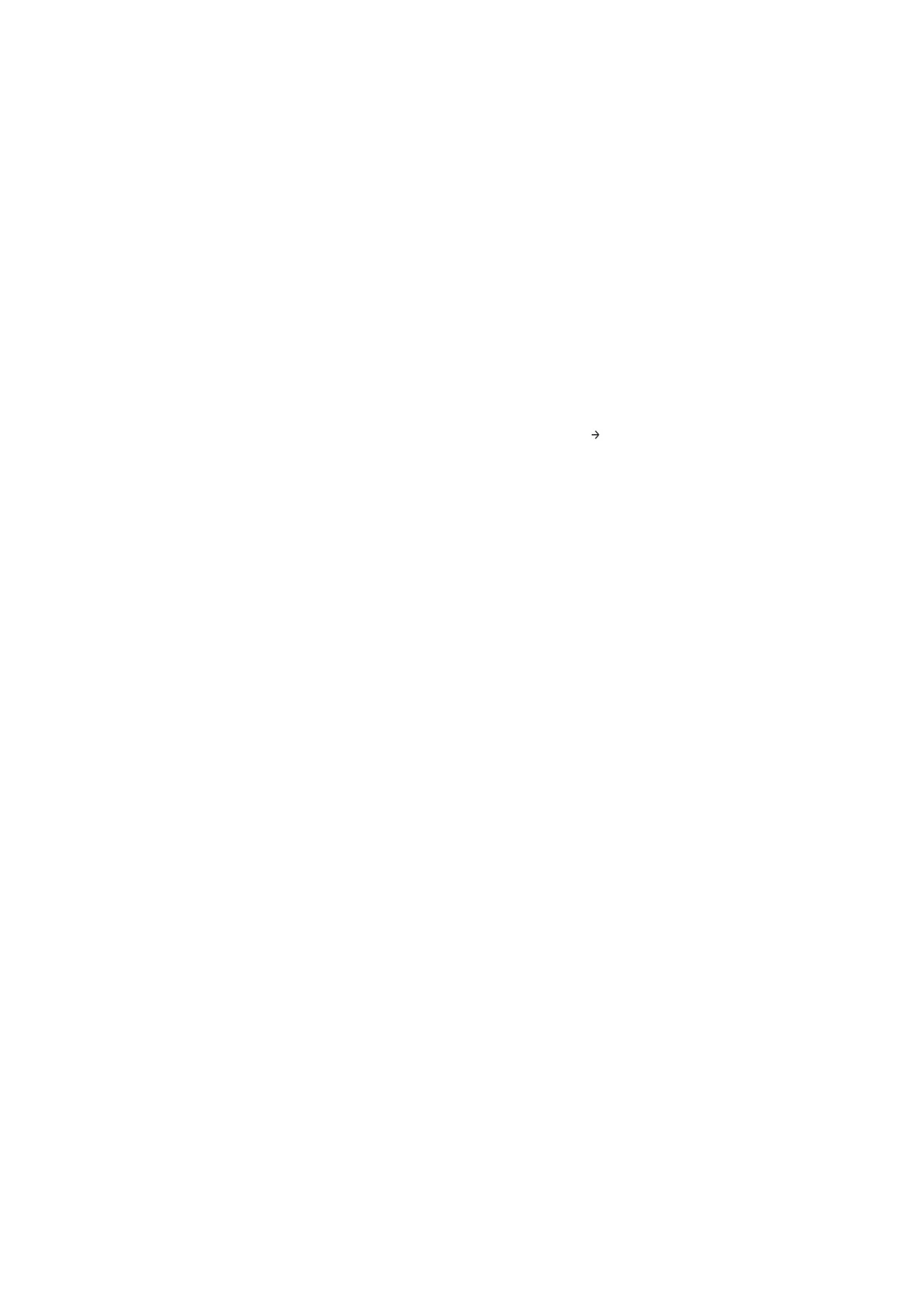Manually installing the monitor driver
Below are steps for manually installing the monitor driver in Microsoft® Windows
Vista, Microsoft Windows XP® and Microsoft Windows 2000 Professional.
Installing the monitor driver in Windows Vista
To install the monitor driver in Microsoft® Windows Vista, do the following:
Note: You must download files from the Lenovo Monitor CD to use the Plug and Play
feature in Windows Vista.
1. Turn off the computer and all attached devices.
2. Ensure that the monitor is connected correctly.
3. Turn on the monitor and then the system unit. Allow the system to boot into
Windows Vista operating system.
4. Open the Display Properties window by clicking Start Control Panel, and
then double-clicking the Hardware and Sound icon.
5. Click the Personalization icon.
6. Click the Display Settings icon.
7. Click the Advanced Settings button.
8. Click the Monitor tab.
9. Click the Properties button.
10. Click the Driver tab.
11. Open the “Update Driver Software-Generic PnP Monitor” window by clicking
on Update Driver. and then click the “Browse my computer for driver software”
button.
12. Select “Let me pick from a list of device drivers on my computer” .
13. Click the Have Disk button. Click on the Browse button and navigate to the
following directory:
X:\Monitor Drivers\Windows Vista
(where X is the drive letter designator for the CD-ROM drive).
