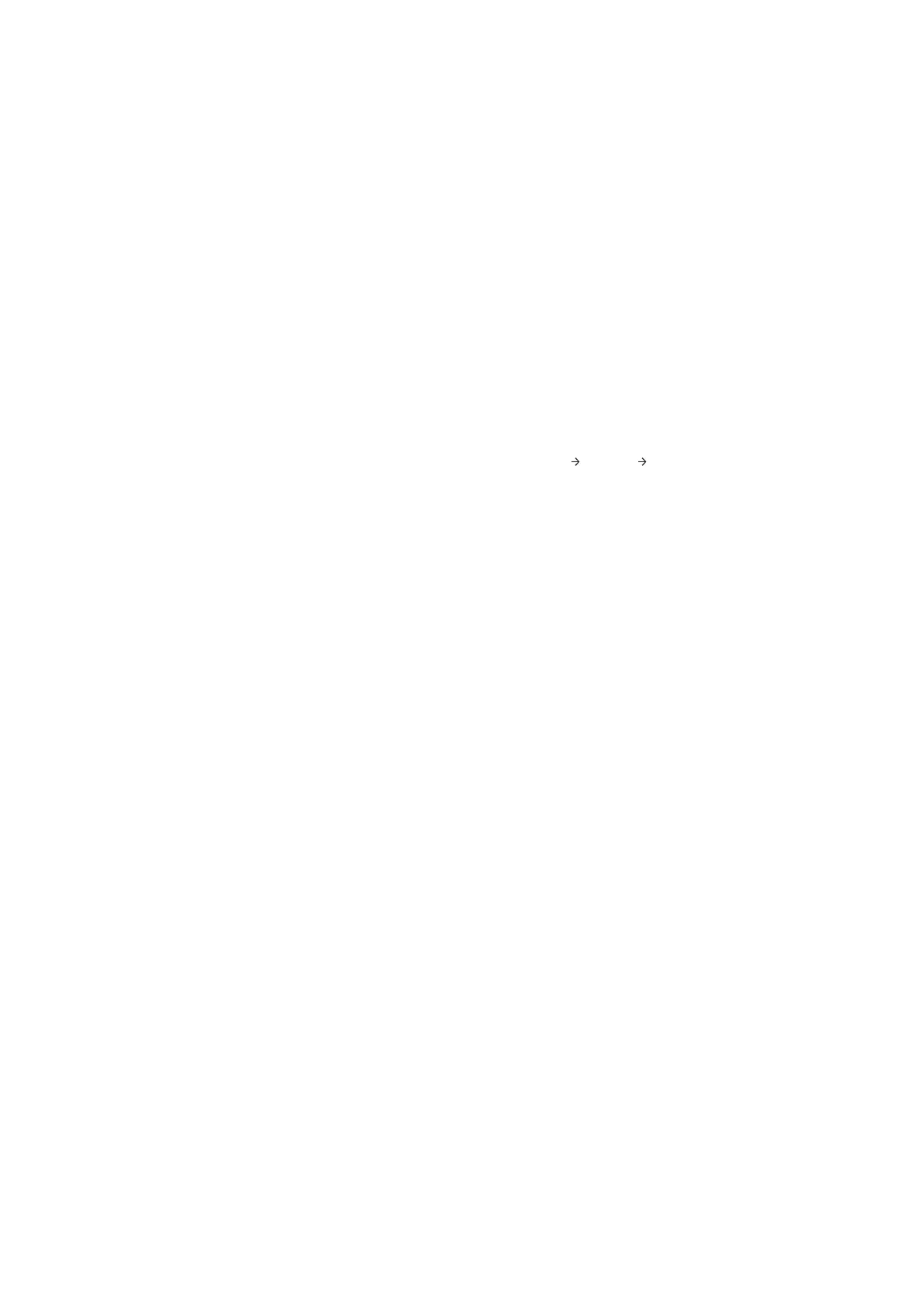16. Close all open windows and remove the CD.
17. Restart the system. The system will automatically select the maximum refresh
rate and corresponding Color Matching Profiles.
Note: On LCD monitors, unlike CRTs, a faster refresh rate does not improve display
quality. Lenovo recommends using either 1280 x 1024 at a refresh rate of 60 Hz, or
640 x 480 at a refresh rate of 60 Hz.
Installing the monitor driver in Windows 2000
To use the Plug and Play feature in Windows 2000, files should be loaded from the
Reference and Driver CD.
Note: This section must be completed before continuing with the Windows 2000
automatic image setup.
1. Turn off the computer and all attached devices.
2. Ensure that the monitor is connected correctly.
3. Turn on the monitor and then the system unit. Allow the system to boot into
Windows 2000.
4. Open the Display Properties window by clicking Start Settings Control
Panel, select/enter into the Display control panel.
5. Click the Settings tab.
6. Click the Advanced button.
7. Click the Monitor tab.
8. Click the Properties button.
9. Click the Drivers tab.
10. Open the Upgrade Device Driver Wizard window by clicking on Update Driver,
and then click Next.
11. Select “Display a list of the known drivers for this device so that I can choose a
specific driver” option, and then click Next.
12. Click the Have Disk button. Click on the Browse button and navigate to the
following directory:
X:\Monitor Drivers\Windows XP & Windows 2000
(where X is the drive letter designator for the CD-ROM drive).
13. Select the "L171.inf" file and click the Open button. Click on the OK button.
14. Select Lenovo L171 and click Next. The files will be copied from the CD to your
hard disk drive.
15. Close all open windows and remove the CD.
16. Restart the system. The system will automatically select the maximum refresh
rate and corresponding Color Matching Profiles.
Note: On LCD monitors, unlike CRTs, a faster refresh rate does not improve display
quality. Lenovo recommends using either 1280 x 1024 at a refresh rate of 60 Hz, or
640 x 480 at a refresh rate of 60 Hz.
Getting further help
If you still can’t solve your problem, please contact the Lenovo Support Center. For
more information on contacting the Customer Support Center, please see Appendix A,
“Service and Support,” on page A-1.
