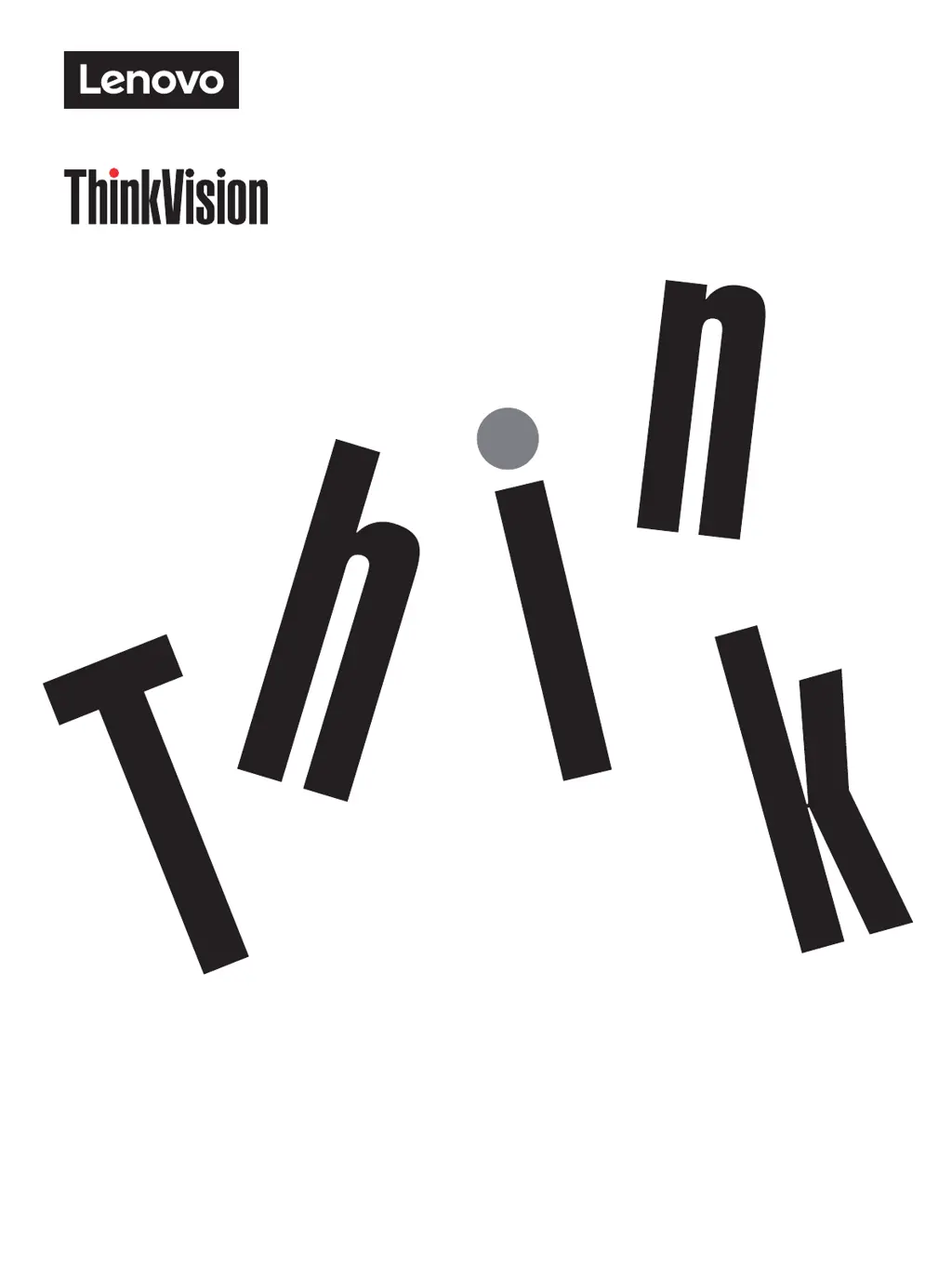R
Ricky MosleyJul 28, 2025
What to do if the Lenovo ThinkVision P27h-30 power indicator is not lit and there is no image?
- JJoshua VazquezJul 28, 2025
If the power indicator isn't lit and there's no image on your Lenovo monitor, ensure the power cord is properly connected and the outlet has power. Turn the monitor on. If it still doesn't work, try a different power cord and electrical outlet.