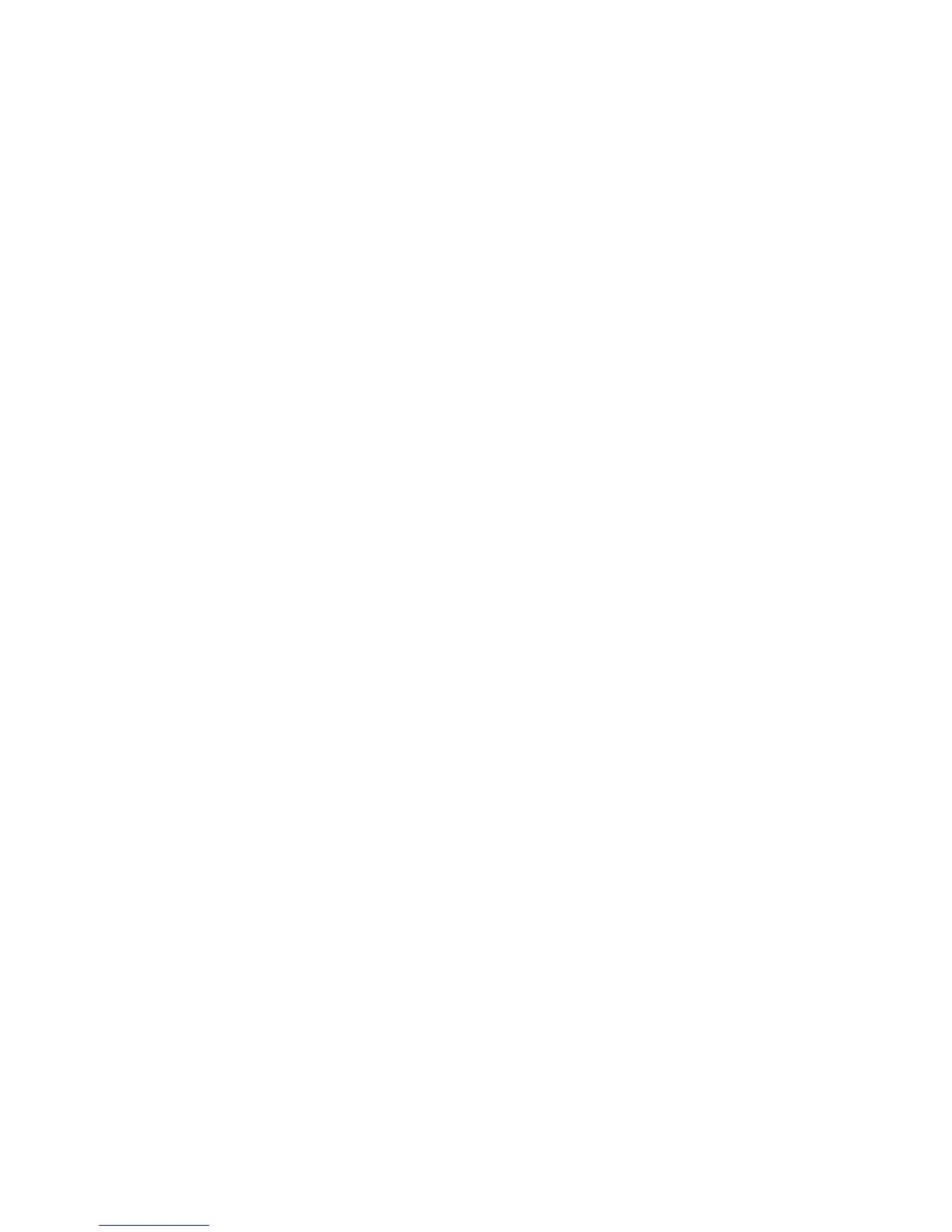Note: You can also select show desktop only on 1 or show desktop only on 2 to display your
desktop only on one target screen.
Setting the resolution of the external monitor
In the Mirror mode, you can adjust the resolution of your notebook computer, and the settings will apply
to both your notebook computer monitor and the external monitor. In the Extend mode, you can set the
resolution of the external monitor.
To set the resolution of the external monitor, depending on the operating system you are using, do one of
the following:
For the Windows XP or Windows Vista operating system:
1. Click the Lenovo USB Port Replicator with Digital Video icon in the taskbar notification area. The
pop-up menu opens.
2. Select Resolution and select one of the options for the external monitor. For example, "1920 x 1200"
means that the video output resolution will be 1920 pixels by 1200 pixels.
For the Windows 7 operating system:
1. Click the Lenovo USB Port Replicator with Digital Video icon in the taskbar notification area.
2. Select Advanced Display Settings.
3. In the Resolution drop-down list box, move the slider up to increase or down to decrease the
resolution of the external monitor.
Manually enabling the audio connectors
To manually enable the audio connectors on the port replicator, do the following:
1. Click the Lenovo USB Port Replicator with Digital Video icon in the taskbar notification area.
2. Select Audio. For Windows XP users, the Sound and Audio Devices Properties window opens. For
Windows Vista and Windows 7 users, the Sound window opens.
3. Depending on the operating system you are using, do one of the following:
v For the Windows XP operating system:
a. Click the Audio tab.
b. Select a USB audio line-out device from the Sound playback list, and select a USB audio line-in
device from the Sound Recording list.
v For the Windows Vista or Windows 7 operating system:
Click the Playback tab to select a USB audio line-out device and click the Sound Recording tab to
select a USB audio line-in device.
Changing the display settings
To change the display settings, do the following:
1. Click the Lenovo USB Port Replicator with Digital Video icon in the taskbar notification area. The
pop-up menu opens.
2. Select Advanced Display Settings to open the Display Properties (or Display Settings) window. This
window enables you to activate the display and do other appropriate settings to customize the video
output.
Disabling the video output function
To disable the video output function of the port replicator, do the following:
1. Click the Lenovo USB Port Replicator with Digital Video icon in the taskbar notification area. The
pop-up menu opens.
Chapter 4. Working with the Lenovo USB Port Replicator with Digital Video 9
