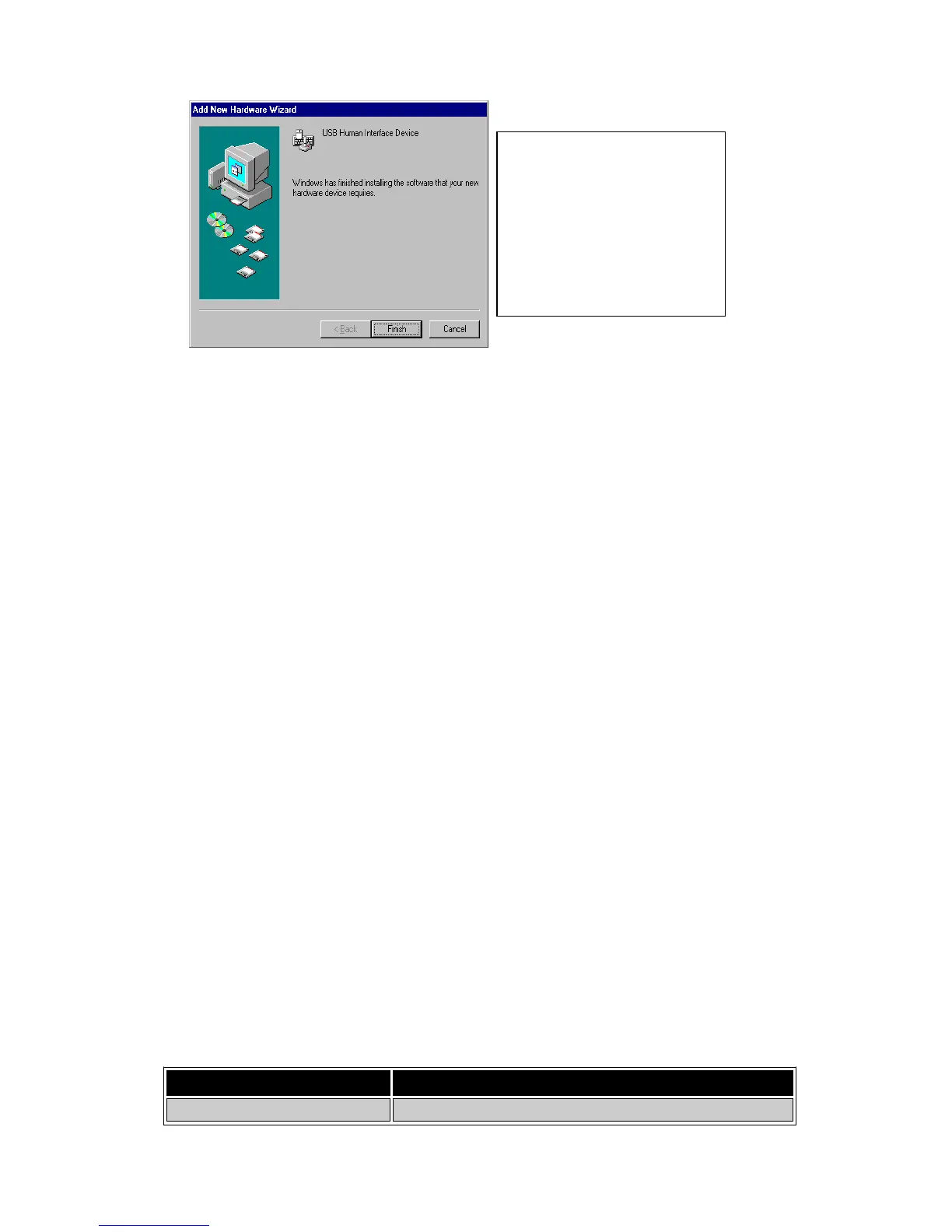Fig. G
4. Operation
The 2-port USB/HDMI Cable KVM Switch can switch the keyboard, mouse
audio and video by pushing button and Hot Key.
4.1. Push Button Operation
4.1.1. PC Selection
User can switch Computers (Keyboard, Mouse, Audio and Video inputs) by
pressing push button directly.
4.1.2. Auto-Scan
Start Auto-Scan
Press and hold push button for longer than 3 seconds will turn the
system into auto-scan mode. The auto-scan time interval is fixed to 10
seconds.
Stop Auto-Scan
Under auto-scan mode, press any push button will stop auto-scan.
4.2. Hot Key Operation
When using the Hot Key sequences, the keys must be pressed within 6 seconds,
otherwise the Hot Key action will terminate.
The Hot Key Operation is only supported under Microsoft Windows series
system.
4.2.1. PC Selection
[ScrollLock] + [ScrollLock] → change the active PC port.
