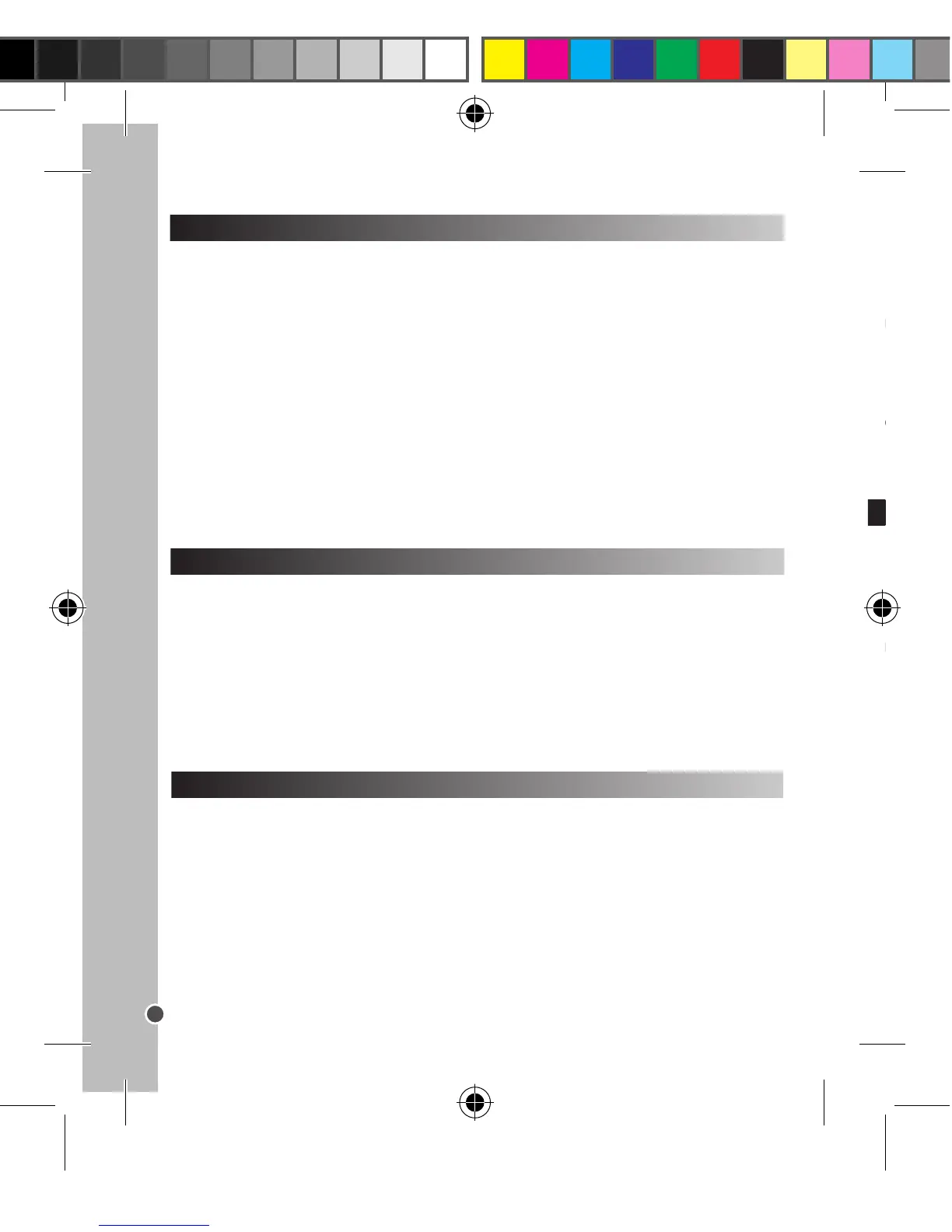DOWNLOADING YOUR PHOTOS
Using “MAGIX Photo Manager 10”:
1. Connect the supplied USB cable to the camera and the computer’s USB port.
2.Turn on the camera. “Mass storage” appears on the screen when connection to the
computer has been successfully completed.
3. Double click on the shortcut “MAGIX Photo Manager 10”. The pictures taken with
the camera automatically appear on the home screen.
4. Press “Import” button on the main menu (up left).
5. You can copy and paste the pictures into any directory you choose.
Viewing your les
1. Switch on the camera and press the “Mode” button.
2. Use the “Up” and “Down” keys to browse through your photos and your videos (the
video clip’s length is displayed on the screen).
3. Press the Shutter key to start or stop a video.
4. Press the “Mode” button repeatedly until the icon appears on the screen to go back
to camera mode.
Note: “X” appears when there are no stored photos or videos.
Deleting les
1. In playback mode, press the “Power/Menu” button once, then use the “Up” and
“Down” keys to display the desired photo or video.
2. Press the “Power/Menu” button again.
3. Press the “Down” button to select between a tick and a cross and press the
“Power/Menu” button to conrm and delete the photo or the video.
1. In playback mode, press the “Power/Menu” button once, then press the “Shutter”
button to select the “Delete All” icon.
2. Use the “Down” button to select the “Yes” and press on the “Power/Menu” button to
conrm and delete all your les.
3. If you want to delete all your pictures/videos when you are not in playback mode,
press the “Power/Menu” button, then press the “Down” button repeatedly until the “F”
option appears on the screen.
4. Press the Shutter button to select a tick (to conrm) or a cross (to cancel). Press
the “Power/Menu” button to conrm and delete all your photos/videos.
Publishing your photos on social networking sites:
1. Using “Magix Photo Manager 10”, select the photo that you wish to publish on
Facebook or Flickr.
2. The selected image appears in an orange frame.
3. In the menu bar, click the “Online” tab and select “Upload media to other web
services” and then either “Upload media to Flickr” or “Upload media to Facebook”.
4. The “Upload” window will be displayed on screen. Fill in the various elds (le
name, description, key words, etc.).
5. Click “Upload” to conrm.
6. Depending on your upload destination, you will either open the Facebook or the
Flickr home page.
7. Next follow in the instructions displayed on the screen to nish uploading.
WARNING: Be careful when you lift the USB cover out as its connector is fragile and
breaks off easily.
Connected to your PC, your camera can be used as a webcam.
Webcam mode
1. Turn the digital camera off.
2. Connect the video camera to your computer using the USB cable provided.
3. Remove the camera from the USB cable. Press the shutter button (1) down, then
connect the camera to the PC again. Release the shutter button (1) only when the
webcam icon appears on the screen.
4. Double-click on the desktop folder ‘EasyCamera’ and double-click on ‘PCCam’
to view the real-time images taken by the webcam.
Instant messaging (chat)
You can use your camera as a webcam with your instant messaging client (Yahoo
Messenger, MSN Messenger, Skype…).