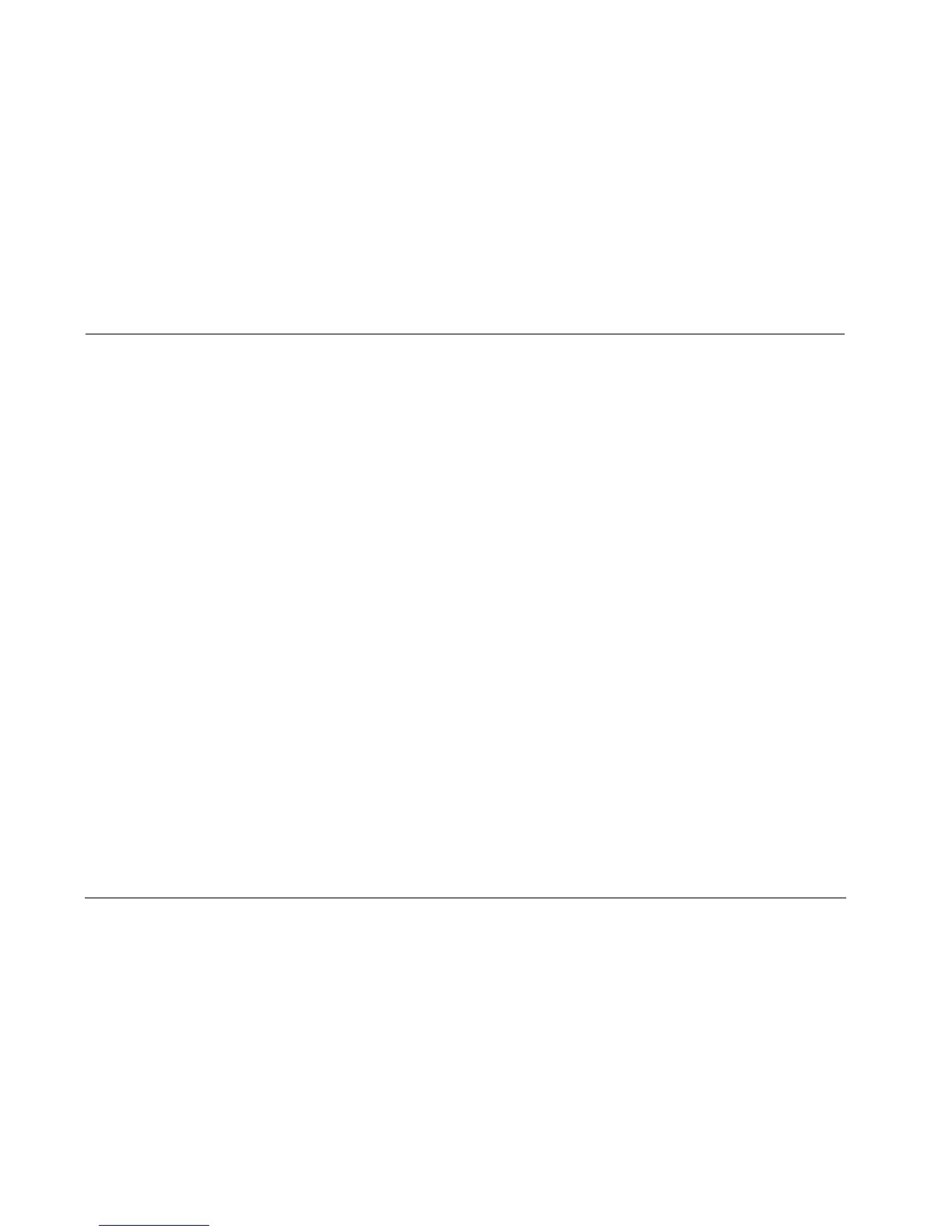Configuration Tool Instructions Lexicon
4
If no location or filename is selected, the configuration file is
saved in the default location: C:\Program Files\Harman\
Configuration\Data and under the default name:
MyConfig.txt.
9. Click the “Save” button to continue.
The Config window indicates the amount of time remaining
the transfer process.
If the transfer process is successful:
When the configuration file transfer is complete, the message
“Retrieval of configuration was successful” displays on the
computer monitor.
Note:
The component is NOT finished transferring the configuration file
until this message is displayed. The component itself displays no
indication that the file transfer is complete.
If the transfer process is unsuccessful:
The message “Failed to communicate with. Please check
connections and try again.” will appear on the computer
monitor. If this occurs:
• Press the OK button to close the message. The Config
window will appear on the computer monitor containing
the message “Retrieval of configuration was unsuccessful”.
• Check the serial cable to ensure a good connection between
the component and the computer.
• Begin again with Step 7.
If problems persist, contact Lexicon Customer Service at
781-280-0300 or go to www.lexicon.com.
10. Press the Exit button to close the configuration tool.
Transfer stored configuration to component:
1. Power off the component with the rear panel power switch.
2. Connect the male end of the serial extension cable to the RS-232
connector labeled 1 on the component rear panel.
3. Connect the female end of the serial extension cable to the
appropriate connector on the computer.
If this is a USB connector, a USB-to-serial port adapter is
required. Refer to “Making Connections” on page 1 for
additional information.
4. Power on the component with the rear panel power switch.
5. When the component completes its initialization sequence,
double-click the
Configuration icon on the computer desktop.
The “Configuration” window displays.
6. Press the Browse button to select the configuration file to transfer
to the component. When the desired file is selected, press the
Open button to continue.
7. Press the “Send Config” button to transfer the selected
configuration files to the component. The Config window
indicates the amount of time remaining in the transfer process.
Note:
If an invalid filename is entered in Step 6 and sent in Step 7, the
message “(filename) not found. Please re-enter (filename)” will
appear on the computer monitor. If this occurs, return to Step 6
and repeat.