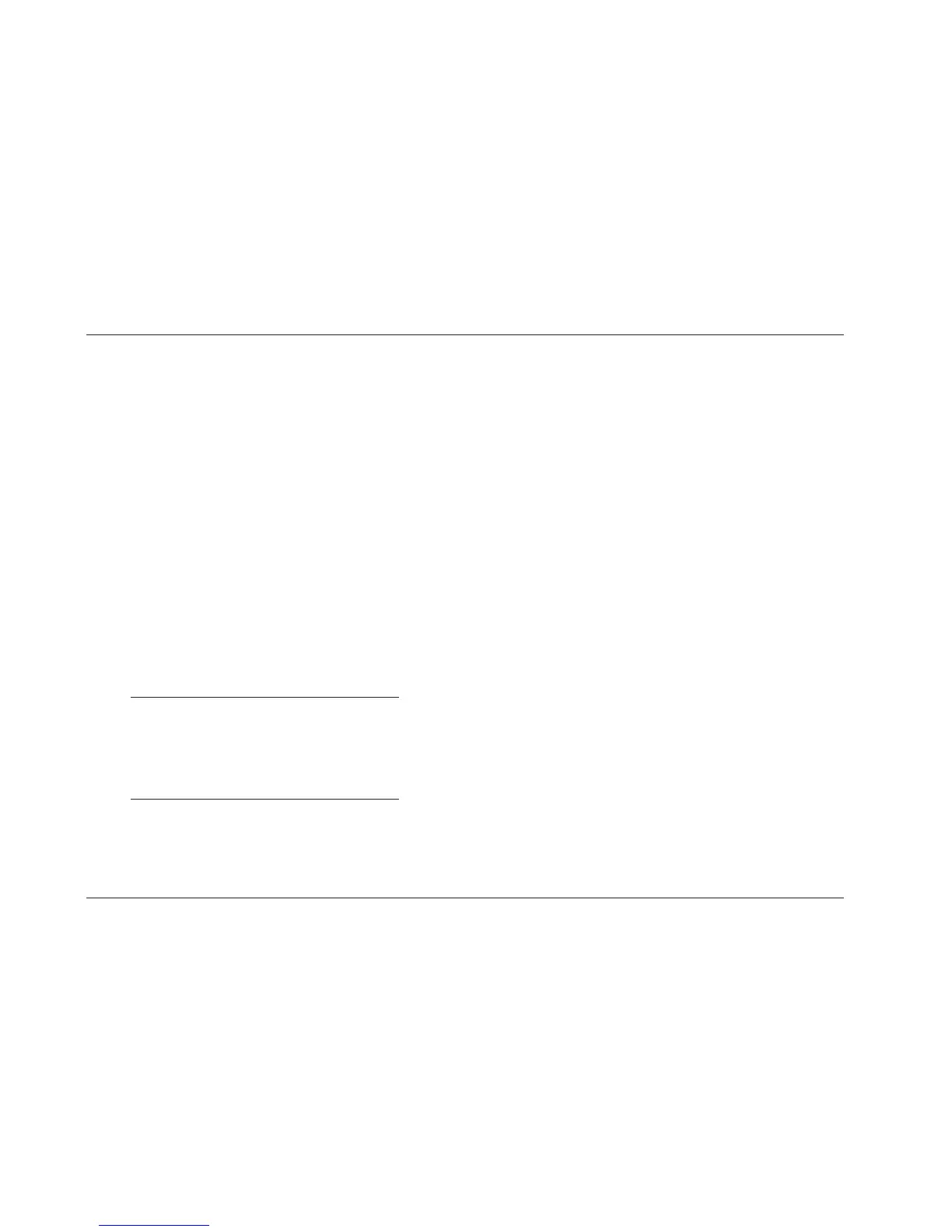Hardware & Software Installation Instructions
Lexicon
12
Step C: Upgrading the MC-12 (continued from page 11)
C-4. Power on the MC-12 with the rear panel power switch.
C-5. When the MC-12 completes the start-up process, select the
MC12V300 icon on the computer desktop or select the
software from the location that was selected in step B-6
(page 10).
C-6. The LexMC12 window will open on the computer monitor.
Select the computer COM port that is connected to the
MC-12. Then, press the Update MC-12 button to continue.
If a USB-to-Serial port adapter is connected to the computer,
refer to the adapter documentation for assistance selecting
the appropriate COM port.
C-7. The message “About to download to MC-12. Want to
continue?” will appear on the computer monitor. Press the
OK button to begin downloading the new software to the
MC-12. Press the cancel button to cancel the MC-12
upgrade.
Note:
When the MC-12 upgrade is cancelled, the message
“Update of MC-12 cancelled by user” will appear in
the MC12 window on the computer monitor. The
MC-12 continues to run on the currently installed
software version.
C-8. Before the new software is downloaded to the MC-12, the
upgrade kit will attempt to retrieve current user settings to
be restored once the download is complete. If it is possible
to retrieve user settings, the message “Getting configuration
data from MC-12…” will appear on the computer monitor
and the MC-12 will mute. It will take about 2 minutes for the
upgrade kit to retrieve user settings.
If it is not possible to retrieve user settings, the message “Failed
to communicate with MC-12. Please check connections and
try again” will appear on the computer monitor. If this occurs,
press the OK button. The message “Could not retrieve or
save your current MC-12 configuration. Would you like to
update? If you do, you will lose your current configuration”
will appear on the computer monitor.
• Press the Yes button to continue the MC-12 upgrade
without preserving user settings.
• Press the No button to cancel the MC-12 upgrade. The
message “Update cancelled by user” will appear on the
computer monitor. When the MC-12 upgrade is cancelled,
user settings will be preserved. The MC-12 will continue to
run on the currently installed software version.
C-9. Note the following as the MC-12 upgrade continues:
• The message “Preparing MC-12 for download” will appear
on the computer monitor.
• The MC-12 will restart and the message “WAITING FOR
DOWNLOAD” will appear on the MC-12 front panel
display.
• The message “Verifying checksum…” will appear on the
computer monitor. It will take about 30 seconds to validate
the download data.
• The message “Exchanging file data” will appear on the
computer monitor.