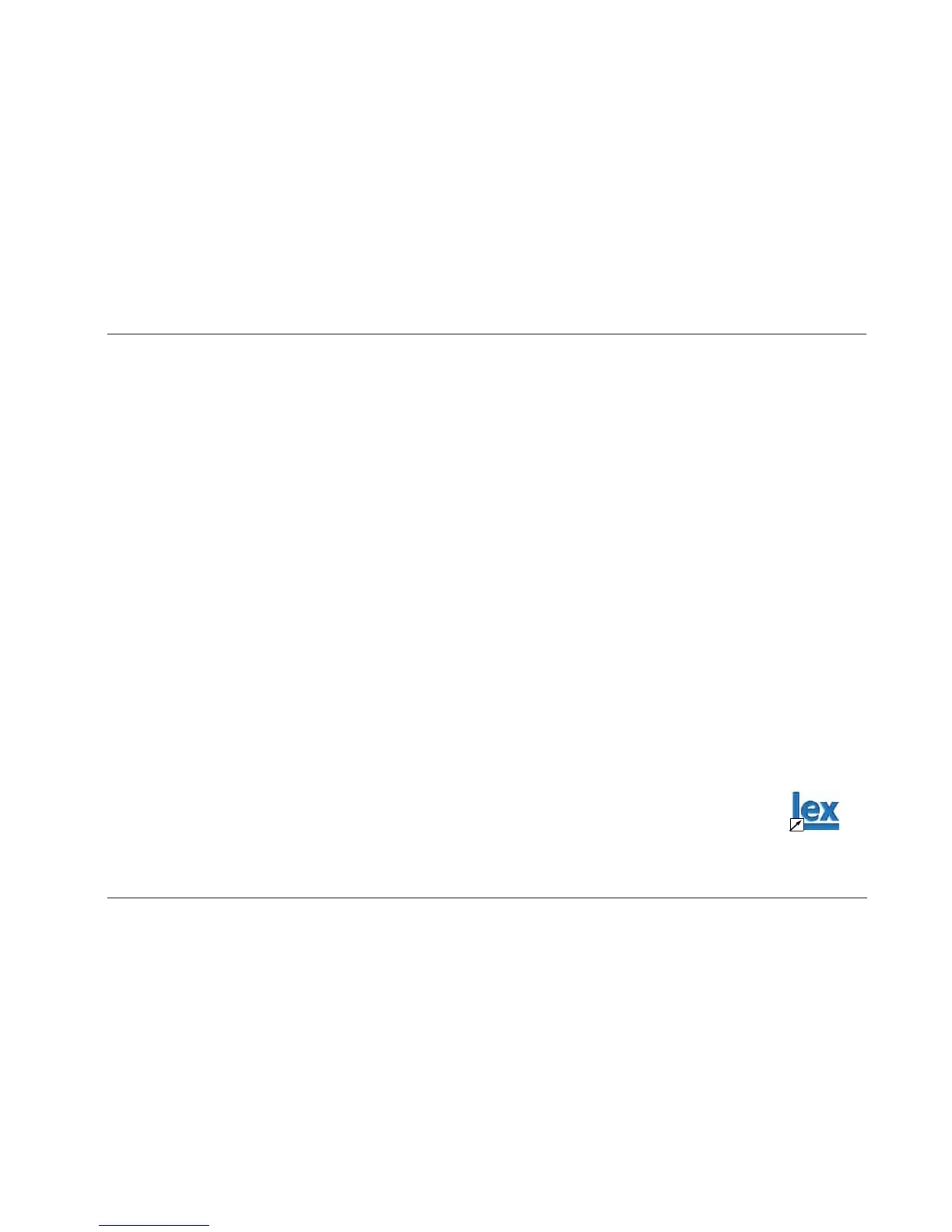MC-8 Hardware & Software Upgrade Instructions
2-3
INSTALLING THE SOFTWARE UPGRADE
The software installation procedure is comprised of two parts:
1. Installing the upgrade program on your computer.
2. Using your computer to upgrade the MC-8.
Navigating The Windows Operating System
The upgrade kit uses standard Windows operating system navigation
commands to install the software and upgrade the MC-8. The
following descriptions are provided for reference:
•Back
Returns to the previous window.
•Cancel
Cancels the software installation or upgrade. When clicked, the
“Setup is not complete” message displays in the “Install”
window on the computer monitor.
•Click
Resume to return to the previous window and
continue with the software installation or upgrade.
•Click
Exit Setup to cancel the software installation or upgrade.
Note:
When the software installation or upgrade is cancelled, the MC-8
continues running on the currently installed software version.
•Exit
Closes the window on the computer monitor and cancels the
software installation or upgrade.
Installing the Upgrade Program on your PC
Before you can upgrade the MC-8, the upgrade software must be
installed on your personal computer.
To install the upgrade program on your computer:
1. Exit all computer programs.
2. Load the supplied software CD in the CD or DVD drive.
3. Open the CD in Windows Explorer. Then, double-click the
mc8_software_vx.exe (where x indicates the version) file.
4. The “Welcome” window displays on the computer desktop. Read
the enclosed notes. Then, click Next to continue.
5. The “Choose Destination Location” window displays. Click
Browse to select a hard drive location in which to install the
software. Then, click Next to continue.
If no location is selected, the software is installed in the default
location:
C:\Program Files\ Lexicon\MC8.
6. The “Start Installation” window displays. Click Next to begin
copying the software to the selected hard drive location.
7. The “Installing” window displays indicating the progress of the file
transfer.
8. The “Installation Complete” window displays. Click
Finish to
complete the software installation.
The
LexMC8Vx.xx Updater (where x.xx
indicates the version) icon shown to the
right displays on the computer desktop.
MC8Vx.xx
Updater