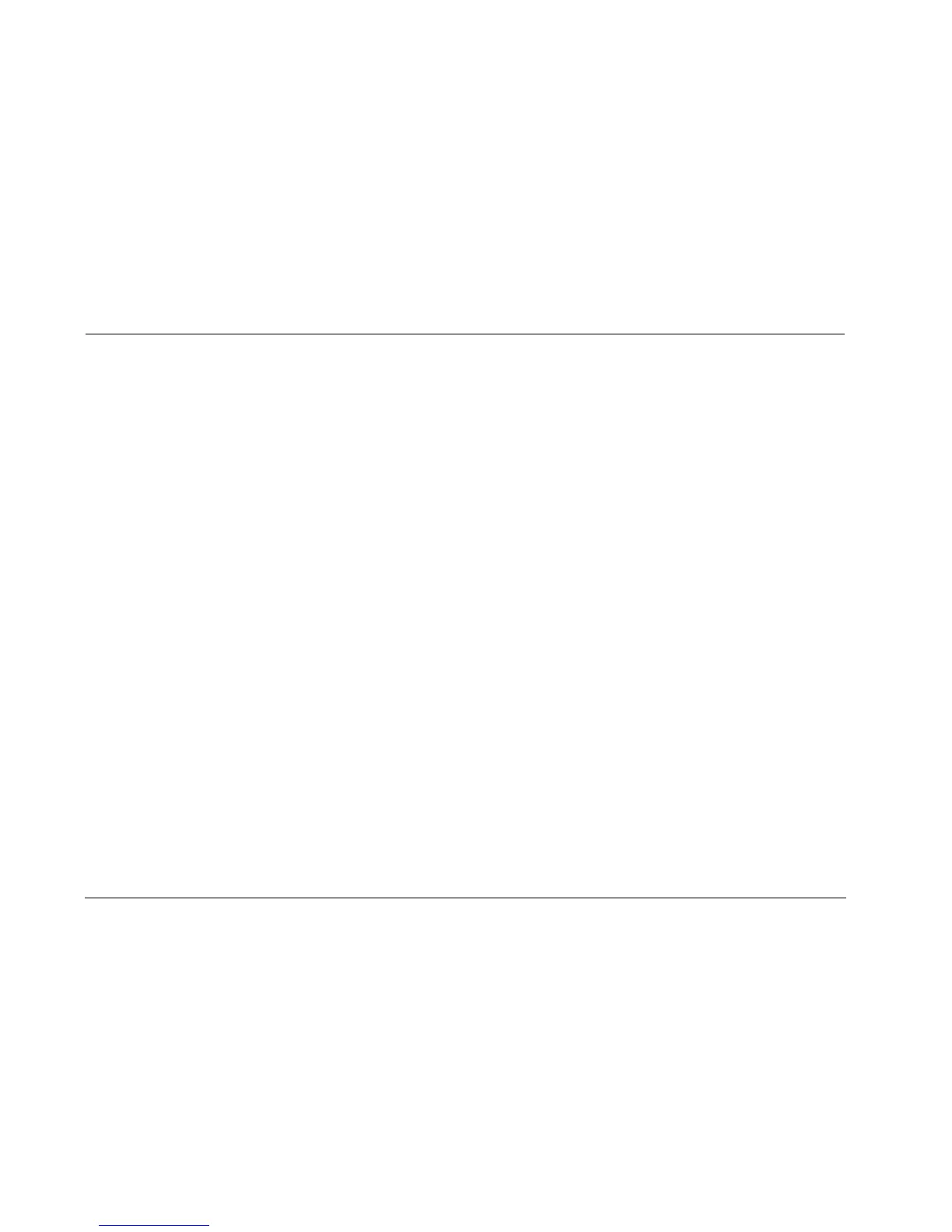Hardware & Software Upgrade Instructions Lexicon
2-4
Preserving User Settings
The upgrade process will preserve user settings, except under the
circumstances listed below. Before upgrading the MC-8, create an
archive of user settings using the Configuration Tool available at
www.lexicon.com or the Installation Worksheet in the MC-8 User
Guide. This will expedite the reconfiguration of the MC-8 in the
event that user settings are not preserved.
The upgrade process will preserve user settings UNLESS:
• The message “WAITING FOR DOWNLOAD” displays on the MC-8
front panel before the upgrade process begins.
• The computer hard drive does not contain the 46kB of available
hard drive space required to preserve user settings.
• You checked the “Skip Config Save” checkbox in the updater
window before beginning the upgrade.
• A communication error occurs when user settings are sent to the
upgraded MC-8. Communication errors may occur if the serial
extension cable is disconnected, the MC-8 is powered off, or the
computer experiences a problem.
Note:
The MC-8 is designed to preserve the upgrade process during serial
communication failures. But, certain factors such as serial cable type, serial
cable length, and environmental conditions sometimes cause
communication failures. If this occurs, attempt to upgrade the MC-8
again. If problems persist, contact your Lexicon dealer or go to
www.lexicon.com.
To upgrade the MC-8:
Note:
It takes about 45 minutes to upgrade the MC-8. Do not use the MC-8
while the upgrade is in progress.
1. Exit all computer programs.
2. Power off the MC-8 with the rear panel power switch.
3. Connect the male end of the serial extension cable to the RS-232
connector labeled 1 on the MC-8 rear panel.
4. Connect the female end of the serial extension cable to the appro-
priate connector on the computer.
If this is a USB connector, a USB-to-serial port adapter is
required. Refer to “Making Connections” on page 2-2 for
additional information.
5. Power on the MC-8 with the rear panel power switch.
6. When the MC-8 completes its initialization sequence, double-click
the
LexMC8Vx.xx Updater icon (where x.xx indicates the
version)
on the computer desktop.
The “Lexicon MC-8 Updater, Version x.xx” window displays.
7. To change the default COM1 setting, click the down arrow under
“Select Computer COM Port” and select a different COM port.
8. To skip saving the current MC-8 configuration, click to select the
Skip Config Save checkbox.
9. Click the
Update MC-8 button.
If the MC-8 is connected to a USB connector, refer to the USB-
to-serial port adapter documentation for assistance selecting
the appropriate computer COM port.