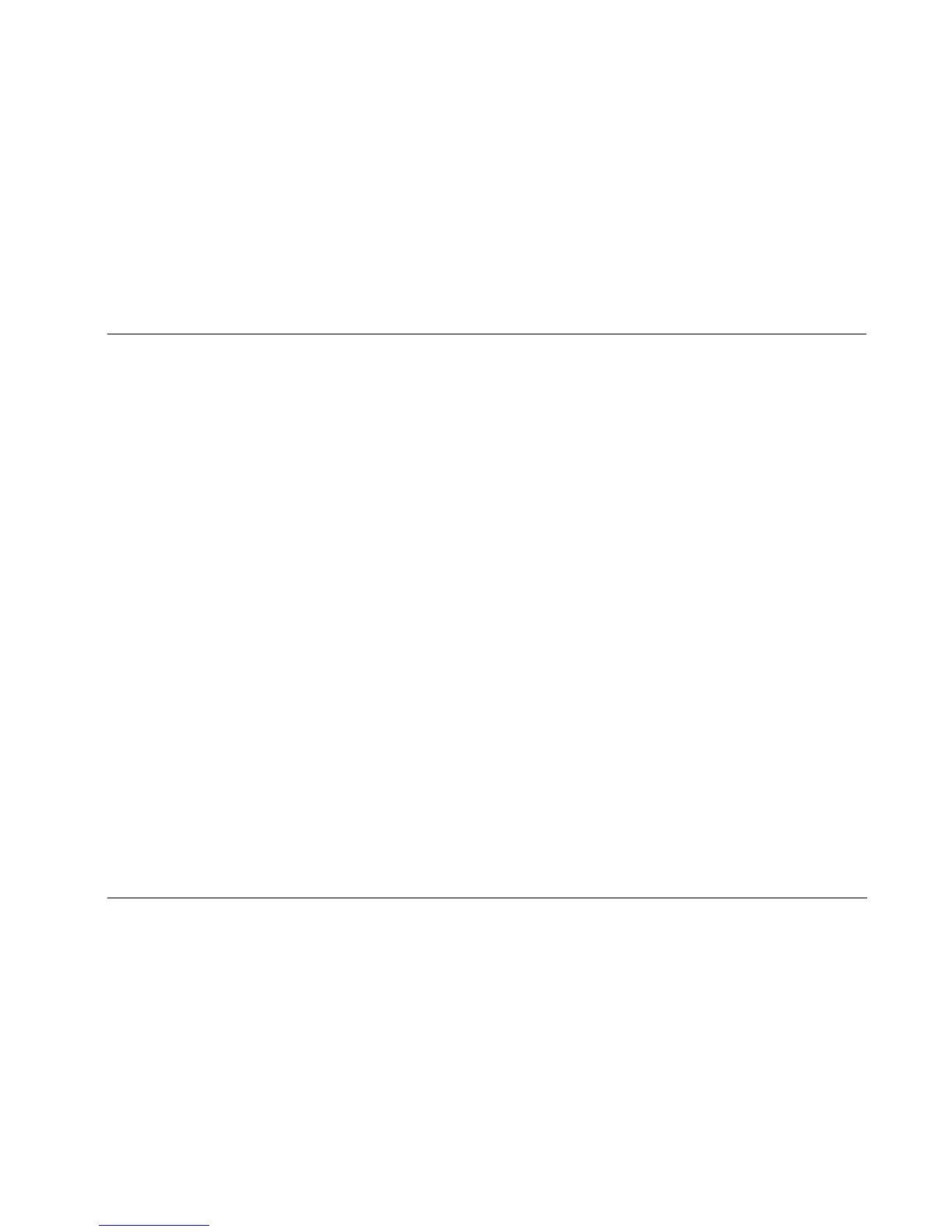MC-8 Hardware & Software Upgrade Instructions
2-5
10. The message “About to download to MC-8. Want to continue?”
pops up. Click
OK to begin downloading to the MC-8.
To cancel the upgrade, click
Cancel. When the upgrade is
cancelled, the MC-8 continues to run on the currently installed
software version.
If you did NOT previously select the “Skip Config Save”
checkbox, the message “Getting configuration data from MC-8”
displays while the software attempts to retrieve current user
settings from the MC-8. This process lasts about 2 minutes.
If the computer CANNOT retrieve the configuration data:
The message “Failed to communicate with MC-8. Please check
connections and try again” displays on the computer. Click
OK
to continue.
The message “Could not retrieve or save your current MC-8
configuration. Would you like to update? If you do, you will lose
your current configuration?” displays on the computer.
•Click
Yes to continue upgrading the MC-8 WITHOUT
preserving user settings.
•Click
No to cancel the upgrade. Settings are preserved and
the MC-8 continues using the currently installed software
version.
The following actions occur as the upgrade continues:
• The message “Preparing MC-8 for download” displays on the
computer.
• The MC-8 restarts, and the message “WAITING FOR
DOWNLOAD” displays on the front panel.
• The message “Verifying checksum” displays on the computer
while the software validates the download data. This process
lasts about 30 seconds.
• The message “Exchanging file data” displays on the
computer.
•The message “RECEIVING DATA” displays on the MC-8 front
panel, along with a percentage indicating the status of the
download.
At the same time, the message “Sending bytes” displays on
the computer.
• When the download is complete, the message “Waiting for
MC-8 to restart” displays on the computer.
• The MC-8 restarts and completes its initialization sequence.
• The message “Getting version data from MC-8” displays on
the computer while the computer retrieves version data.
This process lasts about 2 minutes.
• The message “Sending configuration data to MC-8” displays
on the computer while the computer downloads preserved
user settings to the MC-8. This process lasts about 1 minute.
The computer attempts to send saved configuration settings
back to the MC-8. However, If you previously selected “Skip
Config Save,” no configuration settings are preserved, and
the computer sends factory-default settings to the MC-8.
• One of two messages display on the computer:
“MC-8 was successfully updated and previous configuration
was restored” displays if you DID NOT select the “Skip
Config Save” checkbox.
“Update was successful. No config sent” displays if you DID
select the “Skip Config Save” checkbox.
Note:
Do not attempt to use the MC-8 until the message indicating a
successful update displays in the Updater window.
11. Click
OK to continue. The MC-8 restarts.