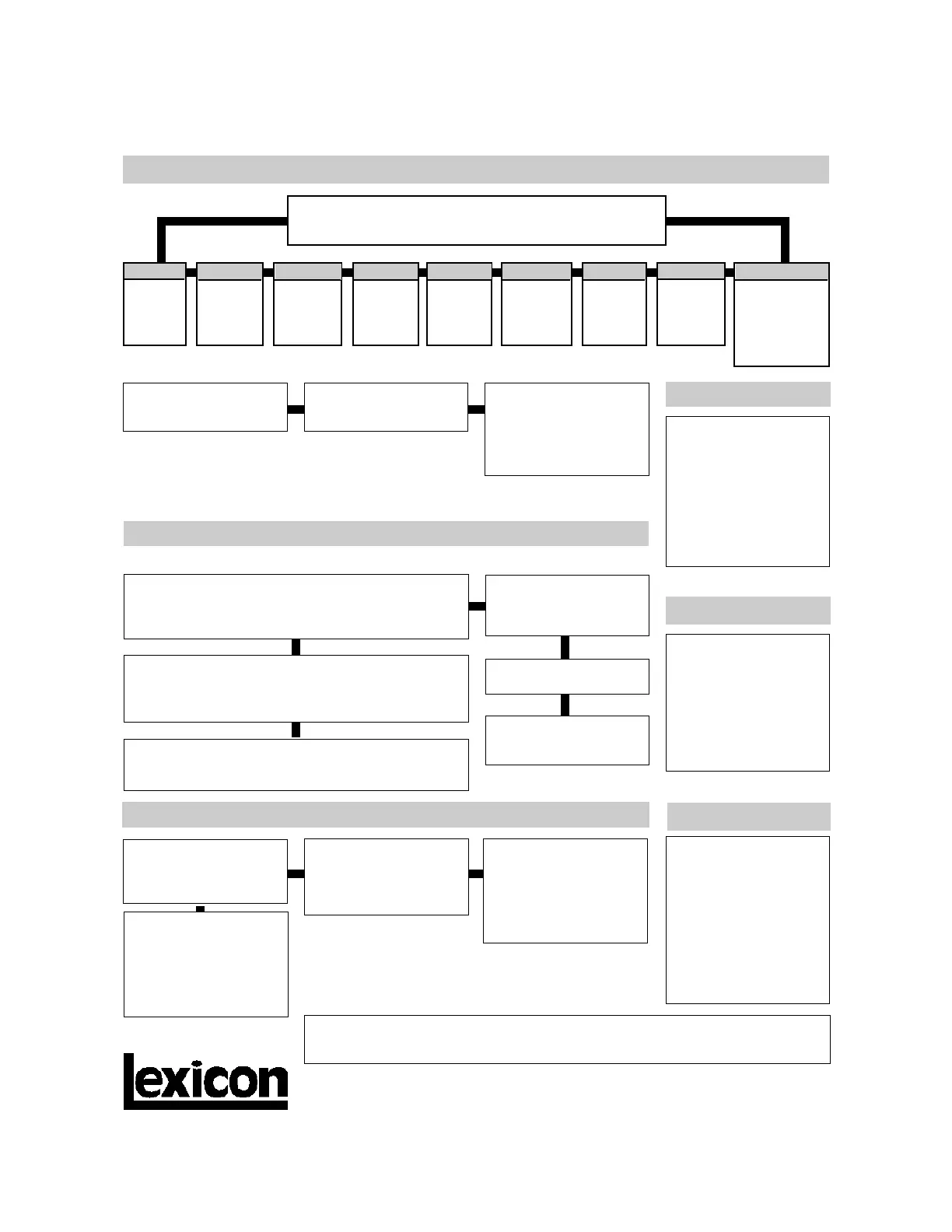Copyright © 1998 Lexicon Inc. All rights reserved.
3 Oak Park • Bedford MA 01730-1441 • Tel: (781) 280-0300 • Fax: (781)280-0490
PCM 91 Quick Reference Guide
Audition the Programs
Press Program Banks to cycle through 9 banks of 50 presets.
Turn SELECT to view all of the presets in the selected bank.
Press Load/✱ to load any displayed effect.
P0 Halls
Orchestral
Vocal
Live Sound
Instrument
Custom
Press Load/✱ to move the
✱ to the Register ID number.
Use ADJUST or SELECT to
choose the register where
you want the effect saved.
Press Store. The current
program name will appear
with a flashing cursor over
the first letter of the name.
Turn ADJUST to select a new
character. Press Up or Down
to select a new type of char-
acter (upper or lower case,
numeric, symbolic, or blank).
Turn SELECT to move the
cursor to a new character.
Store
Press Bypass to mute the
input signal. A Bypass Mode
parameter at Control mode
1.3 allows you to select input
muting, output muting, input
and output muting, or bypass
as alternatives. You can also
assign the bypass function to
an external controller.
Bypass
The PCM 91 offers two levels of editing control: Go mode and Pro mode.
Turn SELECT to view the
available parameters.
Go mode gives you access to a specific set of as many as 10
parameters for each of the 250 presets. We have designed
each set of parameters to allow you to make changes to the
effect without losing the character of the sound.
In Go mode, press Edit to
access the most useful pre-
set parameters for the cur-
rently running effect.
Turn ADJUST to change the
value of any displayed pa-
rameter.
The PCM 91 is shipped in Go mode. To change the Edit mode,
press Control, use SELECT and Up and Down to locate
matrix position 1.0. Turn ADJUST to select Go or Pro.
Edit
Pro mode gives you access to the full effect edit matrix
whenever you press Edit. The edit matrix contains all effect
parameters, Patching and Modulation controls, and tools for
creating Custom Controls and assigning KeyWords to effects.
When you turn ADJUST, or
perform any other param-
eter edits, the front panel
Compare light will go on to
indicate that the program
has been modified since it
was last stored. Press Com-
pare to hear the unedited
version. Press again to re-
turn to your edited program.
Compare
Each preset has one or more
parameters patched to the
ADJUST knob.
Turn ADJUST to display the
name and the current value
of the patch.
Continue turning ADJUST to
change the value of the patch
along its entire range. The
screen will return to its nor-
mal display when you stop
turning ADJUST.
When the display shows the
register number you want,
press Store. Press Store in
response to the "Are you
sure?" message to save your
new effect to the displayed
register location.
The PCM 91 offers an exten-
sive set of informative dis-
play messages which can be
activated from the front
panel. If you want to know
more about the function of a
particular button, press and
hold the button down. While
you are holding down the
button, an explanatory mes-
sage will be displayed.
Info
In addition to these easy plug and play techniques, the PCM 91 provides extensive
system control via front panel patching or MIDI. For complete details on these and other
features, read the PCM 91 User Guide.
In addition to ADJUST, as many as 4 Custom Controls can be
created for any effect. We've created some interesting ones for
the presets in a row called "Custom" at the end of each bank
(4.0-4.9) — Look for these in the first Edit row.
P2 Plates
Instrument
Vocal
Live Sound
Drums/Perc
Custom
P3 Post
Indoor Small
Indoor Large
Outdoor
Spatial
Custom
P4 Splits
Mono
Stereo
Live Sound
Instrument
Custom
P5 Studio
Environments
Instruments
Vocal
Drums/Perc
Custom
P6 Live
Acoustic
Electric
Vocal
Drums/Perc
Custom
P7 Post
Small Spaces
Med Spaces
Large Spaces
Cool Places
Custom
P8 Surround
Small Spaces
Large Spaces
Unnatural FX
Custom
"Clean Slate"
versions of the Dual
Rvb algorithms
P1 Rooms
Instrument
Vocal
Live Sound
Drums/Perc
Custom