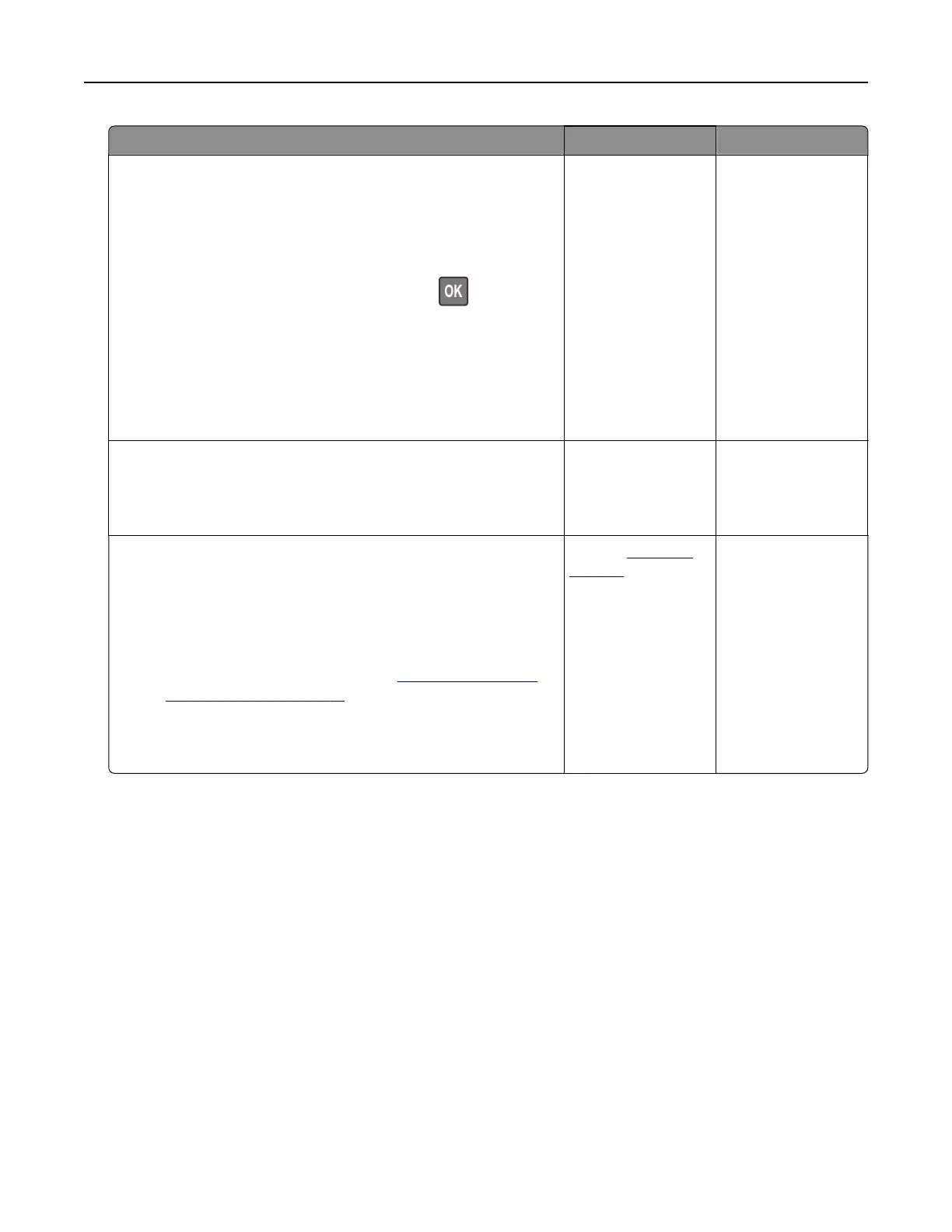Action Yes No
Step 5
a Make sure that the printer settings for texture and weight match
the paper being loaded.
From the control panel, navigate to:
Settings > Paper > Media Configuration > Media Types
For non‑touch‑screen printer models, press
to navigate
through the settings.
Note: Rough paper textures and heavy paper weights may
print more slowly.
b Print the document.
Is the printer printing slow?
Go to step 6. The problem is
solved.
Step 6
Remove held jobs.
Is the printer printing slow?
Go to step 7. The problem is
solved.
Step 7
a Make sure that the printer is not overheating.
Notes:
• Allow the printer to cool down after a long print job.
• Observe the recommended ambient temperature for the
printer. For more information, see
“Selecting a location
for the printer” on page 18.
b Print the document.
Is the printer printing slow?
Contact
customer
support.
The problem is
solved.
Troubleshoot a problem 111