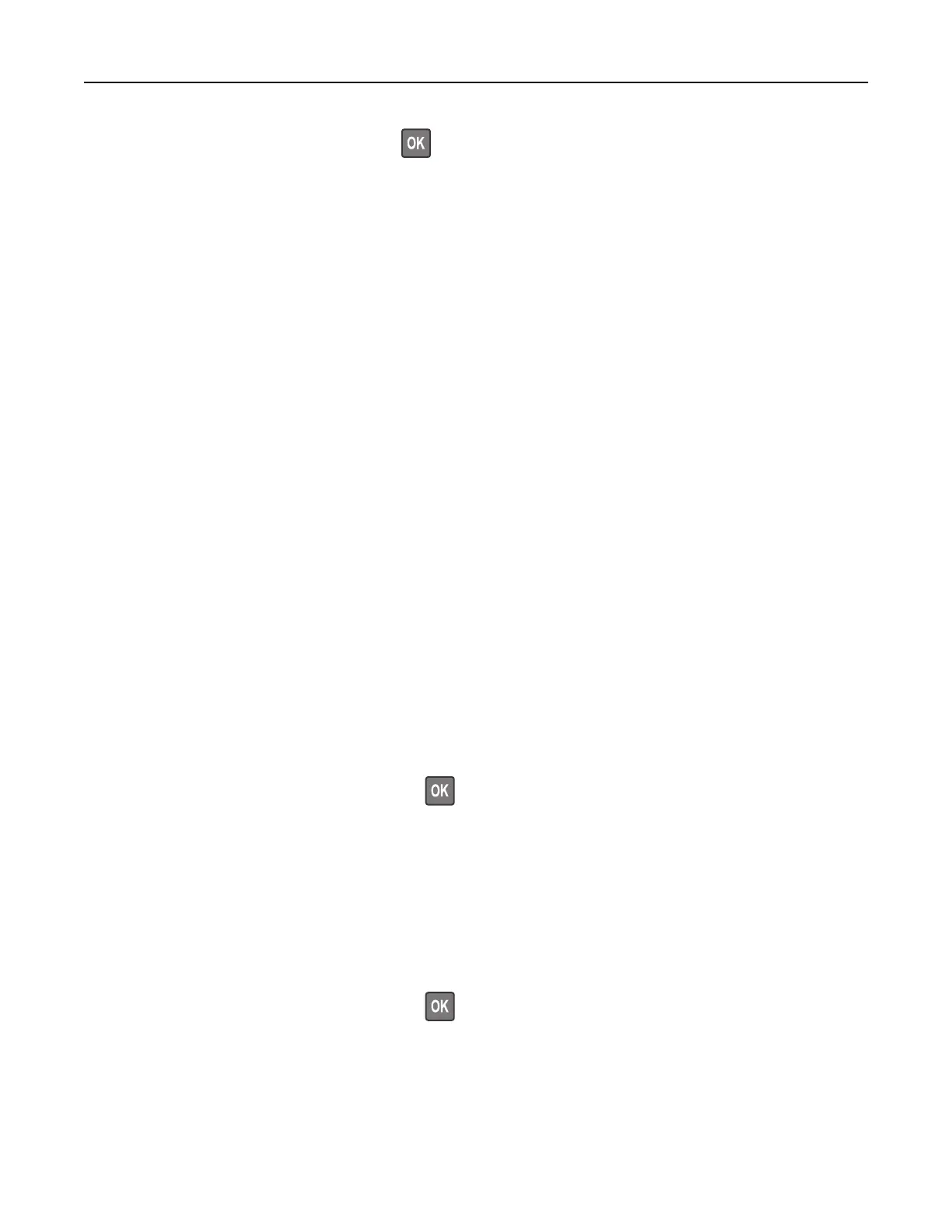For non‑touch‑screen printer models, press to navigate through the settings.
Connecting using Wi‑Fi Direct
1
From the mobile device, go to the settings menu.
2 Enable Wi‑Fi, and then tap Wi‑Fi Direct.
3 Select the printer SSID.
4
Confirm
the connection on the printer control panel.
Connecting using Wi‑Fi
1
From the mobile device, go to the settings menu.
2 Tap Wi‑Fi, and then select the printer SSID.
Note: The string DIRECT-xy (where x and y are two random characters) is added before the SSID.
3 Enter the PSK.
Note: The PSK is the password.
Notes:
• You can change the SSID on the control panel. Navigate to: Settings > Network/Ports > Wi‑Fi Direct >
SSID.
• You can also change the PSK on the control panel. Navigate to: Settings > Network/Ports > Wi‑Fi Direct
> Set PSK.
Deactivating the Wi‑Fi network
1 From the printer control panel, navigate to:
Settings > Network/Ports > Network Overview > Active Adapter > Standard Network
For non-touch-screen printer models, press
to navigate through the settings.
2 Follow the instructions on the display.
Checking the printer connectivity
1 Print the Network Setup Page.
From the control panel, navigate to:
Settings > Reports > Network > Network Setup Page
For non-touch-screen printer models, press
to navigate through the settings.
2 Check the first section of the page and confirm that the status is connected.
If the status is not connected, then the LAN drop may be inactive or the network cable may be unplugged
or malfunctioning. Contact your administrator for assistance.
Set up, install, and configure 30