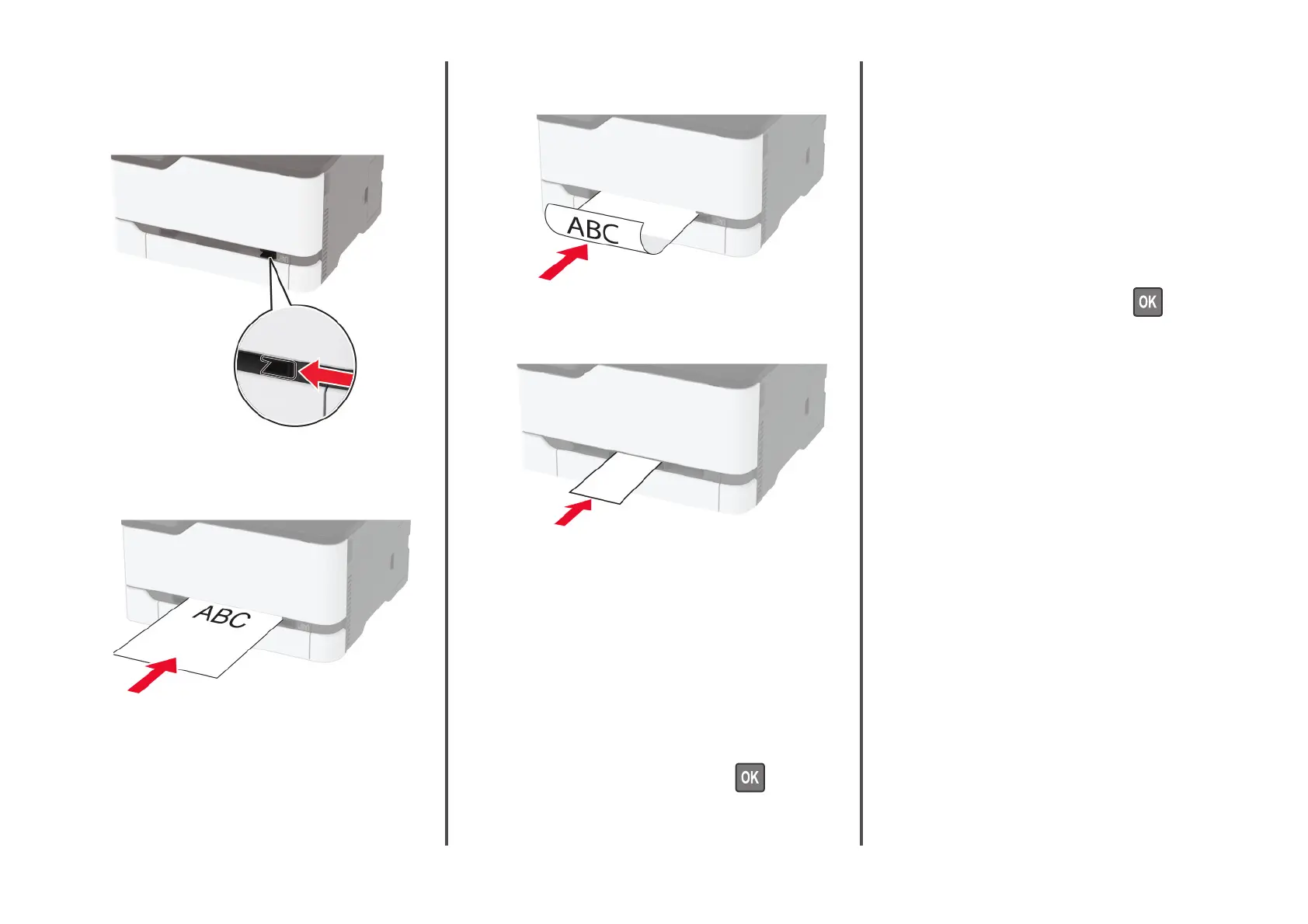Loading the manual feeder
1
Adjust the guide to match the size of the paper that you are
loading.
2
Load a sheet of paper with the printable side faceup.
•
Load letterhead with the printable side faceup and the top
edge entering the printer first for one
‑
sided printing.
•
Load letterhead with the printable side facedown and the
top edge entering the printer last for two
‑
sided printing.
•
Load envelope with the flap side down and against the right
side of the paper guide.
3
Feed the paper until its leading edge gets pulled in.
Notes:
•
To avoid paper jams, do not force paper into the manual
feeder.
•
Before loading another sheet, wait for a message to
appear on the display.
Setting the paper size and type
1
From the control panel, navigate to:
Settings > Paper > Tray
Configuration
> Paper Size/Type >
select a paper source
For non-touch-screen printer models, press
to navigate
through the settings.
2
Set the paper size and type.
Connecting a mobile device to the
printer
Before connecting your mobile device, make sure to do the
following:
•
Enable Wi
‑
Fi Direct in the printer. From the control panel,
navigate to: Settings > Network/Ports > Wireless > Enable
Wi
‑
Fi Direct.
•
Show the preshared key (PSK) on the Network Setup Page.
From the control panel, navigate to: Settings > Network/Ports
> Wi
‑
Fi Direct > Show PSK on Setup Page.
•
Print the Network Setup Page. From the control panel, navigate
to: Settings > Reports > Network > Network Setup Page.
For non
‑
touch
‑
screen printer models, press to navigate
through the settings.
Connecting using Wi‑Fi Direct
1
From the mobile device, go to the settings menu.
2
Enable Wi
‑
Fi, and then tap Wi
‑
Fi Direct.
3
Select the printer SSID.
4
Confirm the connection on the printer control panel.
Connecting using Wi‑Fi
1
From the mobile device, go to the settings menu.
2
Tap Wi
‑
Fi, and then select the printer SSID.
Note: The string DIRECT-xy (where x and y are two
random characters) is added before the SSID.
3
Enter the PSK.
Note: The PSK is the password.
Notes:
•
You can change the SSID on the control panel. Navigate to:
Settings > Network/Ports > Wi
‑
Fi Direct > SSID.
•
You can also change the PSK on the control panel. Navigate
to: Settings > Network/Ports > Wi
‑
Fi Direct > Set PSK.
4
