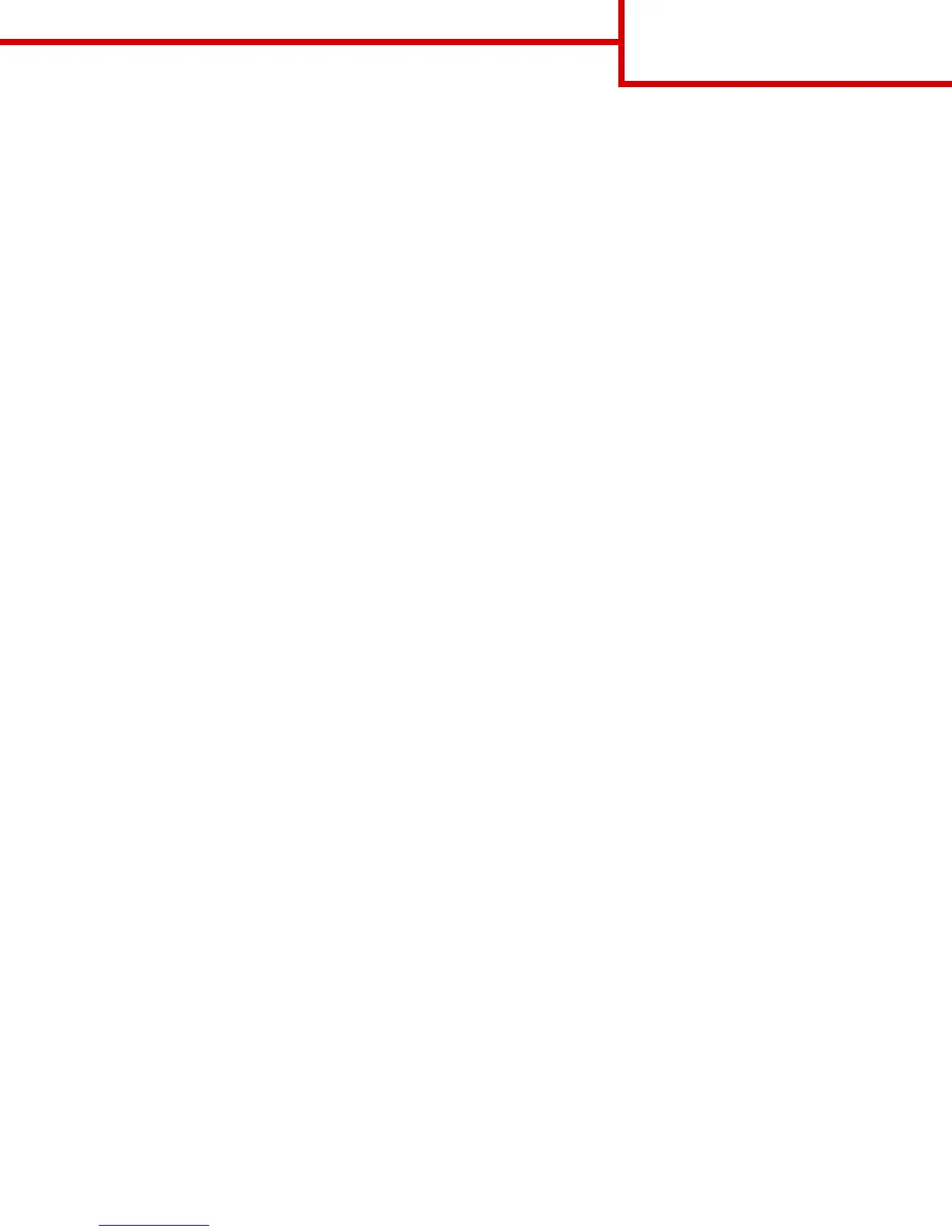6 Click Port.
In the right‑hand pane, select the port where the printer is physically connected. LPT1 is selected by default.
7 Click + next to Shared, and then select Shared.
8 Click Share Name, and then type the name of the shared printer in the Share Name field in the right‑hand pane.
9 If appropriate for your network, then select Publish Printer in Active Directory and enter the associated information in the
right‑hand pane.
10 If you want the printer driver to be the default driver, then select Default Driver.
11 If you want to associate a driver profile with the printer, then click Driver Profile, and then select the configuration in the
right‑hand pane.
12 To include any notes or specific location information for the printer, click Comments > Location.
13 Select any other components you want to install, and then click Finish.
14 Follow the instructions on the computer screen.
Installing the printer locally (Macintosh)
Before installing the printer locally (Macintosh)
The printer can be connected to a local network using a USB cable. When setting up the printer this way, install the printer
software first before connecting the USB cable. For more information, see the documentation that came with the printer.
The Software and Documentation CD can be used to install the necessary printer software.
Note: You can also download the printer driver from our Web site at www.lexmark.com.
Creating a queue in the Printer Setup Utility or Print Center (Macintosh)
For local printing from a Macintosh computer, you will need to create a print queue:
1 Install a printer driver file on the computer.
a Insert the Software and Documentation CD, and then double‑click the installer package for the printer.
b Follow the instructions on the computer screen.
c Select a destination, and then click Continue.
d From the Easy Install screen, click Install.
e Type the user password, and then click OK.
All necessary software is installed on the computer.
f Click Close when installation is complete.
2 From the Finder, navigate to:
Applications > Utilities
3 Double‑click Printer Setup Utility or Print Center.
4 Verify that the print queue was created:
• If the USB‑attached printer appears in the Printer list, then quit the Printer Setup Utility or Print Center.
• If the USB‑attached printer does not appear in the Printer list, then make sure the USB cable is properly connected and
the printer is turned on. After the printer appears in the Printer list, quit the Printer Setup Utility or Print Center.
Connection Guide
Page 4 of 5
