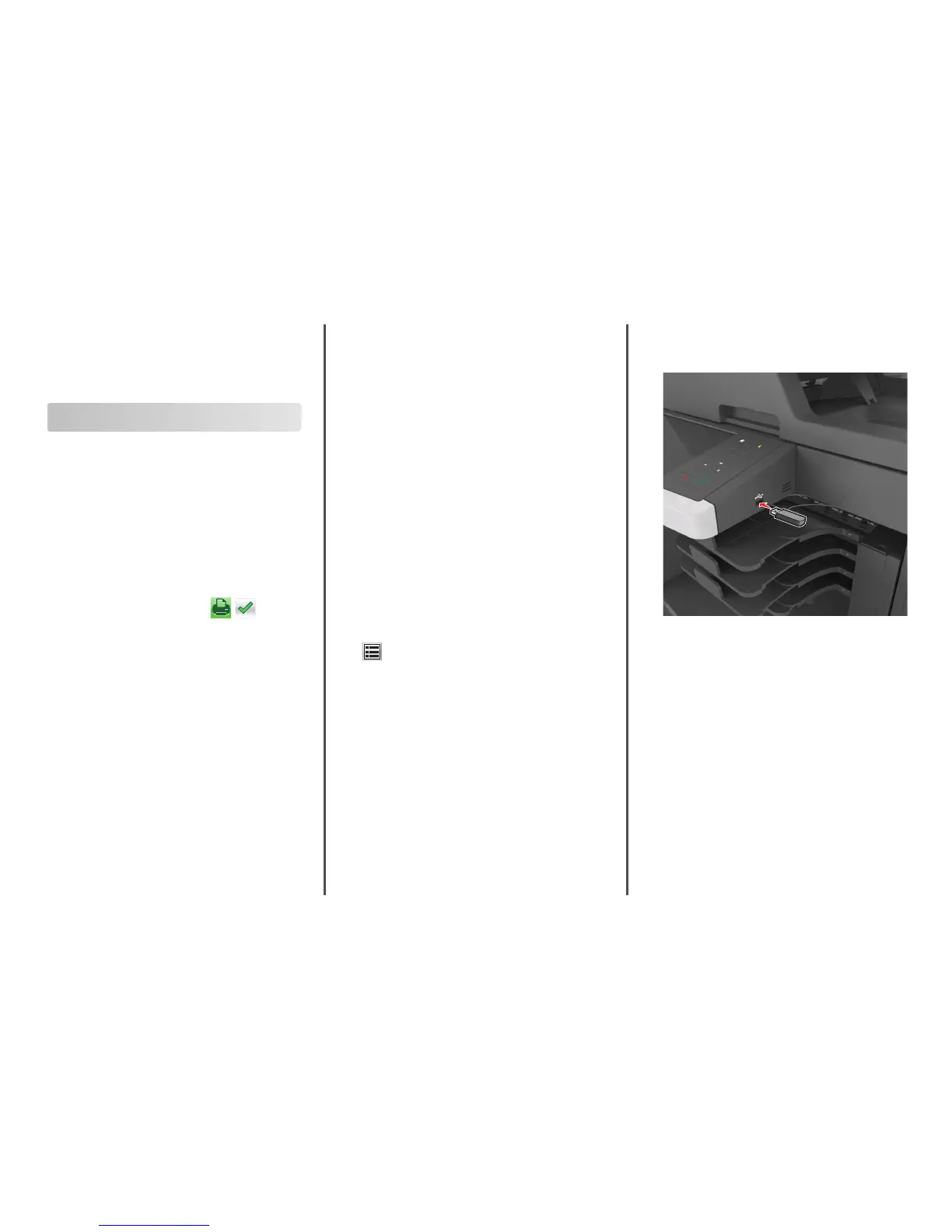2 Select a custom paper type name, and then select a paper type.
Note: Paper is the factory default paper type for all user‑defined
custom names.
3 Touch Submit.
Printing
Printing forms and a document
Printing forms
Use the Forms and Favorites application to quickly and easily access
frequently used forms or other information that is regularly printed.
Before you can use this application, first set it up on the printer. For
more information, see “Setting up Forms and Favorites” on page 3.
1 From the printer home screen, navigate to:
Forms and Favorites > select the form from the list > enter the
number of copies > adjust other settings
2 Depending on your printer model, touch , , or Submit.
Printing a document
1 From the Paper menu on the printer control panel, set the paper
type and size to match the paper loaded.
2 Send the print job:
For Windows users
a
With a document open, click File > Print.
b Click Properties, Preferences, Options, or Setup.
c Adjust the settings, if necessary.
d Click OK > Print.
For Macintosh users
a
Customize the settings in the Page Setup dialog:
1 With a document open, choose File > Page Setup.
2 Choose a paper size or create a custom size to match the
paper loaded.
3 Click OK.
b Customize the settings in the Print dialog:
1 With a document open, choose File > Print.
If necessary, click the disclosure triangle to see more
options.
2 From the Print dialog and pop‑up menus, adjust the settings
if necessary.
Note: To print on a specific paper type, adjust the
paper type setting to match the paper loaded, or select
the appropriate tray or feeder.
3 Click Print.
Adjusting toner darkness
1 Open a Web browser, and then type the printer IP address in the
address field.
Notes:
• View the printer IP address on the printer home screen. The
IP address appears as four sets of numbers separated by
periods, such as 123.123.123.123.
• If you are using a proxy server, then temporarily disable it to
load the Web page correctly.
2 Click Settings > Print Settings > Quality Menu > Toner Darkness.
3 Adjust the toner darkness, and then click Submit.
Using the printer control panel
1
From the home screen, navigate to:
> Settings > Print Settings > Quality Menu > Toner Darkness
2 Adjust the setting, and then touch Submit.
Printing from a flash drive
Printing from a flash drive
Notes:
• Before printing an encrypted PDF file, you will be prompted to
type the file password from the printer control panel.
• You cannot print files for which you do not have printing
permissions.
1 Insert a flash drive into the USB port.
1
@ ! .
2
A B C
3
D E F
4
G H I
5
J K L
6
M N O
7
P Q R S
8
T U V
9
W X Y Z
*
0
#
C
Notes:
• A flash drive icon appears on the printer home screen when
a flash drive is inserted.
• If you insert the flash drive when the printer requires
attention, such as when a jam has occurred, then the printer
ignores the flash drive.
• If you insert the flash drive while the printer is processing
other print jobs, then Busy appears on the printer display.
After these print jobs are processed, you may need to view
the held jobs list to print documents from the flash drive.
Warning—Potential Damage: Do not touch the USB cable, any
wireless network adapter, any connector, the memory device, or
the printer in the areas shown while actively printing, reading, or
writing from the memory device. Loss of data can occur.
16
