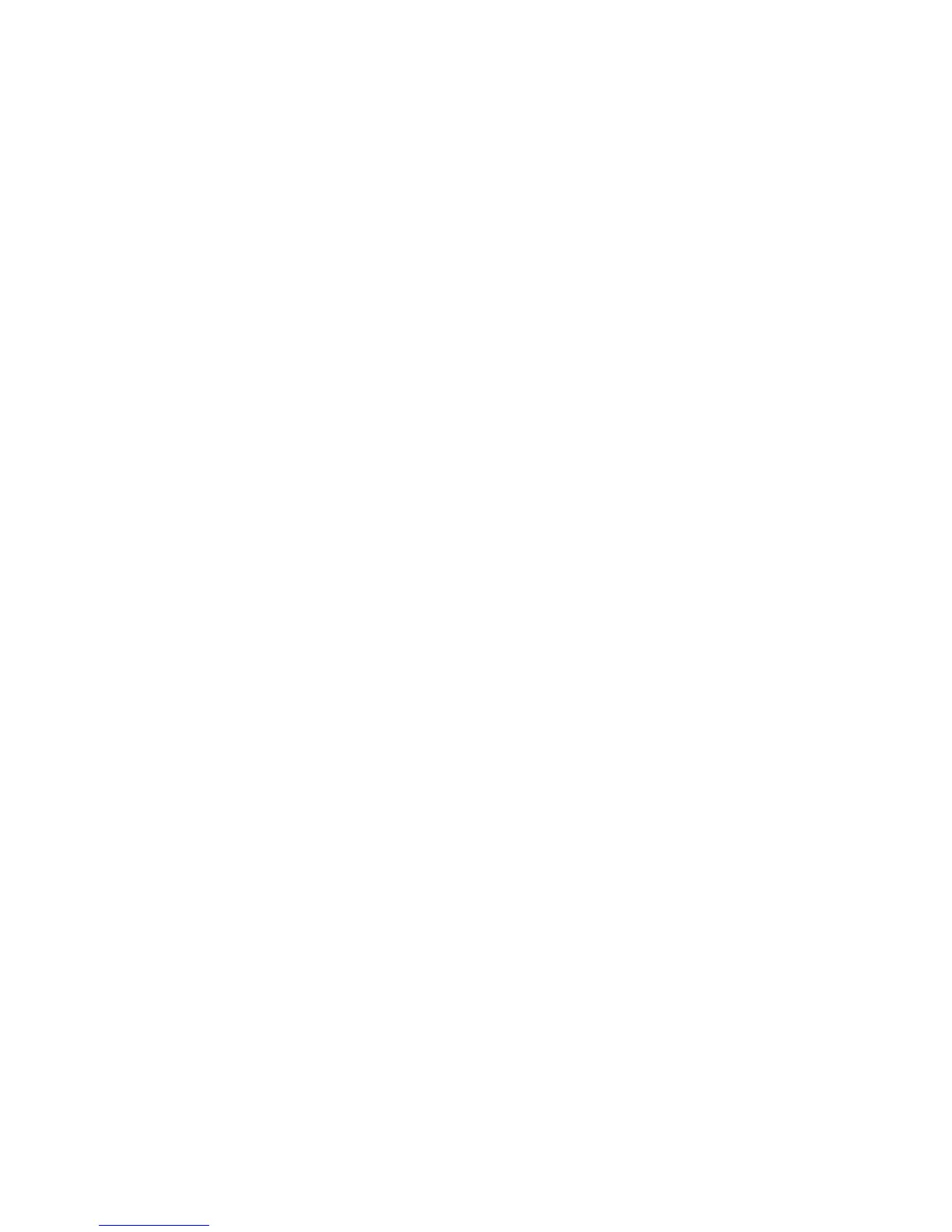Working with printer aliases
Introduction to printer aliases
Use Printer Aliases when you are creating a queue in Linux to provide alternative names for a print queue. For example,
the real name of a print queue could be “Bldg_4_Room1,” but the alias describes it as “duplex." Users can then use
“Bldg_4_Room1” or “duplex” as the print queue name when printing.
Note: Printer aliases are supported only on Linux platforms with the LPRng print subsystem enabled. If you want to
modify the aliases of a queue, you need to recreate the print queue.
Creating a print queue with an alias
1 Access the Printer Aliases screen of the Add Print Queue Wizard.
2 Select Enable Printer Aliases.
3 Enter the name of the alias in the Alias Name field.
Displaying the alias of a print queue
Right-click the print queue, and select Printer Aliases.
Working with printer classes
Introduction to printer classes
Printer classes help you group several printers into one class. Once a printer class is set up, you can print to a class
rather than a specific printer. Because printing resources are pooled within a class, the first available printer completes
your job, providing faster turnaround.
Note: Printer classes are optional and should be used only if they are considered beneficial for users.
Printer classes are only available when you are creating a queue on Sun Solaris, HP-UX, IBM AIX, or Linux with CUPS
enabled.
You can access printer classes in two ways:
• From the last screen of the Add Printer Queue Wizard
• By right-clicking a printer queue and then selecting Printer Classes
To add this printer to a class, select Enable Printer Classes. You have three options available:
• Create a New Class
• Select Existing Class
• Remove Existing Class
You cannot remove a queue from a class at the time you create the queue.
You can also change or modify a printer queue class from the command line. To add a queue to a new or existing
class, type the following command:
# /usr/lexprint/bin/chqueue -q myqueue -c -a class1,class2
To remove a queue from a class, type the following command:
22
