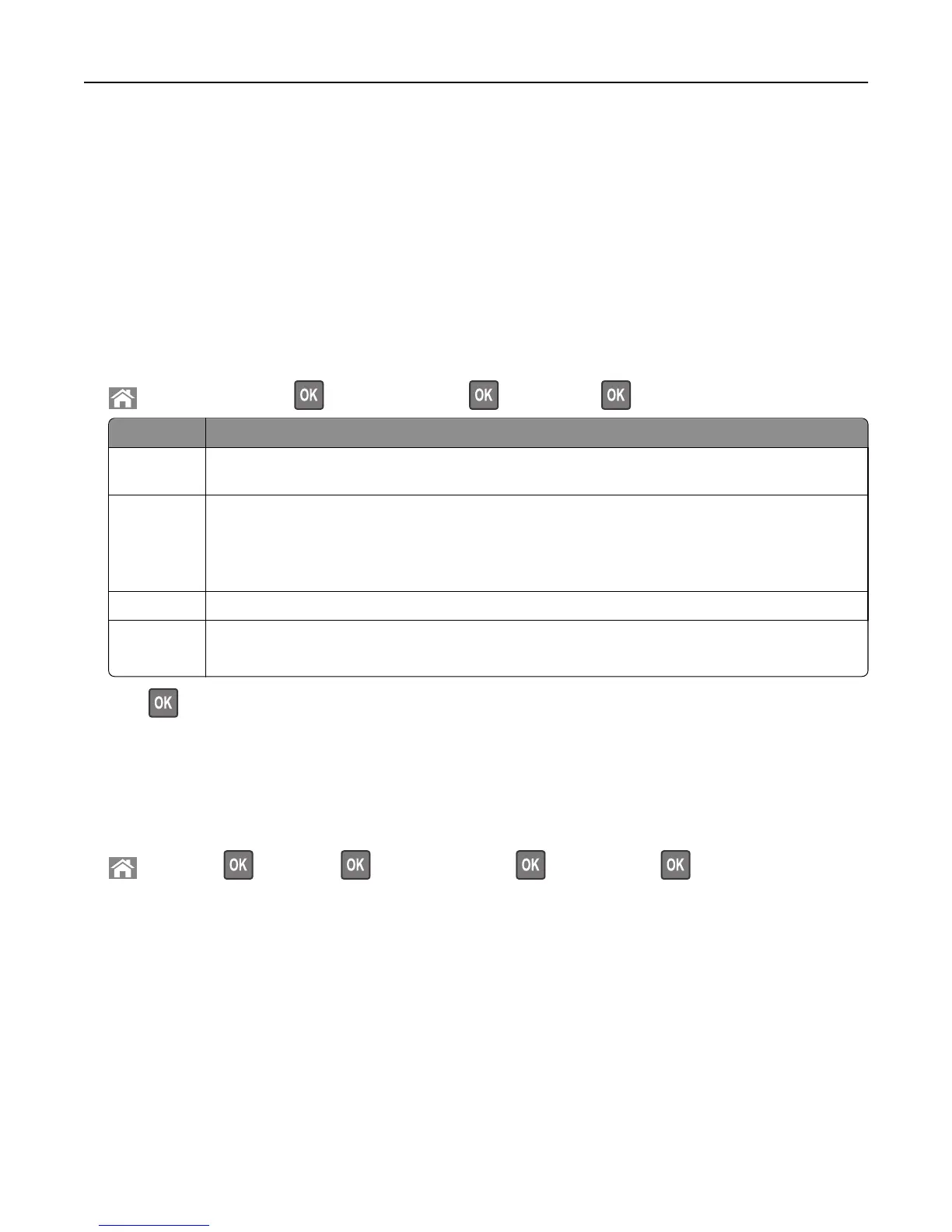Avoid paper jams
Correctly set the paper type and size to avoid paper jams. For more information, see “Avoiding jams” on page 171.
Saving energy
Using Eco‑mode
Use Eco‑Mode to quickly select one or more ways to reduce your printer's environmental impact.
1 From the printer control panel, navigate to:
> Settings > Settings > > General Settings > > Eco‑Mode > > select the setting you want
Use To
Off Use the factory default settings for all settings associated with Eco‑Mode. This setting supports the
performance specifications for your printer.
Energy Reduce energy use, especially when the printer is idle.
• Printer engine motors do not start until a job is ready to print. You may notice a short delay before
the first page is printed.
• The printer enters Sleep mode after one minute of inactivity.
Energy/Paper Use all the settings associated with Energy and Paper modes.
Plain Paper
• Enable the automatic two‑sided (duplex) feature.
• Turn off print log features.
2 Press .
Reducing printer noise
Enable Quiet mode to reduce the printer noise.
1 From the printer control panel, navigate to:
> Settings > > Settings > > General Settings > > Quiet Mode >
2 Select a setting.
Saving money and the environment 150
