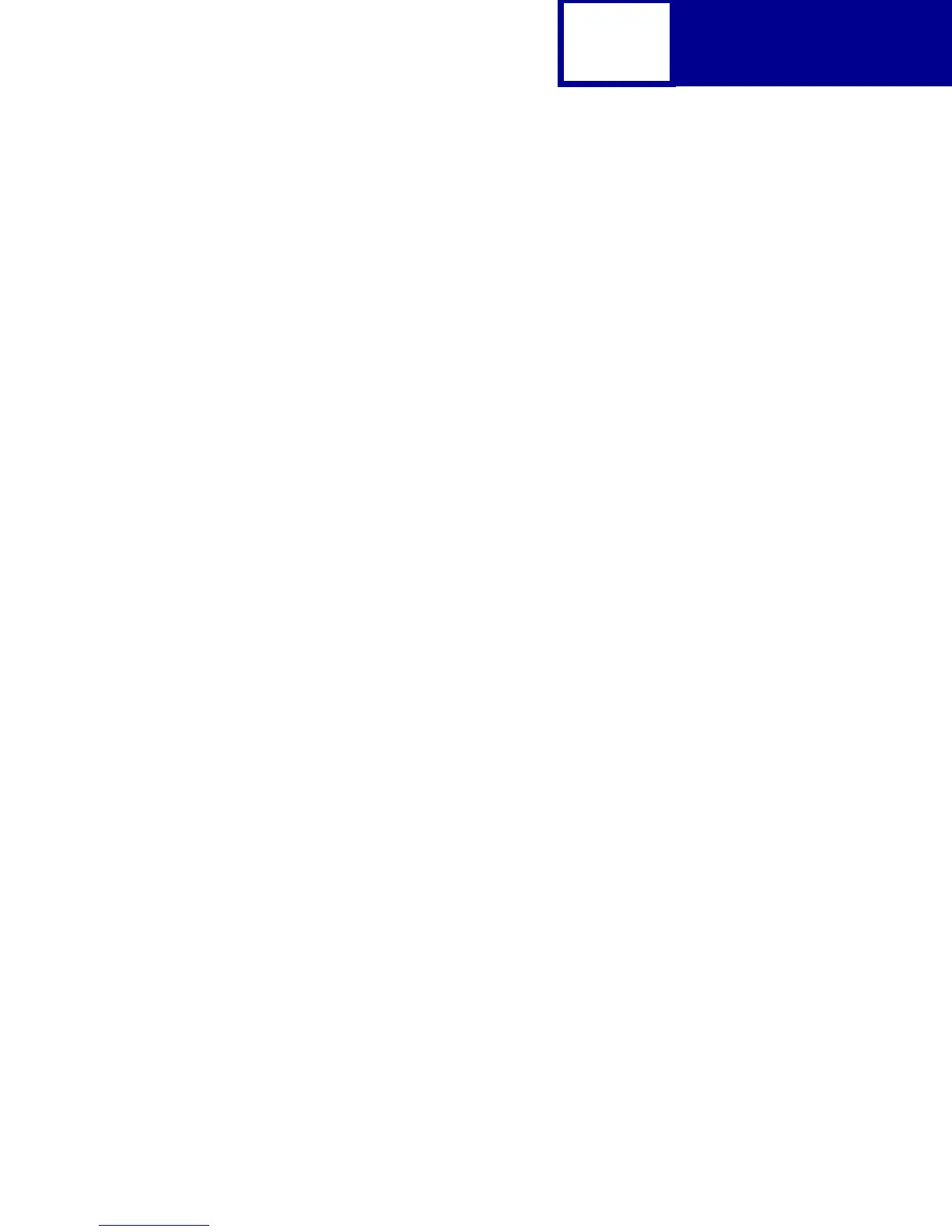Interfaces
8-4
Setting Up the Communications Port Using Windows 2000
In your Windows 2000 application:
1 On the Menu bar, click Start.
2 Click Settings.
3 Click Control Panel. The Control Panel screen displays.
4 Double-click the System icon. The System Properties screen displays.
5 Select the Hardware tab.
6 In the Device Manager area of the Hardware tab screen, click the Device
Manager button. The Device Manager screen displays.
7 Scroll down to Ports and click the + once to expand the list of available Ports.
8 Select the communications port you want to configure and double-click.
The Communications Port Properties screen for this specific port displays. For
example, if you select the COM1 port, then the Communications Port [COM1]
Properties screen displays.
9 Select the Port Settings tab.
10 Fill out the fields for the following printer settings to make them match your
printer settings:
• Bits per second
• Data bits
• Parity
• Stop bits
• Flow Control
Note: For Flow Control, select Hardware if you want DTR protocol or Xon/
Xoff for Xon/Xoff protocol.
11 Click OK.
12 Close all windows now that the port is set up.