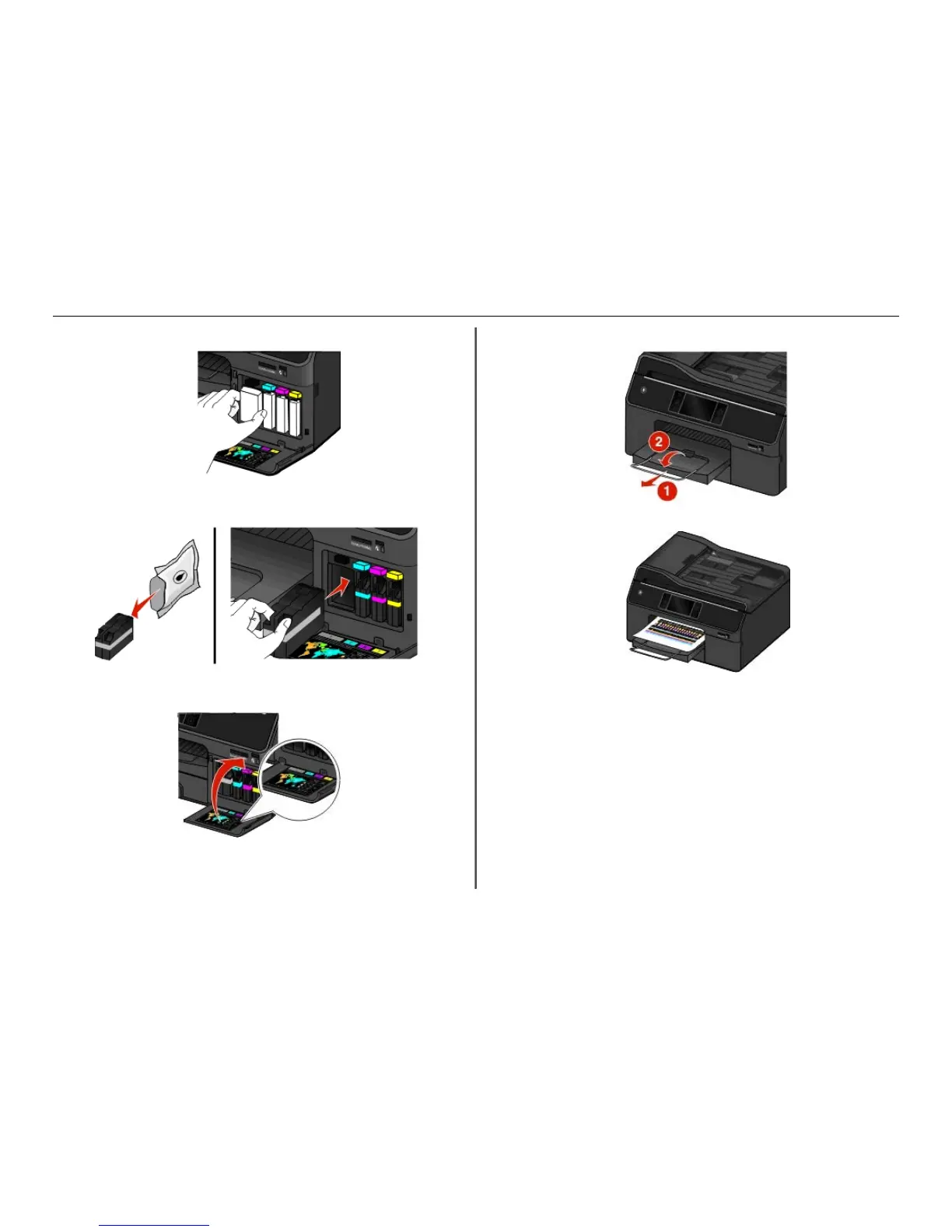23 Remove all packing material.
24 Insert each ink cartridge until it clicks into place.
Note: Make sure to use the four ink cartridges that came with your new printer.
25 Close the ink cartridge access door.
Behind the cartridge access door, you will find the customer support label, which contains the ink
compatibility information, model number, product Web site, and technical support number.
26 Extend the exit bin and flip out the bin extender.
27 From the printer control panel, touch Continue to print an alignment page.
Notes:
• The alignment page prints.
• Do not remove the page until printing is finished. The alignment page may take a while to print.
• Streaks on the alignment page are normal and not an indication of a problem.
• The alignment page that prints may differ from the one shown.
• Recycle the alignment page.
About your printer 11
