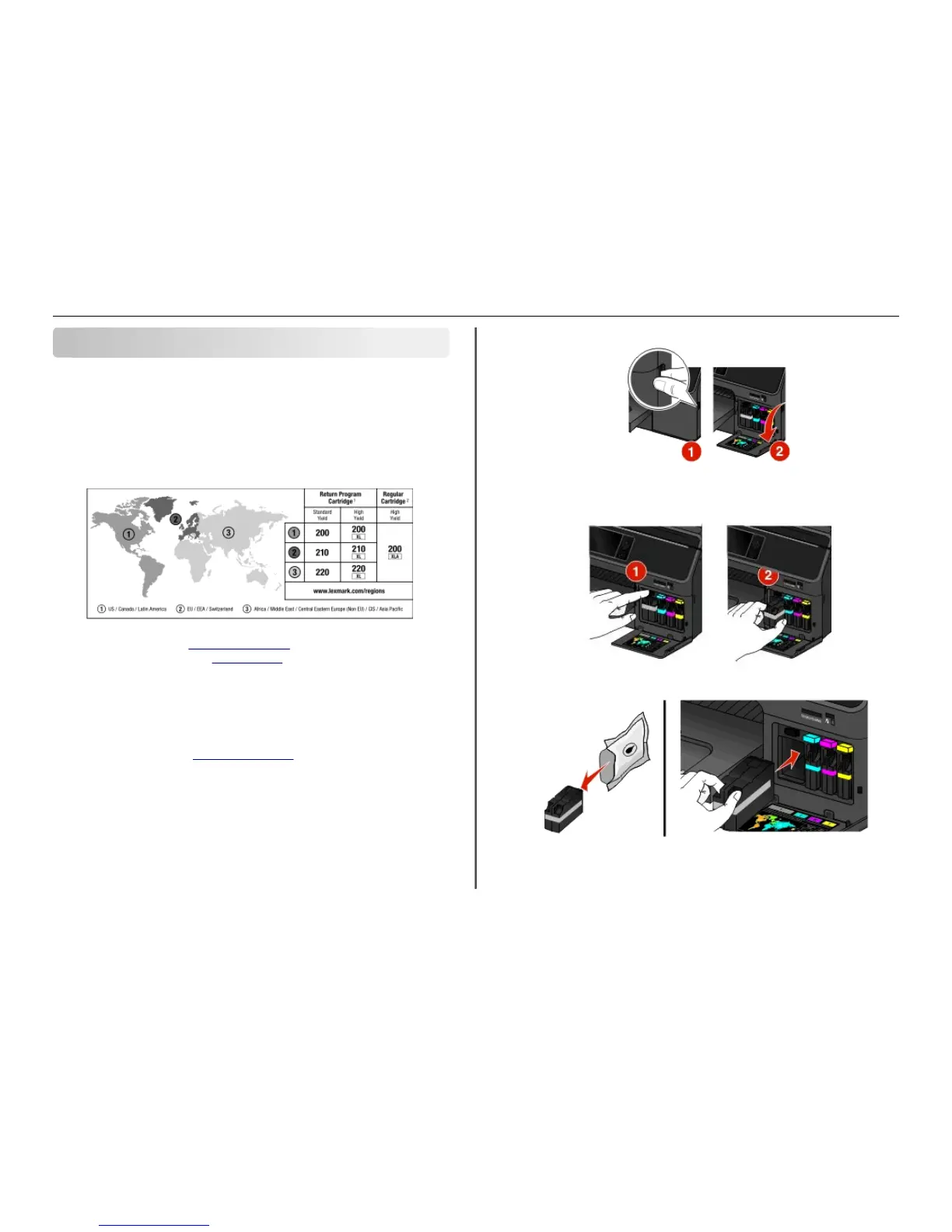Ordering and replacing supplies
Ordering ink cartridges
Order the cartridges that are designed for use in your region.
• Region 1: For the United States, Canada, and Latin America, use 200, 200XL, or 200XLA cartridges.
• Region 2: For the European Union (EU), the European Economic Area (EEA), and Switzerland, use 210,
210XL, or 200XLA cartridges.
• Region 3: For Africa, the Middle East, Central Eastern Europe (non‑EU), the Commonwealth of
Independent States (CIS), and the Asia Pacific region, use 220, 220XL, or 200XLA cartridges.
1
Licensed for a single use only. After use, return this cartridge to Lexmark for remanufacturing, refilling, or
recycling. For more information, visit
www.lexmark.com/regions.
2
Available only on the Lexmark Web site at www.lexmark.com.
Notes:
• To get more ink, order high‑yield ink cartridges.
• Depending on your country or region, you may get the ink cartridges individually or in packs.
• You can order a mix of standard ink cartridges and high‑yield ink cartridges, depending on your
needs.
• For page yield information, visit www.lexmark.com/yields.
• The cartridges used for printing documents can also be used for printing photos.
• For best results, use only genuine Lexmark ink cartridges.
Replacing ink cartridges
Make sure you have a new ink cartridge or cartridges before you begin. You must install new cartridges
immediately after removing the old ones, or the ink remaining in the printhead nozzles may dry out.
1 Turn on your printer.
2 Open the cartridge door.
Warning—Potential Damage: Do not extend the cartridge door beyond 90 degrees when opening
to prevent it from breaking.
3 Press the release tab, and then remove the used ink cartridge or cartridges.
4 Install each ink cartridge.
Note: Install the new ink cartridges immediately after removing from the packaging to avoid
exposing the ink to air.
5 Close the cartridge door.
Ordering and replacing supplies 18
