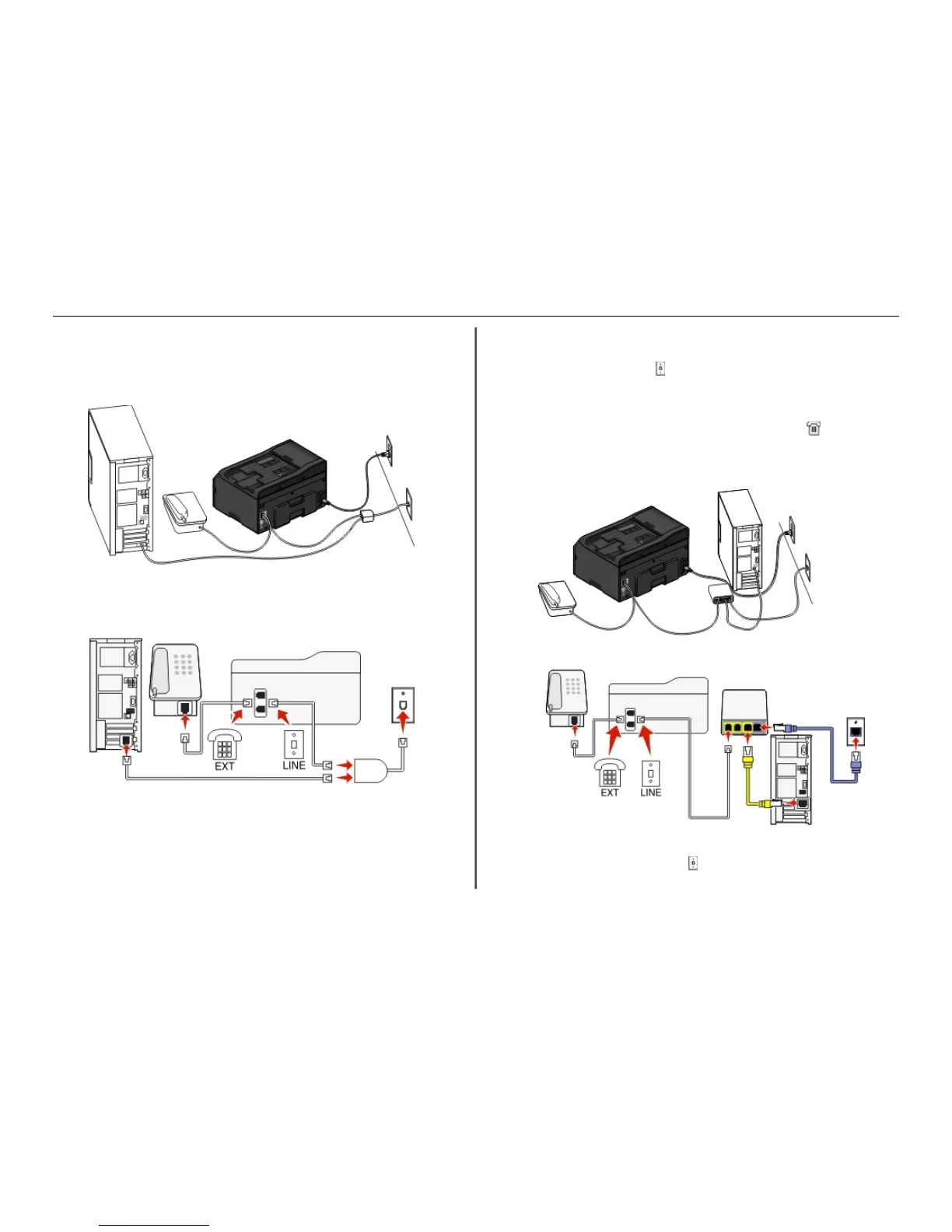• You can also set the printer to receive faxes automatically (Auto Answer On), but you need to turn off
the voice mail service when you are expecting a fax. This setting works best if you are using voice mail
more often than fax.
Scenario 2: Digital Subscriber Line (DSL)
A Digital Subscriber Line splits your regular telephone line into two channels: voice and Internet. Telephone
and fax signals travel through the voice channel, and Internet signals pass through the other channel. This
way, you can use the same line for analog voice calls (including faxes) and digital Internet access.
To minimize interference between the two channels and ensure a quality connection, you need to install
a DSL filter for the analog devices (fax machine, telephone, answering machine) in your network.
Interference causes noise and static on the telephone, failed and poor quality faxes for the printer, and
slow Internet connection on your computer.
To install a filter for the printer:
1 Connect the line port of the DSL filter to the wall jack.
2 Connect a telephone cable from the port on the back of the printer to the phone port on the DSL
filter.
3 To continue using a computer for Internet access, connect the computer to the DSL HPN port on the
DSL filter.
4 To connect a telephone to the printer, remove the protective plug from the port of the printer
and then connect the telephone to the port.
Scenario 3: VoIP telephone service
To connect:
1
Connect one end of a telephone cable to the port of the printer.
Setting up the printer to fax 35
