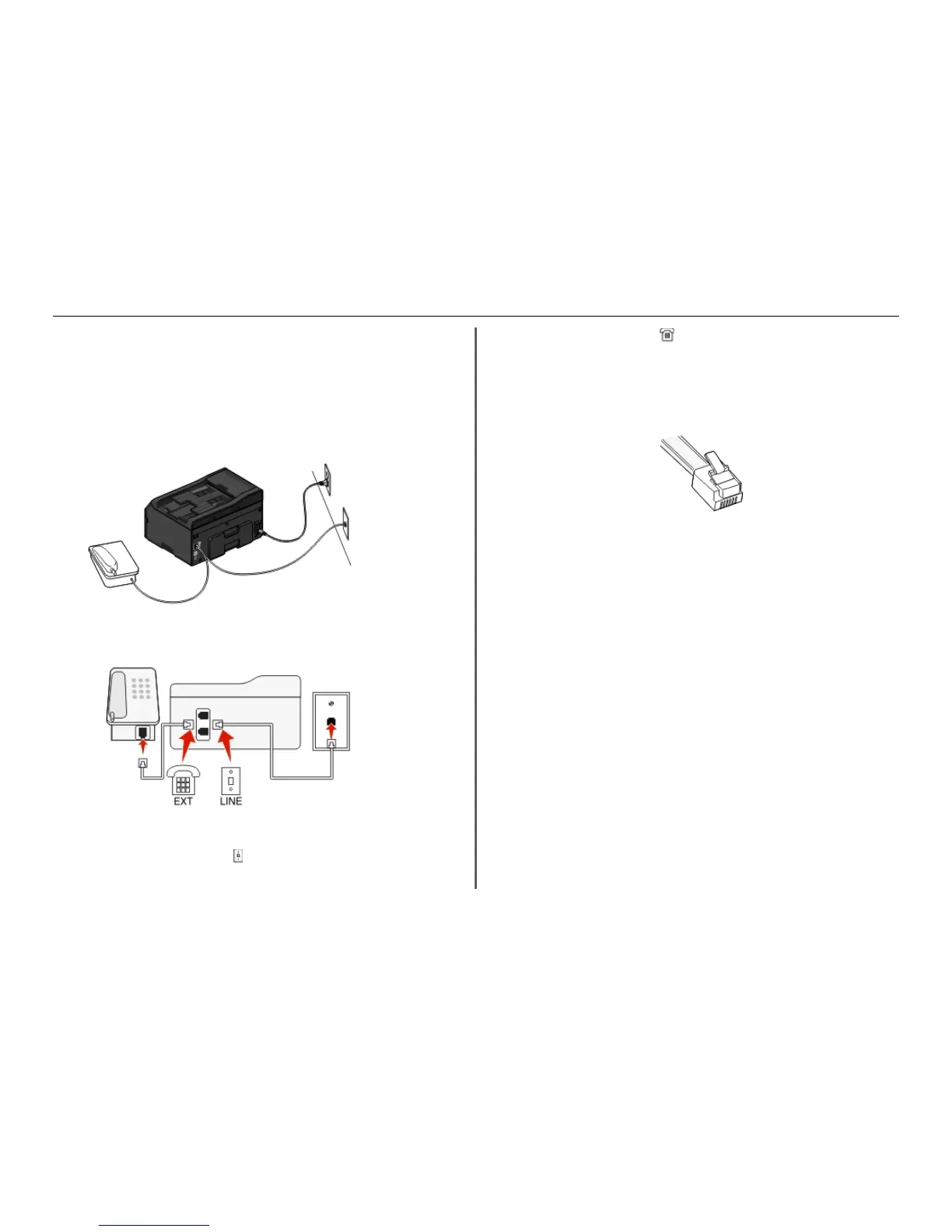• If you need two phone ports for your devices but do not want to pay extra, then do not plug the printer
into the second phone port. You can use a phone splitter. Plug the phone splitter into the Phone Line
1 or Phone Port , and then plug the printer and telephone into the splitter.
Make sure you use a phone splitter, not a line splitter. To make sure that you are using the correct
splitter, plug an analog telephone into the splitter and then listen for a dial tone.
Setup 2: Printer is connected to a wall jack; cable modem is installed elsewhere in
the house
Follow this setup if your cable provider activated the wall jacks in your house so that you do not have to
plug your devices into the cable modem. Your cable telephone service comes from the wall jacks.
To connect:
1 Connect the cable from the wall jack to the port of the printer.
2 Remove the protective plug from the port of the printer, and then connect the telephone to the
port.
Scenario 5: Country‑ or region‑specific setup
Different countries or regions have different types of telephone wall jacks. The standard wall jack adopted
by most countries or regions is the Registered Jack-11 (RJ-11). You need to have an RJ‑11 plug, or a
telephone cable that has an RJ‑11 connector, so you can connect a device to an RJ‑11 wall jack.
The fax ports on the back of the printer and the telephone cable that comes with the printer have RJ‑11
connectors. If you have a different type of connector in your country or region, then you may need to use
an RJ‑11 adapter.
Setting up the printer to fax 37
