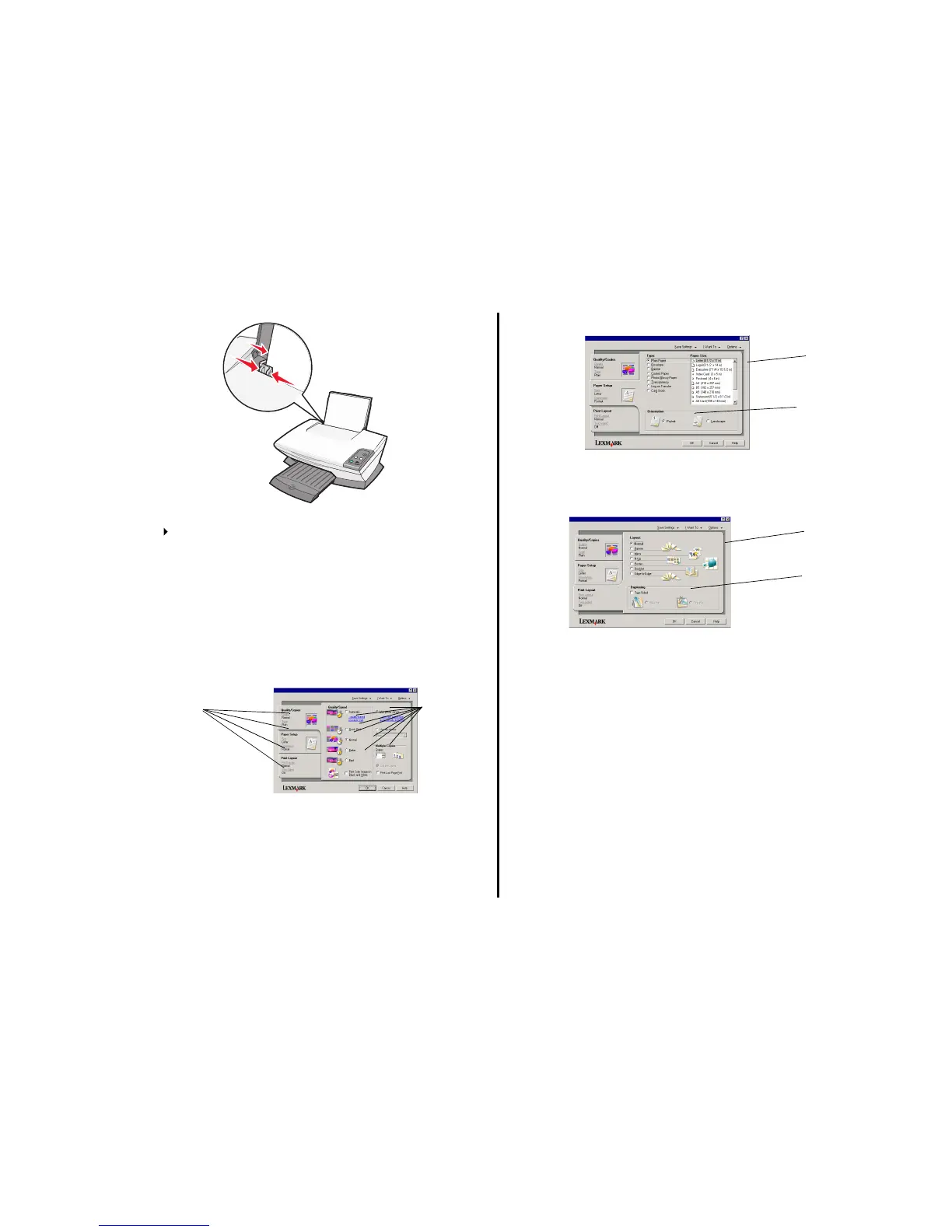10
2 Squeeze and slide the paper guide to the left edge of the paper.
3 Make sure the All-In-One is turned on.
4 Click File Print.
5 From Print dialog box, click Properties, Preferences, Options, or Setup
(depending on the program).
The Print Properties dialog box appears.
6 If the printing task you want to perform is on the “I Want To” menu, click it,
and then follow the instructions on the computer screen; otherwise, click
Close at the bottom of the menu.
7 From the Quality/Copies tab, select the quality, speed, and copy settings.
To see details about a setting, right-click a setting on the screen, and then
select the What’s This? item.
8 From the Paper Setup tab, select the paper type, paper size, and orientation.
To see details about a setting, right-click a setting on the screen, and then
select the What’s This? item.
9 From the Print Layout tab, select the layout and duplexing settings for the
type of document you are printing.
To see details about a setting, right-click a setting on the screen, and then
select the What’s This? item.
10 Once you have applied all the settings you want in Print Properties, click OK
at the bottom of the screen to return to the Print dialog box.
11 Click Print to complete your task.
Quality/Speed
settings
Copy
settings
Orientation
setting
Paper size
setting
Layout
setting
Duplexing
setting
