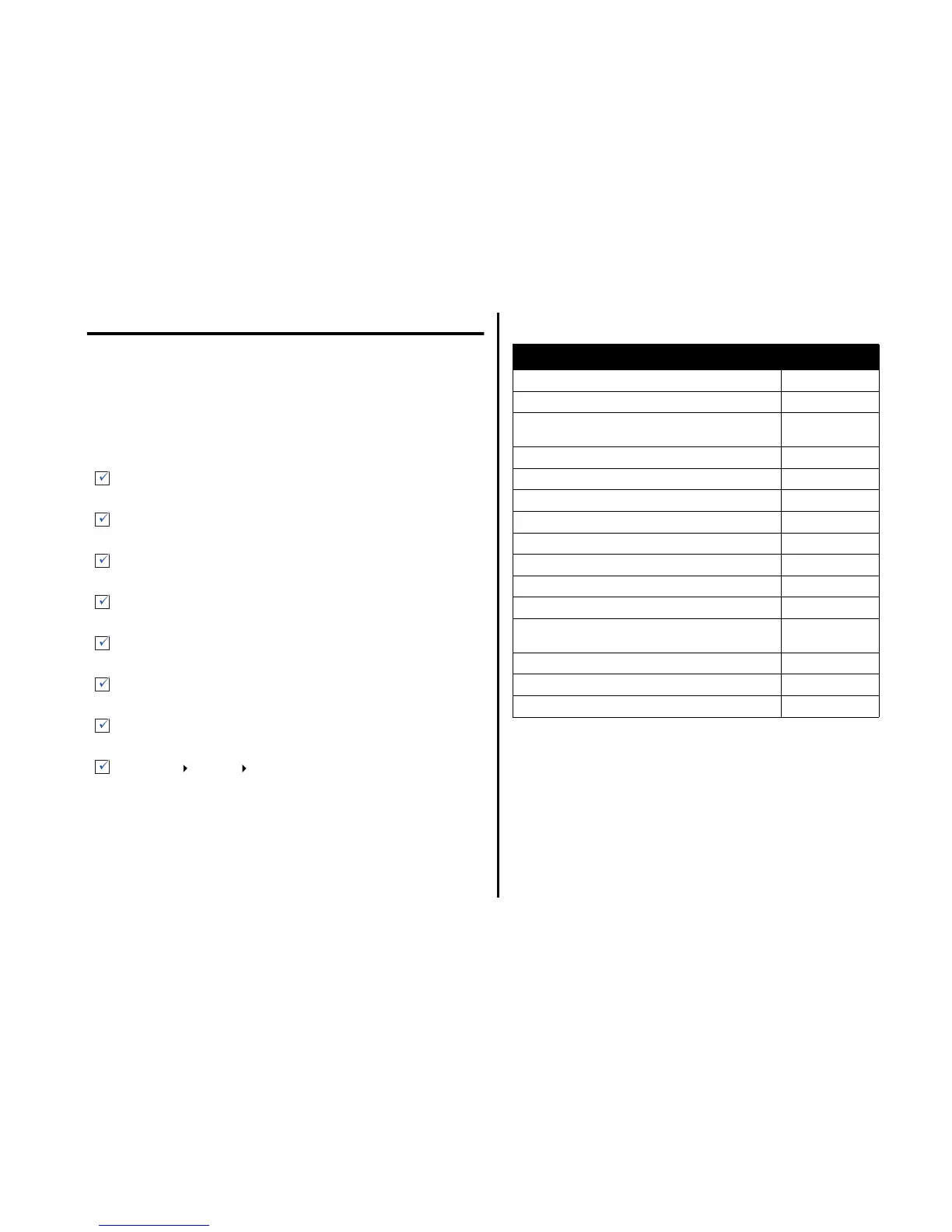14
Troubleshooting
This section helps you solve problems you may have with the All-In-One.
Additional troubleshooting information is available in the Lexmark Solution
Center. For help accessing the Lexmark Solution Center, see page 8.
Troubleshooting checklist
Before you try to solve the problem, check the following:
Setup troubleshooting
Power light does not come on
1 Check the power cord connections.
2 Press Power on the control panel.
Alignment page does not print
1 Make sure you remove the sticker and transparent tape from both print
cartridges. For help installing print cartridges, refer to the setup
documentation.
2 Make sure the black print cartridge is secure in the right carrier and the color
cartridge is secure in the left carrier.
Is the power cord firmly attached to the All-In-One and a known
working electrical outlet?
Are both the computer and All-In-One turned on?
Is the USB cable securely attached to the computer and the All-
In-One?
Did you remove the sticker and transparent tape from both print
cartridges? For help, refer to the setup documentation.
Is the black print cartridge secure in the right carrier and the color
cartridge secure in the left carrier?
Is the paper loaded correctly? Make sure you do not force the
paper into the printer.
Did you install the printer software correctly? For help, refer to the
setup documentation.
Is the Lexmark 1200 Series set as the default printer? To check,
click Start Settings Printers. If the Lexmark 1200 Series is
not set as the default printer, you need to remove and then
reinstall the software. For help, see page 16.
Problem: Go to page:
Power light does not come on 14
Alignment page does not print 14
When I insert the All-In-One software CD, nothing
happens
15
All-In-One is not communicating with the computer 15
Installation appears incomplete 15
All-In-One prints slowly 15
Print is too dark or smudged 15
Vertical lines are jagged or edges are not smooth 15
White lines appear in graphics or solid black areas 15
All-In-One has a paper jam 16
Scanning was not successful 16
Scanning or using a scanned image with a software
program takes a long time or freezes the computer
16
Edge of the copy does not print 16
Copy button on the control panel does not work 16
Fax function does not work 16
