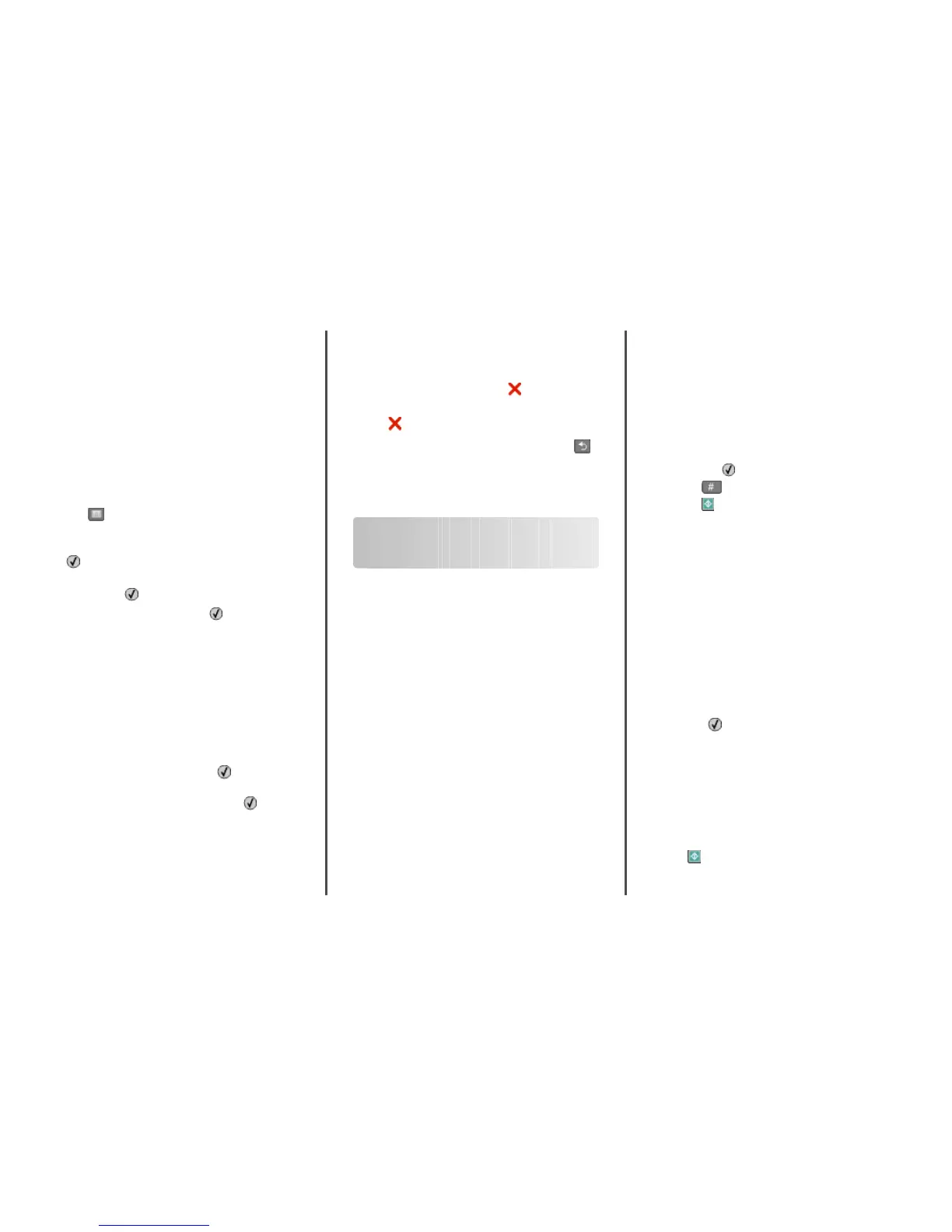Creating a fax destination shortcut
using the printer control panel
1 Load an original document faceup, short edge first into the
ADF or facedown on the scanner glass.
Note: Do not load postcards, photos, small items,
transparencies, photo paper, or thin media (such as magazine
clippings) into the ADF. Place these items on the scanner glass.
2 If you are loading a document into the ADF, then adjust the
paper guides.
3 From the printer control panel, press the Fax button.
To: appears on the first line, and the time and date appear on
the second line.
4 Press .
Address Book Search appears.
5 Press the arrow buttons until Add appears, and then press
.
6 Press the arrow buttons until Enter Fax Number appears,
and then press
.
7 Enter the fax number, and then press .
8 Press 1 to enter another fax number, or press 2 to end fax
number entry.
9 After selecting 2=NO, Enter Name appears.
a Press the button on the keypad that corresponds with the
letter you want. The first time you press the button, the
number for that button appears. When you press the
button again, one of the letters assigned to that button
appears.
b Press the right arrow button to move to the next space, or
wait a few seconds and the cursor will move to the next
space.
c Once the fax name is entered, press .
Save as Shortcut appears.
d Enter the shortcut number, and then press .
Canceling an outgoing fax
A fax can be canceled when the document is in the ADF or on the
scanner glass. To cancel a fax:
1 From the printer control panel, press .
Stopping appears, and then Cancel Job appears.
2 Press to cancel the job.
Note: If you want to continue to process the job, press
to
resume scanning the fax.
Canceling appears.
The printer clears all pages in the ADF and then cancels the job.
Scanning to a computer or
flash drive
Scanning to a computer
1 Type the printer IP address into the address field of your Web
browser.
Note: If you do not know the IP address of the printer, then
print a network setup page and locate the address in the
TCP/IP section.
2 Click Scan Profile.
3 Click Create.
4 Select your scan settings, and then click Next.
5 Select a location on your computer where you want to save
the scanned output file.
6 Enter a profile name.
The profile name is the name that appears in the Scan Profile
list on the display.
7 Click Submit.
8 Scan your document.
A shortcut number was automatically assigned when you
clicked Submit. Remember this shortcut number and use it
when you are ready to scan your documents.
a Load an original document faceup, short edge first into the
ADF or facedown on the scanner glass.
Note: Do not load postcards, photos, small items,
transparencies, photo paper, or thin media (such as
magazine clippings) into the ADF. Place these items on
the scanner glass.
b If you are loading a document into the ADF, then adjust the
paper guides.
c Press the Scan/Email button.
d Press the arrow buttons until Profiles appears, and
then press
.
e Press , and then enter the shortcut number.
f Press .
9 Return to the computer to view the file.
The output file is saved in the location you specified or
launched in the program you specified.
Scanning to a flash drive
Note: The USB port is not available on selected printer models.
1 Insert a flash drive into the front USB port.
Access USB appears.
Note: When a flash drive is inserted into the printer, the printer
can only scan to the flash drive or print files from the flash
drive. No other printer functions are available.
2 Press 1 on the keypad.
3 Press the arrow buttons until Scan to USB appears, and
then press
.
Press Start To Begin appears.
4 Load an original document faceup, short edge first into the
ADF or facedown on the scanner glass.
Note: Do not load postcards, photos, small items,
transparencies, photo paper, or thin media (such as magazine
clippings) into the ADF. Place these items on the scanner glass.
5 If you are loading a document into the ADF, then adjust the
paper guides.
6 Press .
3
