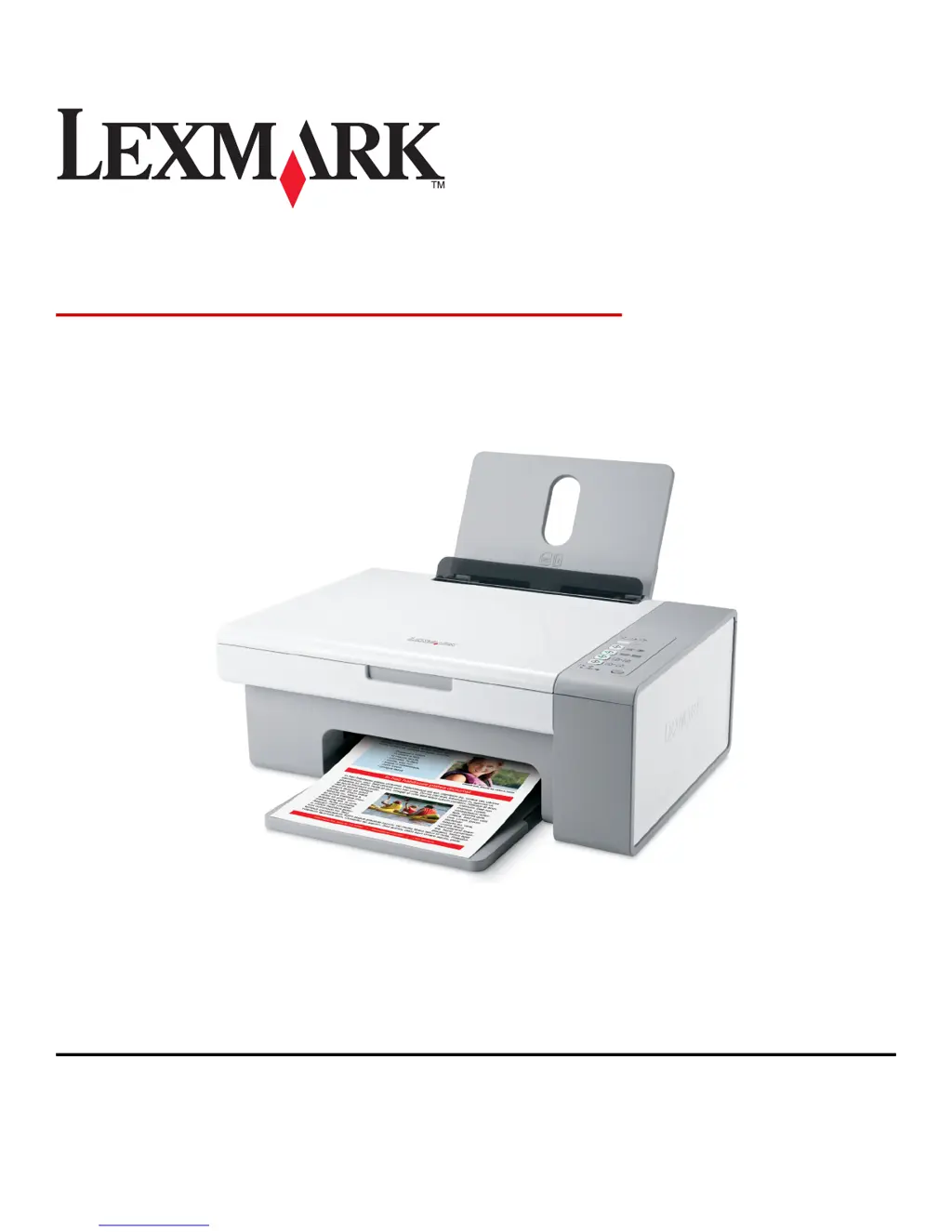How to fix paper jams in Lexmark All in One Printer?
- BbrownrobertAug 13, 2025
If your Lexmark All in One Printer has paper jams, try the following steps: 1. Press the power button to turn off the printer. 2. Firmly grasp the paper and gently pull it out. 3. Press the power button to turn the printer back on.