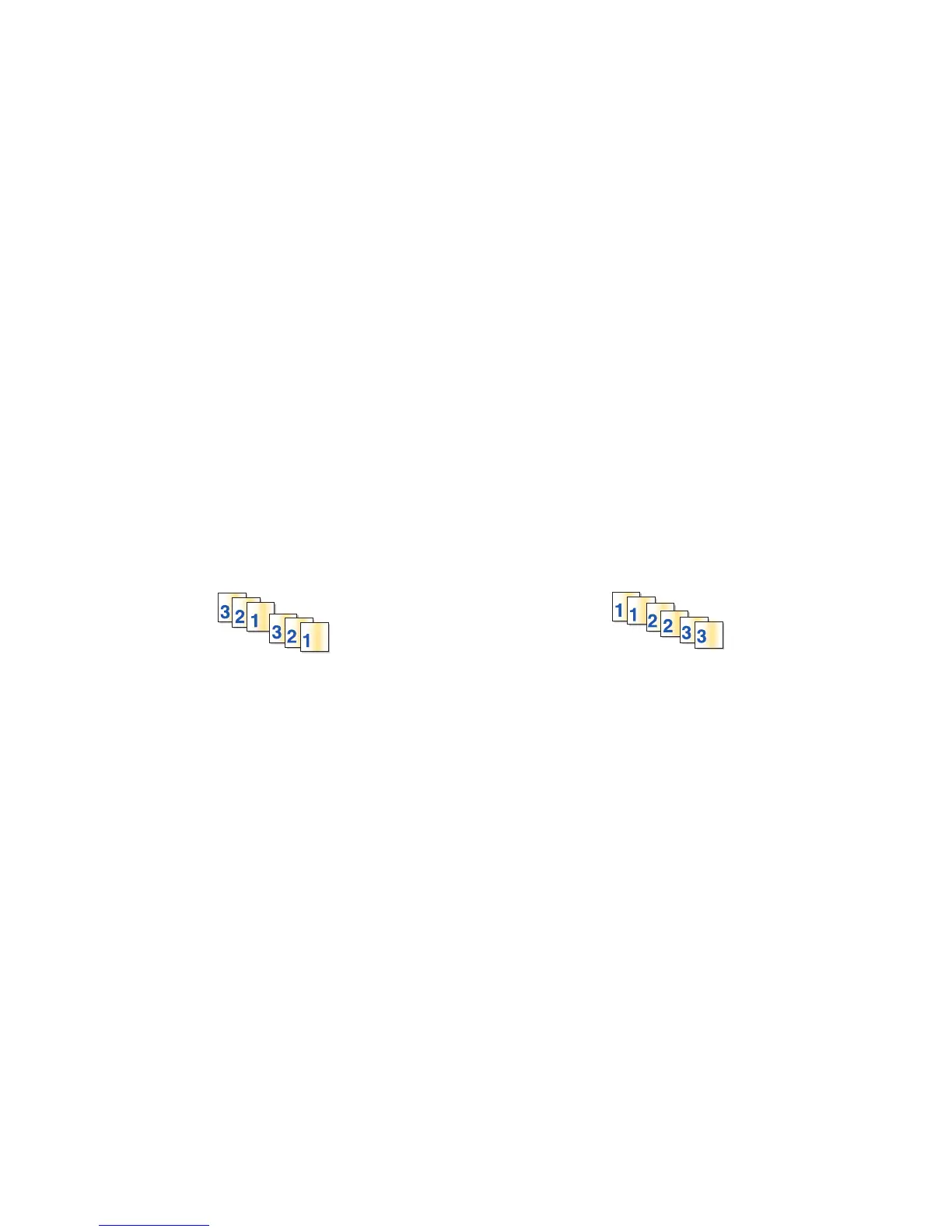4 Click Photos.
The Fast Pics dialog appears.
5 If you want to print all the photos or images using the same settings, select the size you want, the blank paper
size in the printer, and the number of copies.
6 If you want to print one photo or image at a time:
a Click the photos or images you do not want to print to deselect them.
b To make common editing changes:
1 Right click the photo or image.
2 Click Edit.
3 Make your selections.
4 Follow the instructions on the screen.
5 When you are finished making changes, click Done.
6 Select the size you want, the blank paper size in the printer, and the number of copies.
7 Click Print Now.
Printing collated copies
If you print multiple copies of a document, you can choose to print each copy as a set (collated) or to print the copies
as groups of pages (not collated).
Collated Not collated
1 Load paper.
2 With a document open, click File Print.
3 Click Properties, Preferences, Options, or Setup.
4 From the Quality/Copies tab, select the number of copies to print.
5 Select the Collate Copies check box.
6 If you want to print with reverse page order, select the Print Last Page First check box.
7 Click OK.
8 Click OK or Print.
Printing the last page first (reverse page order)
1 Load paper.
2 With a document open, click File Print.
3 Click Properties, Preferences, Options, or Setup.
4 From the Quality/Copies tab, select Print Last Page First.
Printing
28
