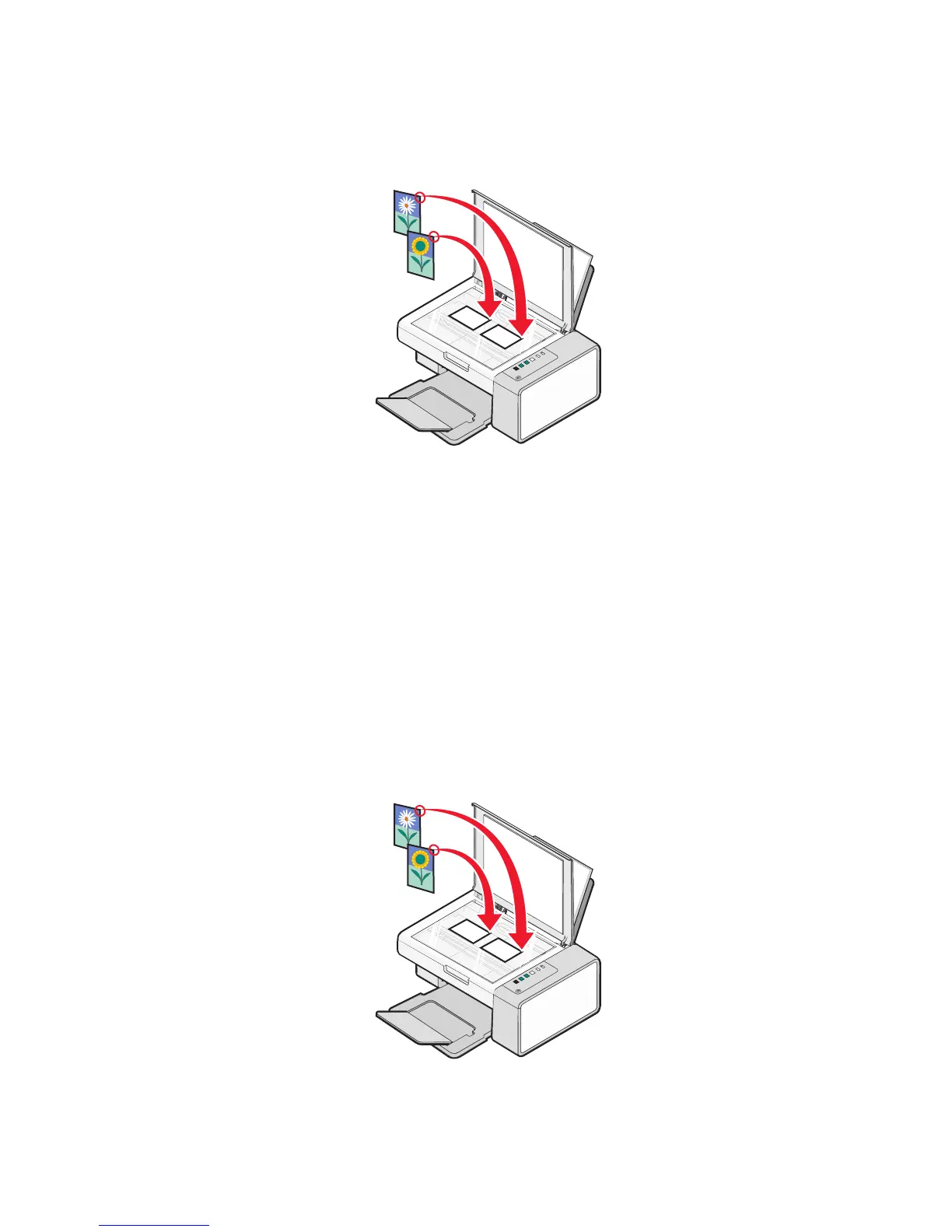Scanning multiple photos at one time using the computer
1 From the desktop, double-click the Lexmark Imaging Studio icon.
2 Place the photos facedown on the scanner glass.
Note: For best results, place photos with the most space possible between photos and the edges of the scan
area.
3 Close the top cover.
4 Click Scan.
5 Select the Several Photos option.
6 Click Start.
Scanning multiple photos using the computer
You can scan photos from the scanner glass and add photos stored in the Photo Library.
1 Load the photo(s) facedown on the scanner glass.
Note: If the photos are small enough to scan them at the same time from the scanner glass, for best results place
them with the most space possible between photos and the edges of the scan area.
2 From the desktop, double-click the Lexmark Imaging Studio icon.
Scanning
42
